Oeksound Bloom is one of the best plugins in its category — despite being more expensive
Oeksound’s third plugin release offers a fast and fluid workflow that can dynamically improve the balance of your mix
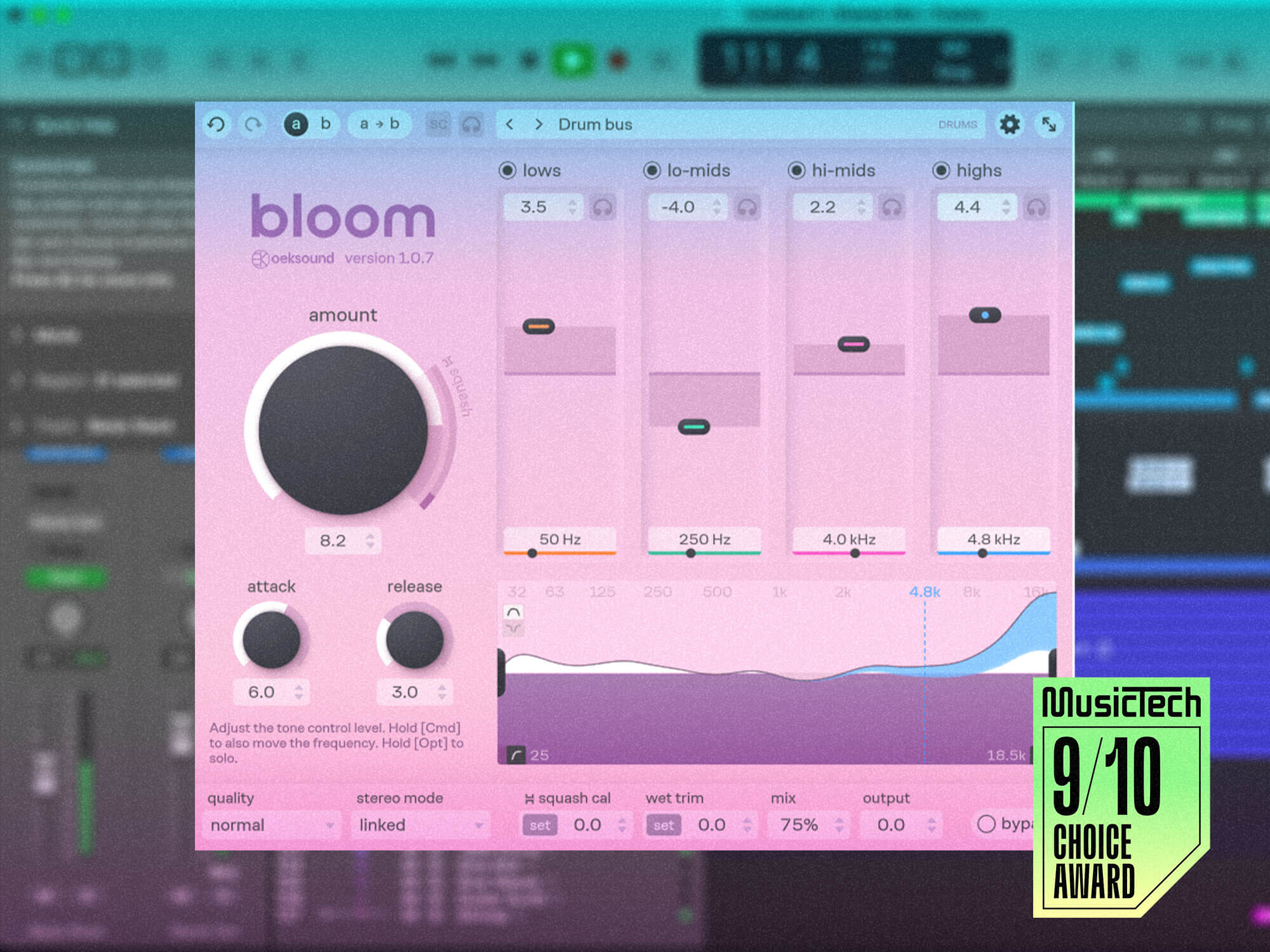
Oeksound Bloom
Review Overview
Our rating
9
Our verdict
⊕ Fluid and intuitive user interface
⊕ Good visual feedback shows boosts, cuts and user band changes
⊕ Squash mode adds a fun creative touch
⊖ No delta listen mode
⊖ More expensive than the competition
Price: £169
Oeksound’s Soothe 2 is celebrated by some seriously accomplished producers, from Disclosure to Kenny Beats, thanks to the unique way it can dynamically tame frequency peaks. The company’s lesser-known plugin, Spiff, is also a phenomenal dynamics tool, and remains our go-to for surgical transient control. Its latest plugin, Bloom, comes with high expectations, then. Fortunately, the Swedish developer’s expertise in making bloomin’ good plugins is on full display once again.
What is Oeksound Bloom?
Bloom is an adaptive tone shaper that shares ideas with Soothe, but is designed for making broader mixing strokes.
It’s perhaps not as innovative as Soothe however, as we’ve seen a mass of spectral balancing plugins recently, with examples including Soundtheory Gullfoss, Wavesfactory Equalizer, Voxengo TEOTE, Baby Audio Smooth Operator, sonible smart:EQ4, and iZotope Ozone 11’s Stabilizer module.
But, in Bloom, Oeksound has come up with a version that takes influences from other tools, but works a little bit better. But is it worth the steeper price tag?
What is spectral shaping?
Like other spectral shaping tools, Bloom listens to your incoming audio and massages any peaks or troughs in the frequency spectrum towards a pleasant-sounding, pink-noise-ish spectral balance. This happens in real-time, so it can react to changes in the audio, which is especially useful on something that moves around a lot like a vocal.
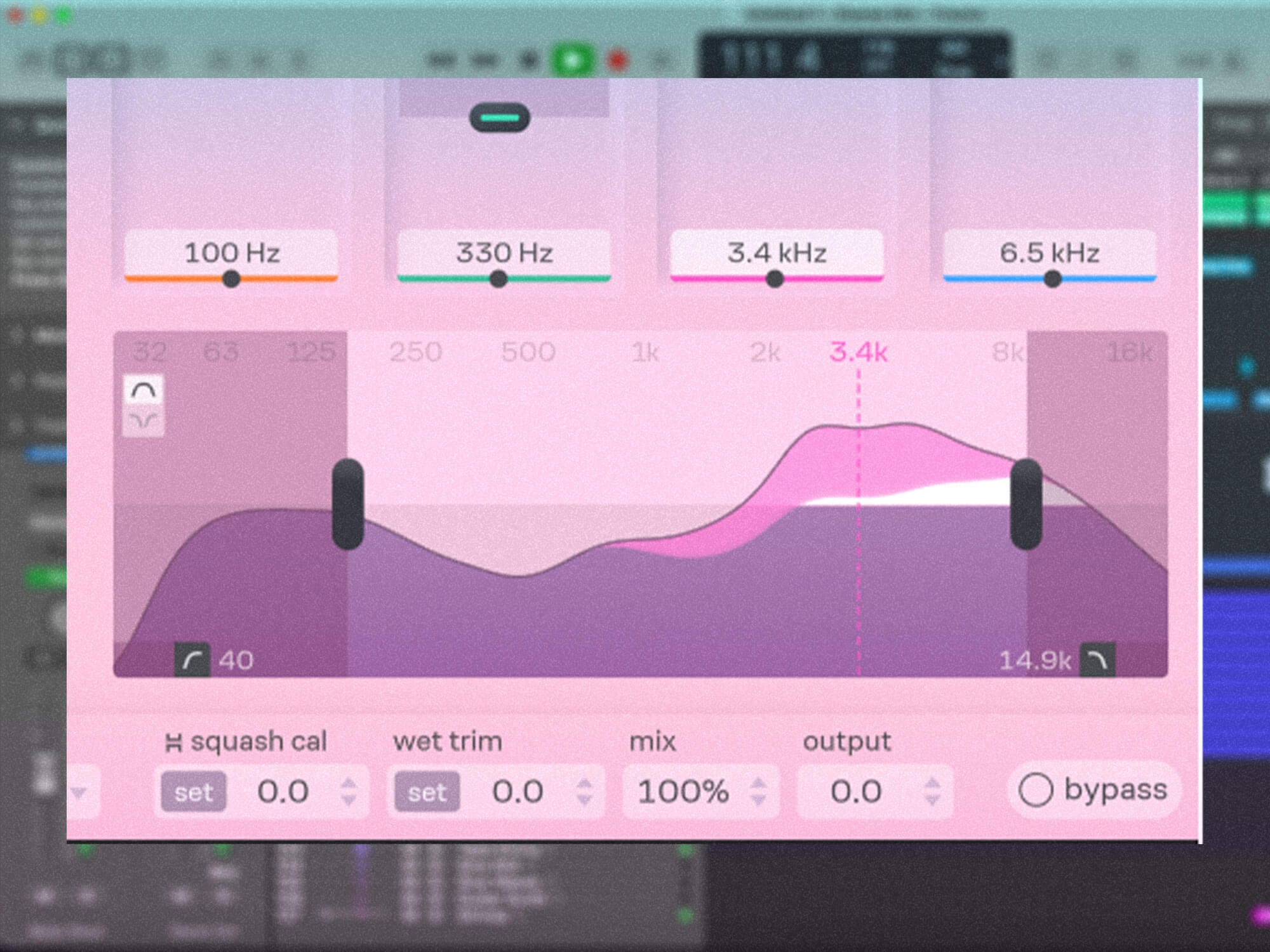
A large dial controls how hard the effect works, while attack and release dials set how fast it responds. The actual boosts and cuts are then presented in a silky-smooth display that moves and wiggles as the audio changes. You also get handles at either end of the spectrum that can be dragged in to restrict the processing range (which can also be inverted), plus low-pass and high-pass filters for extra audible taming.
Using Bloom’s tone controls
But what if you don’t like the effect Bloom is having on your music — what if there’s too much bass or not enough top end?
This is where Bloom’s four adjustable tone controls come in.
In a simple yet powerful example of interface design, you can click and drag the band nodes and adjust both the frequency focus and the positive/negative amount in one move.
Rather than boosting or cutting frequency bands like a regular EQ, you’re actually adjusting the overall tonal balance that Bloom is working towards. The bonus of this is that you could, for example, increase the brightness of a vocal witout worrying about extra sibilance, as the adaptive nature of the processing will tame any excessive or harsh-sounding peaks.
Splitting signals
You can keep Bloom simple and work in stereo mode, or you can split the signal into M/S or L/R.
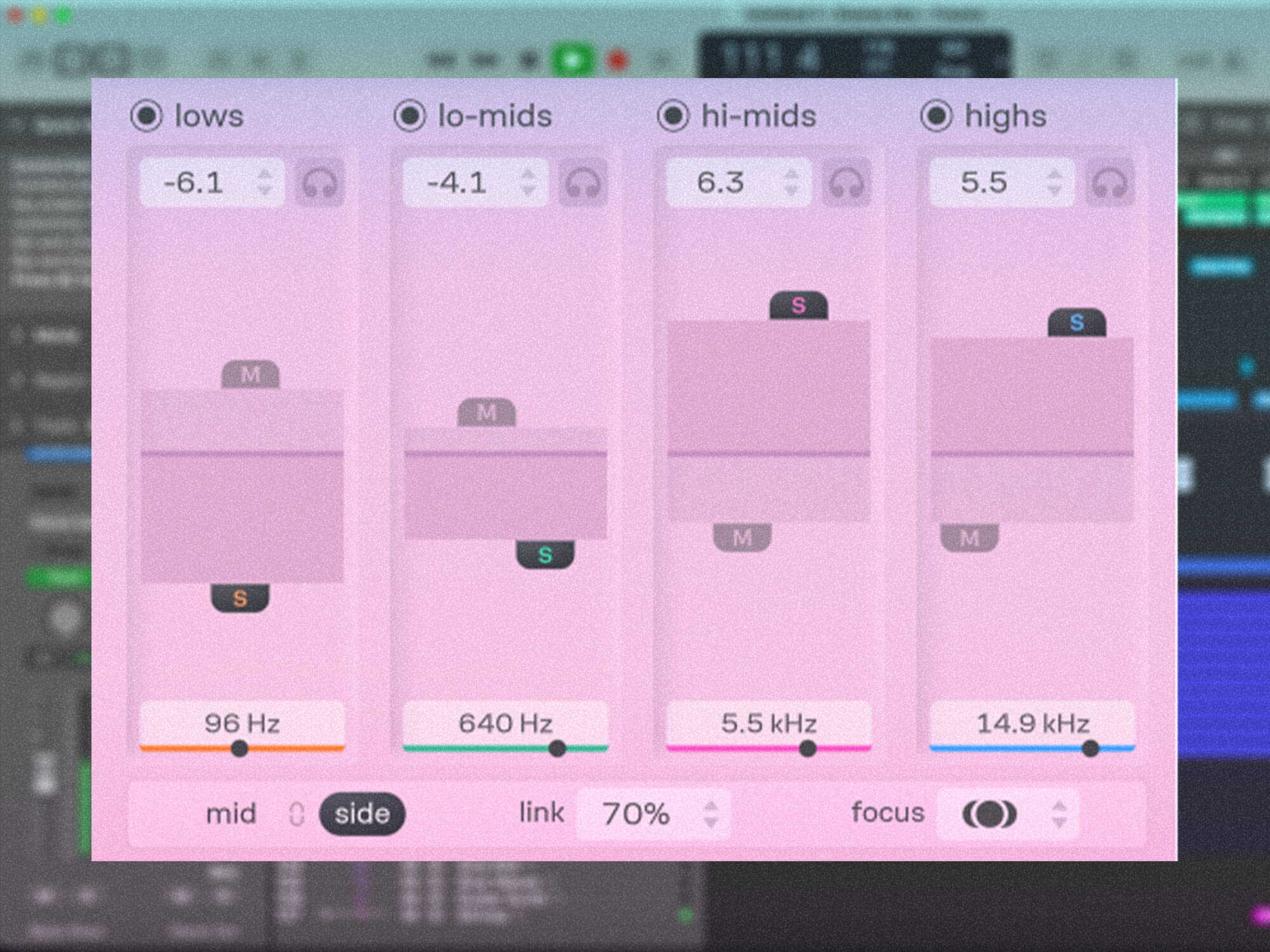
In these modes, you essentially have control over two instances of the processing, with an extra node on each band. This means you can, for example, increase the mids while reducing the sides; you can split or link the analysis, which can help emphasise the width of the source audio.
There’s also a Focus control that lets you set the relative amount of processing for each of the split channels.
Bloom’s Squash compression mode
If you want to push beyond Bloom’s more transparent-sounding tonal shaping, you can keep increasing the amount dial until it activates Squash mode. This uses frequency-dependent upwards and downwards compression to highlight low-level details, with a meter next to the dial displaying the average amount of compression applied.
With Squash engaged, the attack and release controls have much more of an audible effect, allowing you to dig hard into transients, or let parts of the signal through and only focus on processing the tails. Although not wholly unique, it’s a wicked effect for slamming drums or mustering grit on synth parts, and it’s quick and easy to use. It’s also nice that this adds an extra, slightly more creative facet to Bloom.
Calibrating levels
The main tonal shaping of Bloom works independently of the input level but with Squash active, you have to start thinking about the gain coming into the effect. Thankfully, there’s a Squash Calibration amount that you can adjust to taste, or you can hit a Set button to handle this automatically. Similarly, there’s a trim for the wet signal volume with a useful Set button to volume-match the wet and dry signals. This can be handy when using the mix amount to blend your squashed sounds in parallel with the cleaner original.
Plugin extras
Elsewhere are buttons for switching A/B states, an adjustable plugin window size, and a drop-down menu to select the quality mode between normal, high, and low latency. The high-quality mode gives a higher resolution that updates the processing more frequently, and the low-latency mode is useful for tracking, but both come at the cost of more CPU usage. Speaking of which, Bloom has a similar hit on your CPU as Soothe 2d oes, but the latency is a little lower, sitting at around 1,000 samples at 44.1 kHz, and only 64 samples in low latency mode.
There’s also an external sidechain input that could be useful for ducking duties such as making space for a vocal in a piano part, or for exporting stems with bus processing. The only thing we really miss is a delta listen button. This is featured on both Soothe and Spiff and is really useful for hearing only the processed part of the signal. On the plus side, you do get band solo buttons to help set the frequencies.

There are loads of well-categorised presets but, to be honest, Bloom is at its best when you fine-tune it to your specific material and use it to make broad strokes that help a certain sound sit in the mix.
Bloom in the mix
We test Bloom on individual elements in a track and find the combination of tonal shaping, compression and stereo control can go a long way towards a finished mix without even needing to reach for additional plugins. Unpleasant build-ups are tamed and areas that are lacking can be brought to the fore, all while sounding smooth and natural.
You’ll probably want to be a little more subtle when working on a whole mix to keep the processing as transparent as possible, but the addition of the attack and release can help to let transients through cleanly.
Is Oeksound Bloom worth the money?
Comments on forums and videos appear to complain about the price. Bloom is more expensive than some competing products, for sure, but it also has a sleek and refined user experience.
You’re paying for several years of work and research that has resulted in a well-designed algorithm. One example is how the response automatically blends between minimum and linear phase depending on whether it’s making broad or detailed strokes, to get the best balance between pre-ringing and parallel summing behaviour.
In my projects, Oeksound’s other two plugins have made their way onto every track in some form since their release, and the speed and quality with which they solve problems can be said to more than make up for the price. As a quick tonal shaping tool, Bloom may also find a permanent place in my plugin folder.
If you already have a spectral balancing plugin that works for you, then Bloom may not offer much more to warrant a switch. However, if you’re in the market for a plugin like this, it is one of the best. And if you’re working professionally and want something to speed up workflow, then it could prove a valuable ally.
Key features
Adaptive tone shaper plugin
VST3, AU, AAX
Requires iLok account
4-band tone control
Squash upwards/downwards spectral compression mode
Attack & Release controls
M/S and L/R modes
Sidechain input
Resizable GUI
Normal, high and low latency quality modes