Beginner’s Guide: Everything you need to know about iOS music-making
Get creative with the iOS device you already have in your pocket.

Image: Getty Images
Not all of the biggest advancements in music production over the past 15 years have happened on your desktop or laptop. This one happened in your pocket. Apple’s iOS devices – mainly iPhones and iPads – are now powerful enough to run music-making software, from virtual synthesizers and effects to DJ-style remix applications and even fully-fledged DAWs.
Thanks to ever-improving processing power, iOS music-making apps are often as sophisticated as those on your computer. Interacting with these via a touchscreen opens up all kinds of creative possibilities not available to those using a mouse-based interface too. While there are certainly workflow quirks to be aware of, the inherent benefits of iOS production might even outweigh the drawbacks. The creative possibilities have never been less limited.
iPad or iPhone?
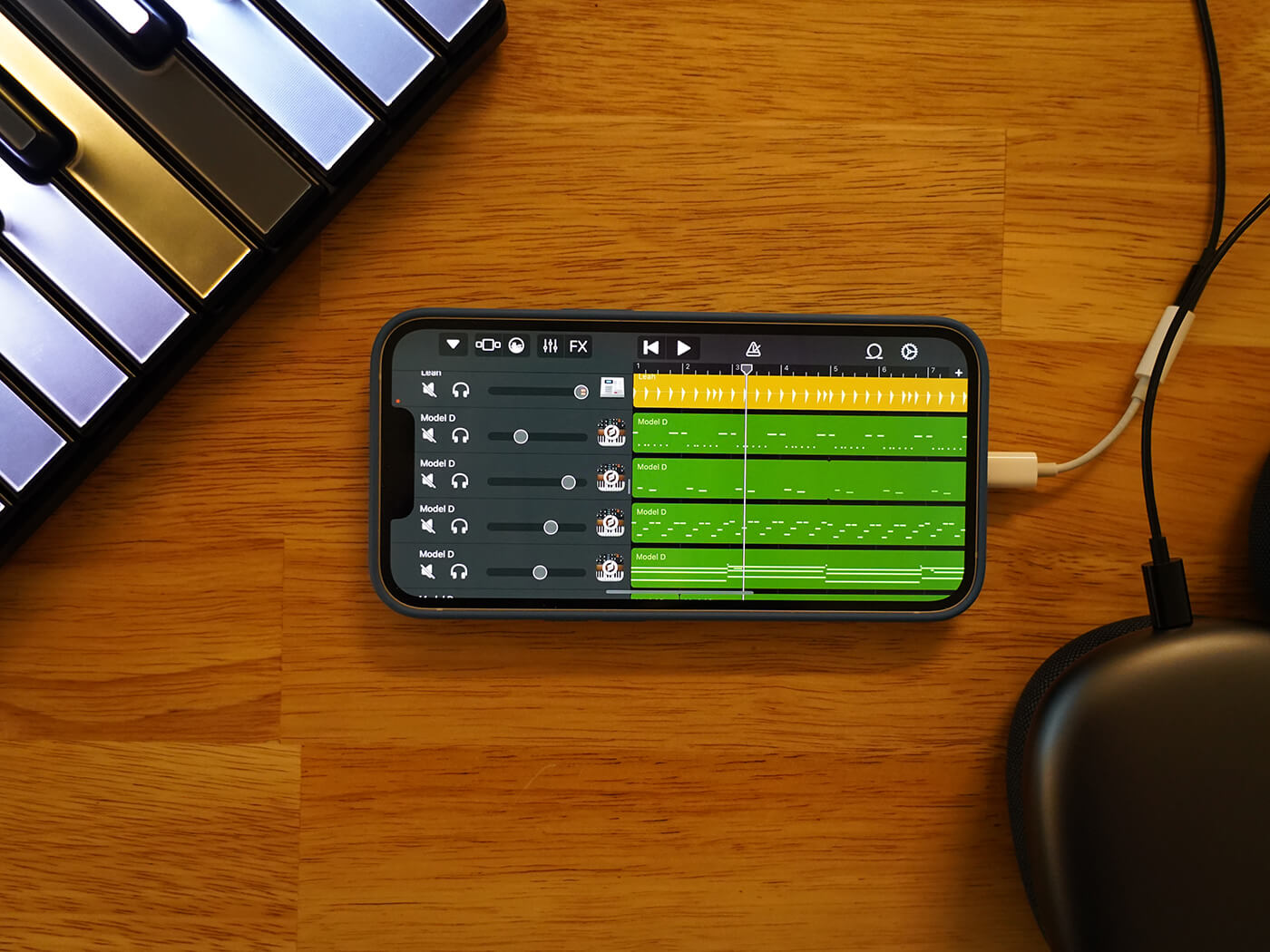
Which is the best platform to use, iPhone or iPad? Both devices are capable of running music-making apps, though not all apps are available on both devices. Some are native, meaning that if you buy one for iPhone, you can download it to iPad for free. Others aren’t, and require separate purchases across devices. Some are exclusive too. In this area, the iPad has a wider selection, and seems to be the platform of choice for developers.
The iPad offers more real estate to work with too, even more so if you super-size to an iPad Pro. Remember that you’ll be interacting with apps using your fingers or a touch pen – the iPhone can occasionally feel cramped.
For portability, though, the iPhone makes more sense. A daily pocket companion that you’re more likely to carry with you wherever you go, the iPhone offers access to on-the-go production for when ideas strike and you need to get them down quickly.
eApp Types
In the same way that there are separate desktop and plug-in apps for computer-based music making, iOS also supports two kinds of applications: general and AUv3 plug-ins.
General apps can function on their own. They can be loaded independently of any other application and played as you would a piece of software on a computer. They include instruments such as synthesizers and drum machines, effects, remixing suites and DAWs.
AUv3 plug-ins, however, must be opened within a host program such as a DAW, similar to AU components and VST plug-ins. These are usually instruments or effects.
DAWs

As with computer-based music production, the most rounded platform for iOS is the digital audio workstation. iOS-only DAWs include the popular BeatMaker 3 from INTUA, as well as ports of Steinberg’s Cubasis 3, FL Studio Mobile by Image Line Software, and Apple’s own Garageband, which comes free with iPhone and iPad.
DAWs often feature their own instruments, alongside many effects that can be used to create full, varied, distinctive tracks. Given the inherent limitations of mobile devices, though, don’t expect one-to-one ports from the desktop-based effects. They’re still powerful production tools, though, capable of just about everything you need, including MIDI, sequencing, audio recording, editing and more – and all with a touchscreen interface.
There are generally two kinds of iOS DAW: open and closed. Open DAWs such as Cubasis 3 let you work with standalone instrument apps (with a few caveats) and AUv3 plug-ins if supported. Closed DAWs are fully featured music-production platforms but won’t interface with outside apps. Examples include Korg’s Gadget, which can be expanded with additional instruments as well as Gadget versions of Korg instrument apps that appear in-app after purchase, as well as Roland’s free Zenbeats, which is connected to its online store, Roland Cloud.
Audio and MIDI routing and mixing
Here is where iOS gets a little complicated. Desktop apps can’t send audio to each other without an intermediary piece of code such as Soundflower to route it. iOS apps also need to be compatible with a routing protocol or app to be able to work inside DAWs and other programs.
As iOS apps have evolved over the past 10-plus years, several options for inter-app connectivity have appeared on the scene. First was Audiobus, a virtual router application for audio and MIDI. Later, Apple developed its own protocol, Inter-App Audio (IAA). Many apps support both but some only one; older apps tend towards Audiobus and newer apps to IAA. When buying apps, check what protocols they support.
While Audiobus is useful for getting audio and MIDI from one app to another, it’s not so valuable as a mixer. For that, Kymatica’s AUM is indispensable. You can manage volume, create effects sends, and even record audio. It supports Audiobus, IAA and AUv3. While you might not need this if you plan to stick with a DAW, for live performance via iOS devices it’s practically a requirement.
Instruments and Effects

From synths to samplers and drum machines to emulations of acoustic instruments, they’re all available for iOS as apps and plug-ins. On the effects side, there are compressors, delays, reverbs, multi-effects – you name it. Take a look at some of our favorites to get a feel for what’s out there. There’s also a unique streak to iOS instruments that makes them an excellent choice for sound design. There are plenty of drum machines too.
One of the benefits of iOS music-making is its low cost. Most apps are affordable, with ports of computer versions often selling for much less than their desktop counterparts. There are tons of powerful free apps too.
Remixing and DJ Apps
Given the touchscreen interface, iOS devices are well suited to clip-launching-style remix and DJ apps. Remix platforms such as Ampify’s Launchpad and Jamm Pro from prestigious UK label Ninja Tune let you rearrange parts of songs to create new compositions. Meanwhile, DJ apps such as Algoridim’s fantastic djay Pro AI and Native Instruments’ popular Traktor DJ 2 put you in the booth and let you mix tracks together.
Connecting a MIDI Keyboard
While many iOS instruments will have in-app keyboards, playing physical keys will likely be more comfortable than tapping on the screen. To get a MIDI keyboard connected to your device, you’ll need either a Bluetooth-enabled controller or a USB cable and a dongle, such as a Camera Connection Kit adapter.
Some MIDI keyboards will work fine with your iPhone or iPad but others may require more power than your device can deliver. If that’s the case (and the keyboard itself doesn’t have a power supply), get a Lightning to USB 3 Camera Adapter (or similar), which will allow you to charge your device while using the keyboard and let the keyboard draw power at the same time.
Mobile Interface

If you plan on recording vocals, guitar or other instruments into your iOS device, you’ll need an audio interface. Many have been designed to work with mobile devices and are small and portable. They can also pull power from USB or batteries, which means they’re portable too. One of the most popular is IK Multimedia’s iRig Pro Duo I/O but there are many others.
Final word
Given the many options available for audio routing and production on iOS devices, you’ll have to endure some trial and error before you find a workflow that suits you. While this may seem daunting, it also means there’s more freedom available to iPhone and iPad users compared to their desktop counterparts, who are forced to work almost entirely within DAWs. Add this freedom to the novelty of a touch-based interface and its inherent portability, and you’re looking at brand-new ways to make music, wherever and whenever you want.