FL Studio Tutorial: Beat Juggling with Performance Mode – Step-by-Step
In this step-by-step guide Arlo Giunchi explores the process of beat juggling in FL Studio’s performance mode… 1: In a new project use Tools > Macros > Prepare for performance mode. The project will be adapted for use with markers corresponding to 16 pad zones. Use F4 to create a new empty pattern. 2: Open […]
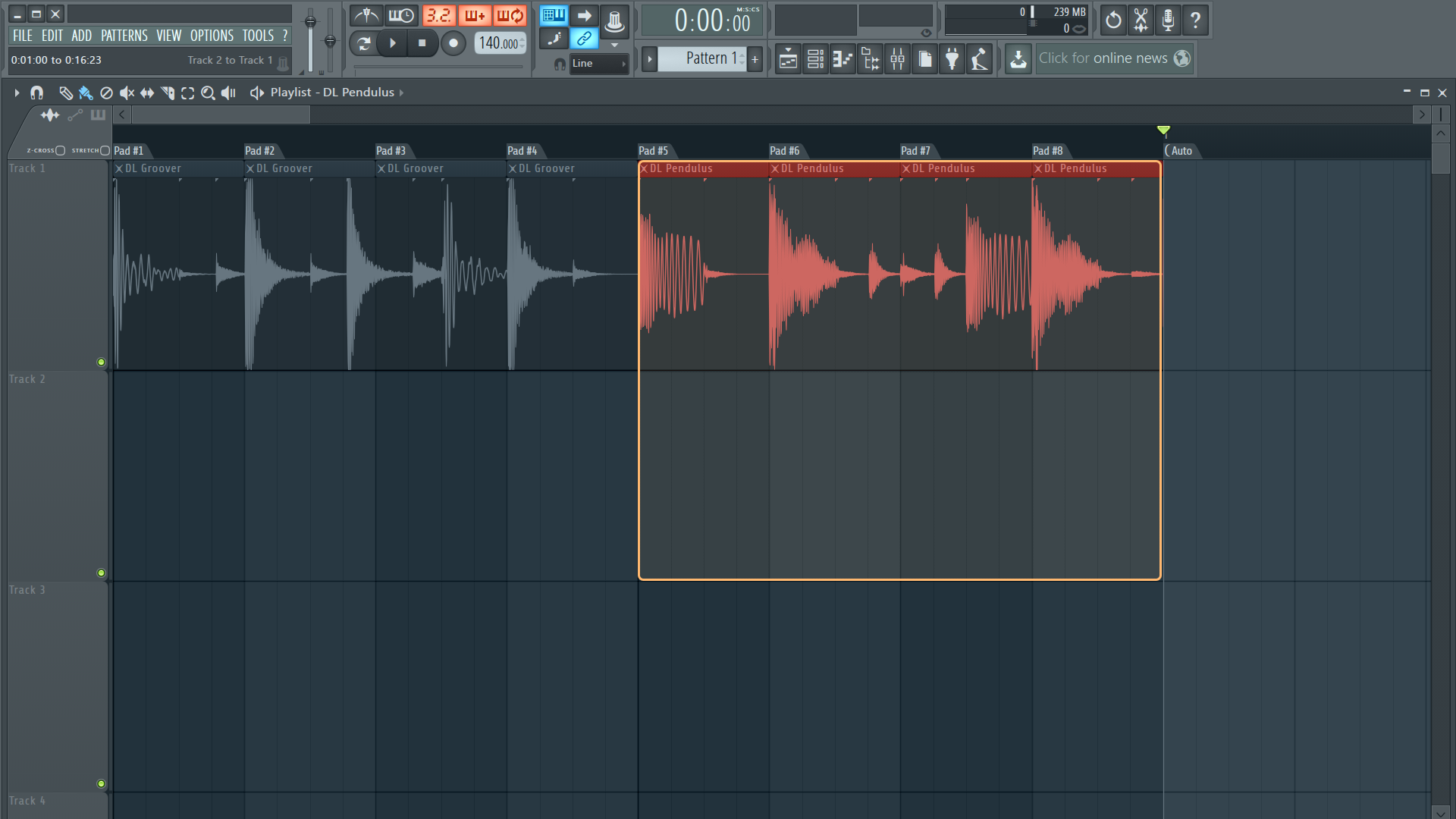
In this step-by-step guide Arlo Giunchi explores the process of beat juggling in FL Studio’s performance mode…
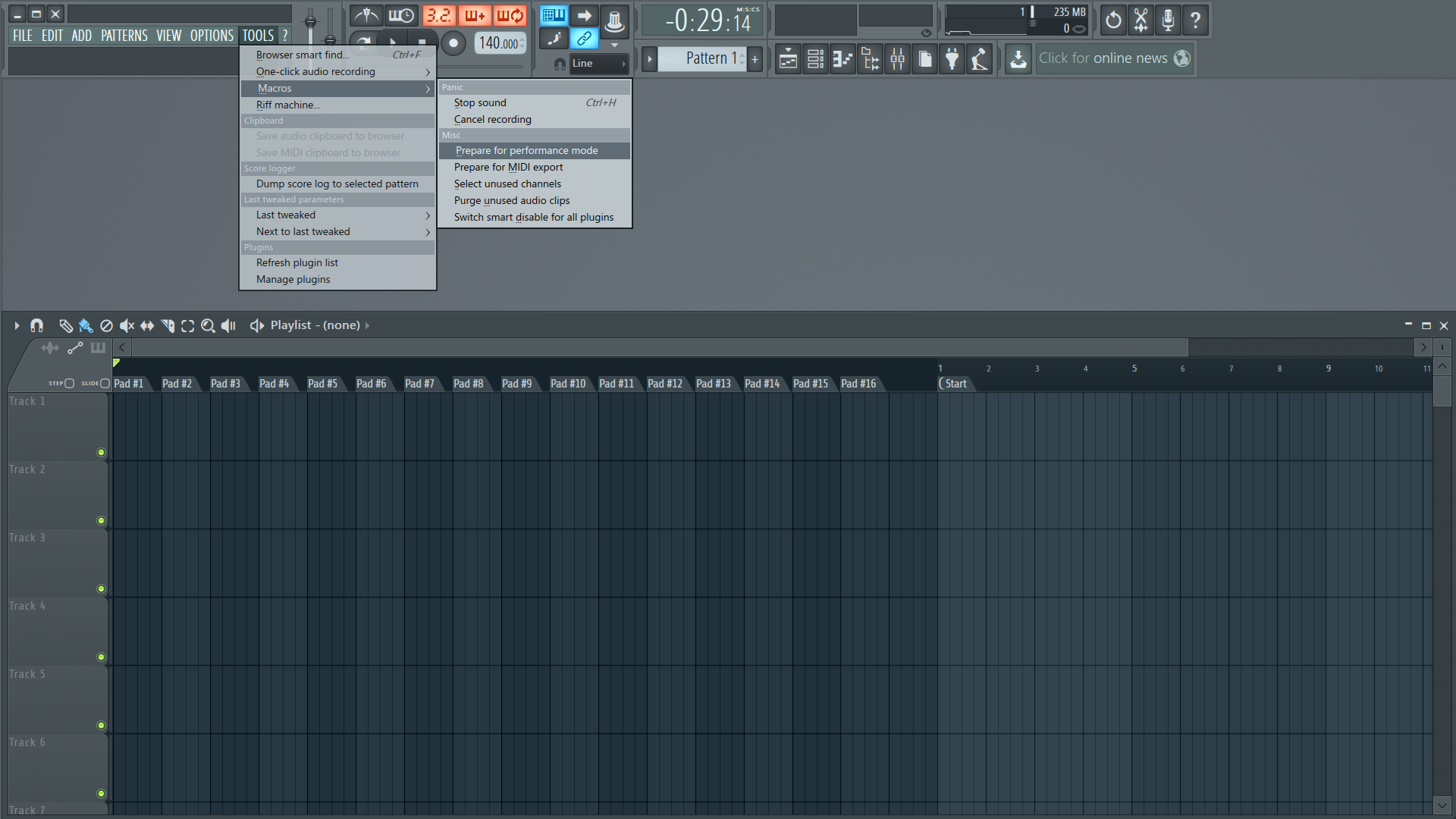
1: In a new project use Tools > Macros > Prepare for performance mode. The project will be adapted for use with markers corresponding to 16 pad zones. Use F4 to create a new empty pattern.
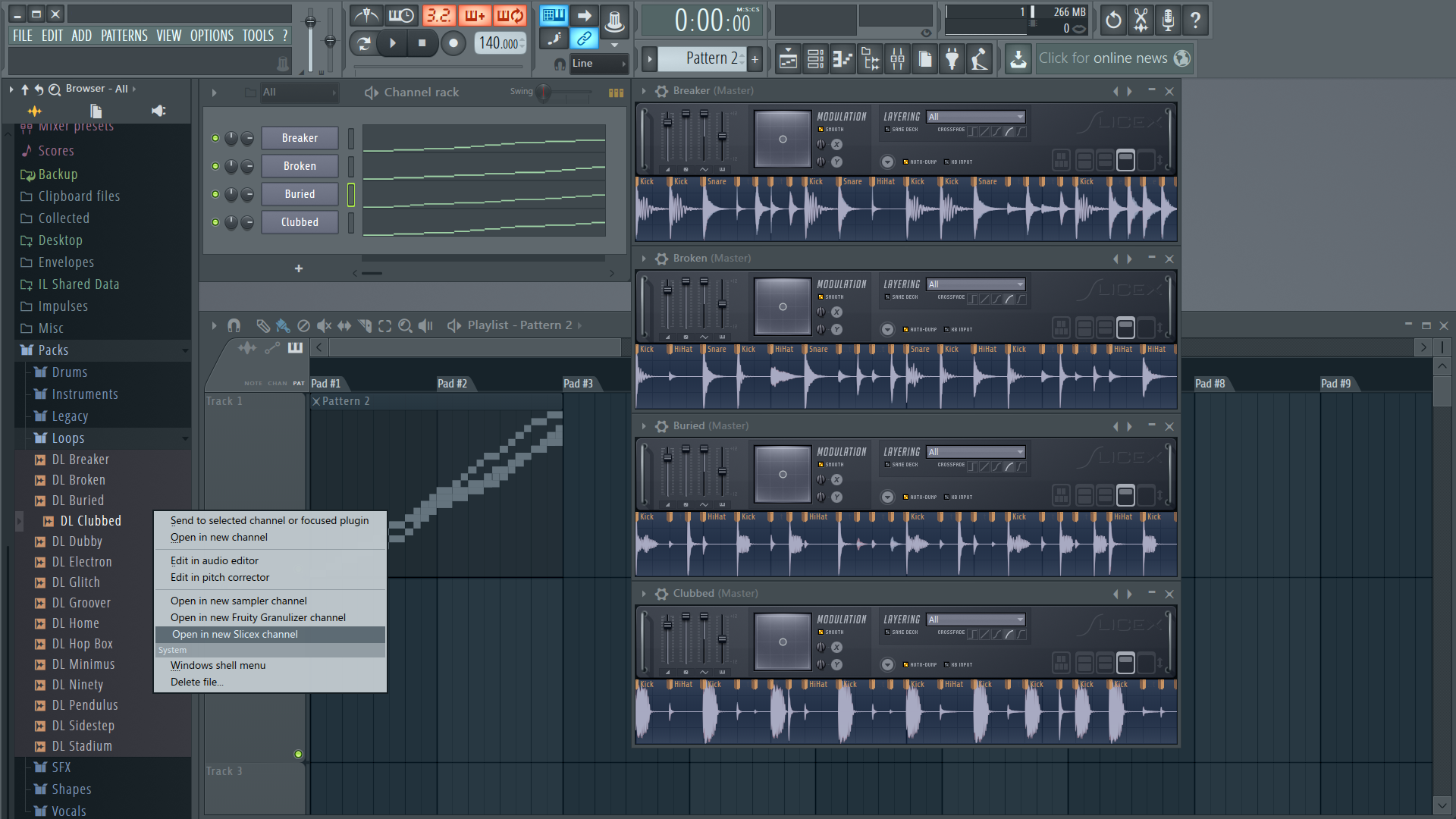
2: Open the Browser and navigate to Packs > Loops. Right click a loop and choose Open in new Slicex channel. Repeat for some other loops. Click on an empty playlist track to place the pattern clip. Resize it to one bar long.
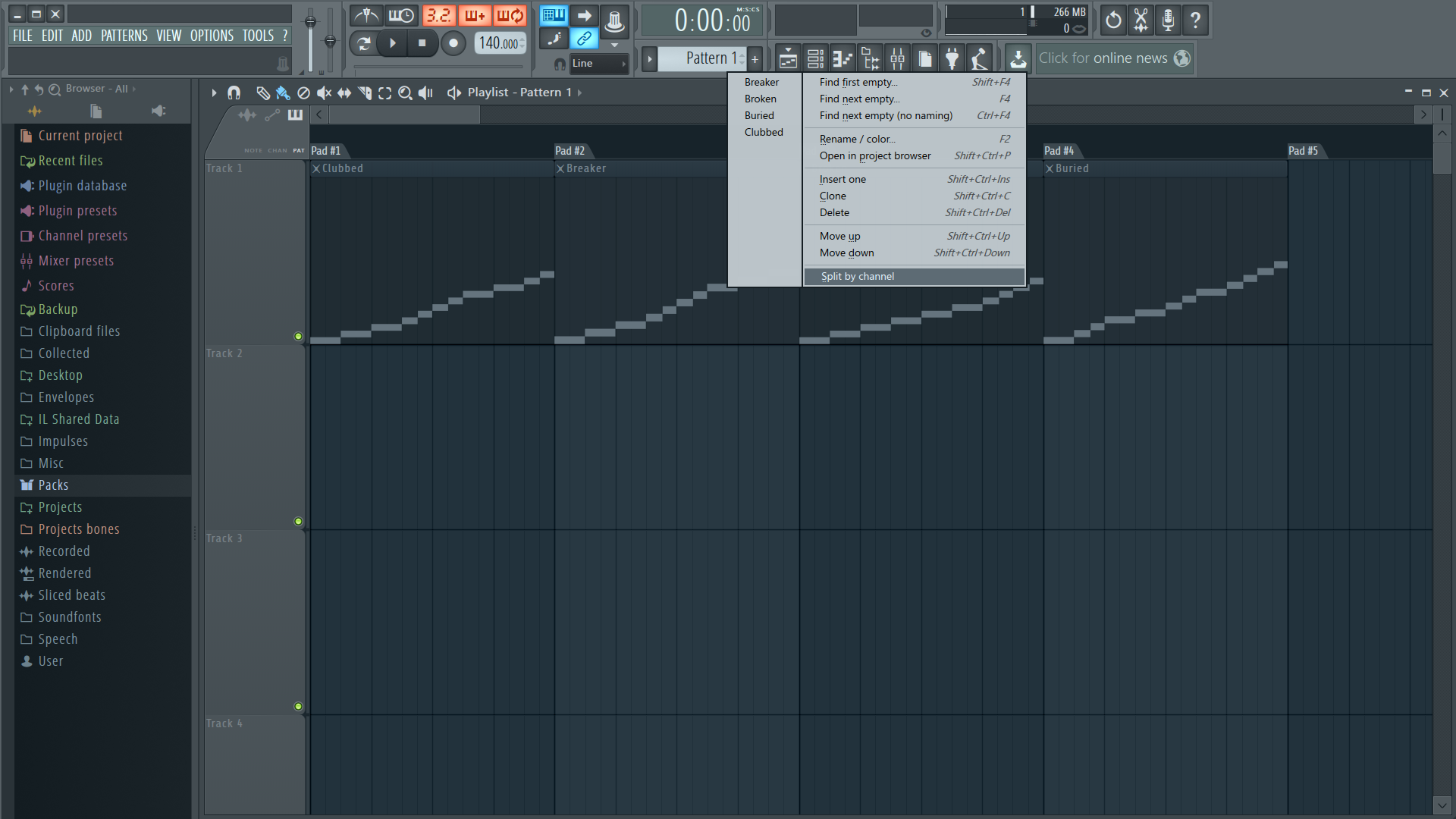
3: Right click the pattern selector and choose Split by channel. The pattern clip in the playlist has now become separate pattern clips laid on top of each other. Drag each of these clips to its own pad zone.
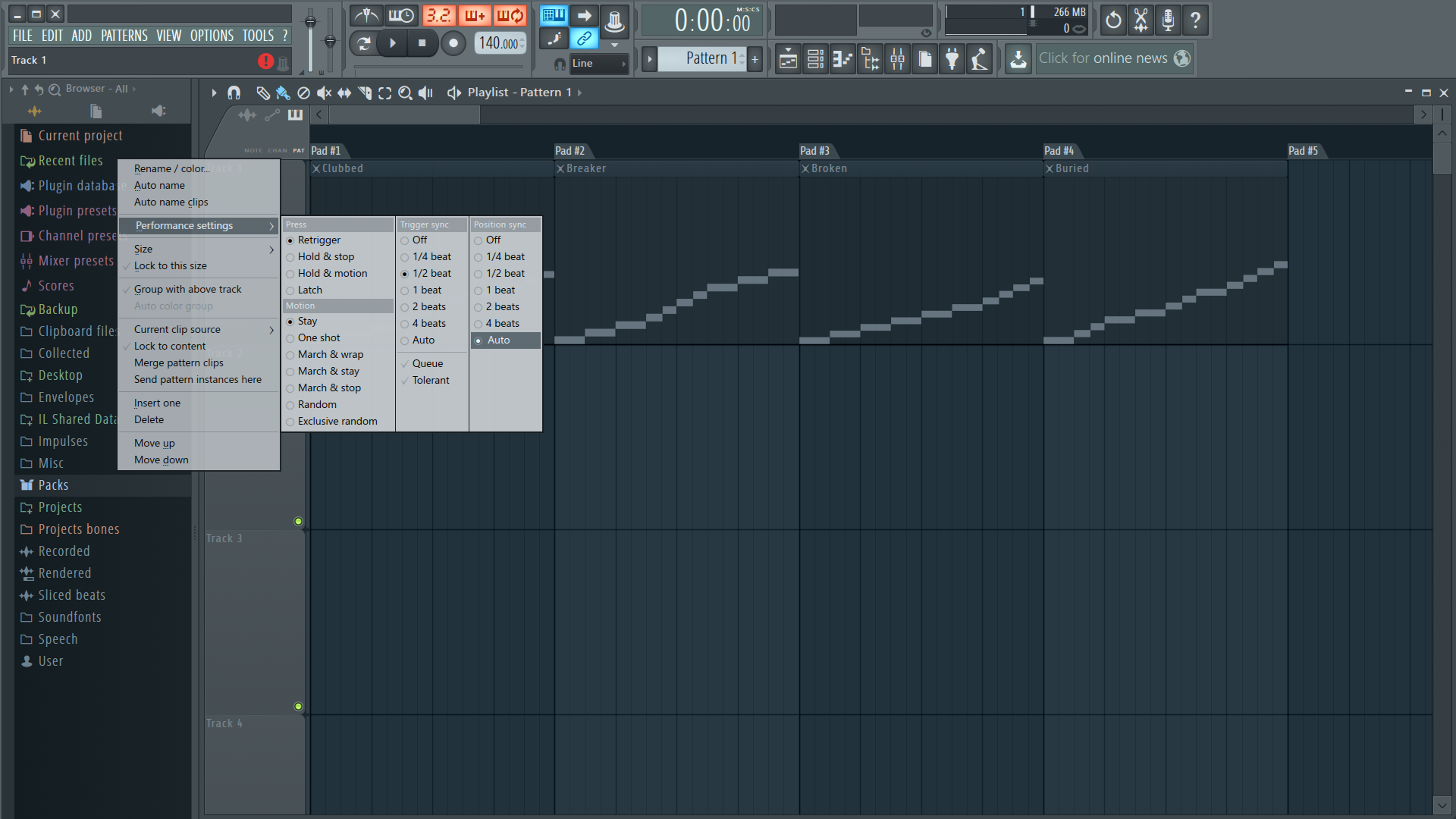
4: Right click the playlist track header and go to performance mode settings. Right click to change settings while keeping the menu open. Turn off Tolerant mode, set Trigger sync to �½ beat and Position sync to Auto.
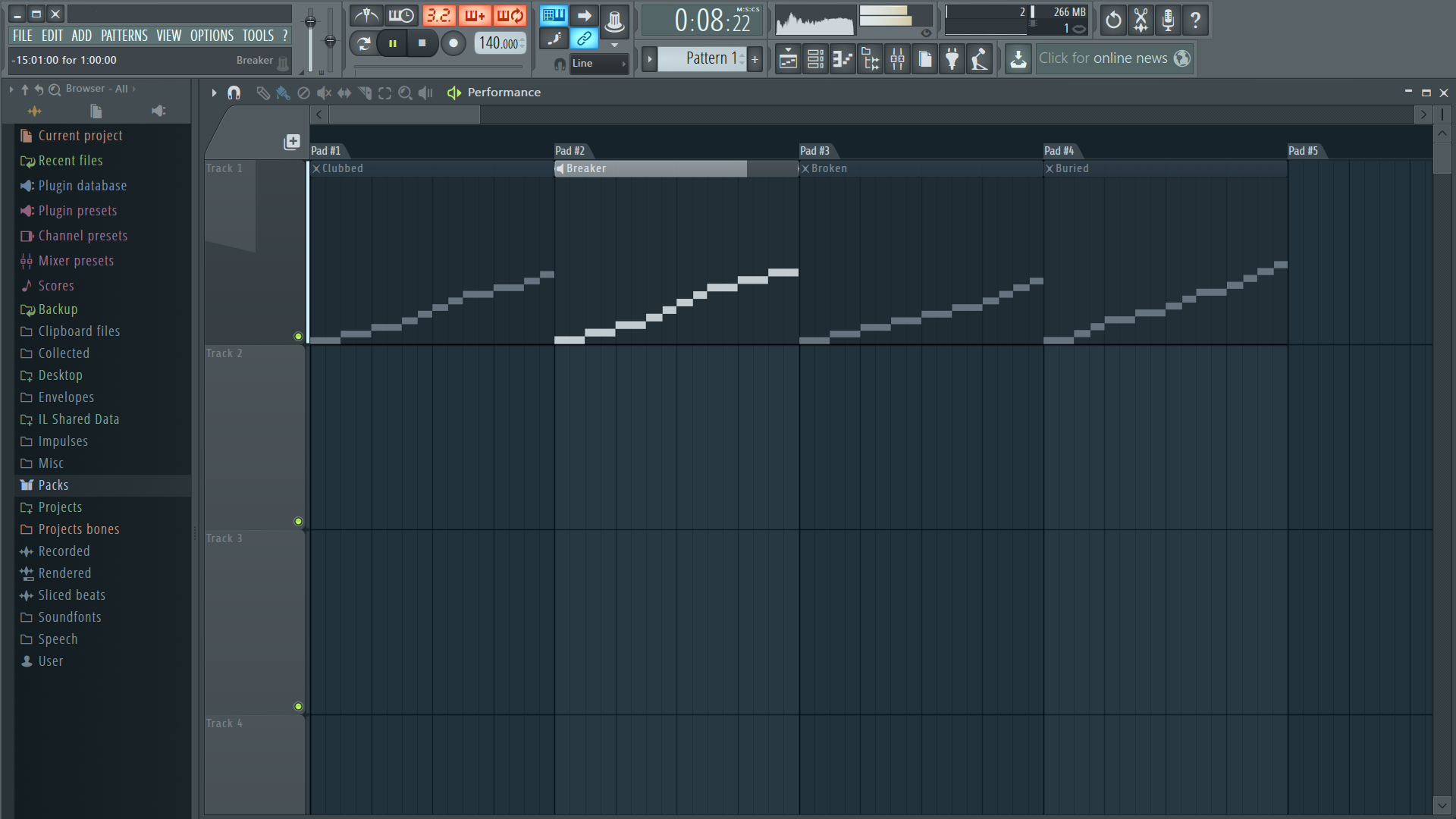
5: Play the project and click clips or press buttons on your supported MIDI controller to trigger a loop. Click other clips and playback will switch to that clip, starting from the corresponding song position instead of from its start.
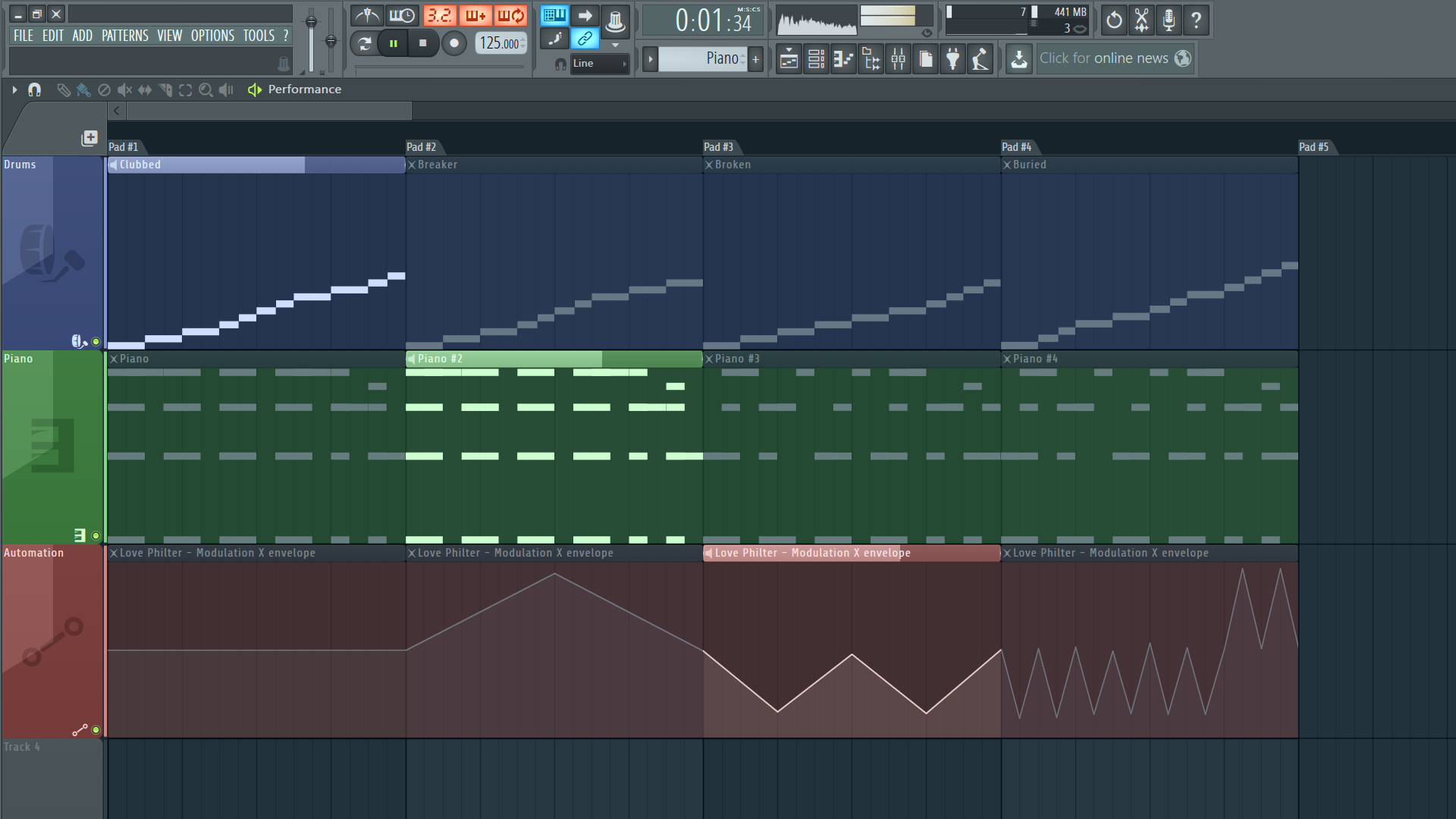
6: You can click between the different clips to swap playback between them, while keeping in perfect sync with your project. Expand on the idea with melodic parts, audio or automation clips.
Beat Slice Juggling with Marching Mode.
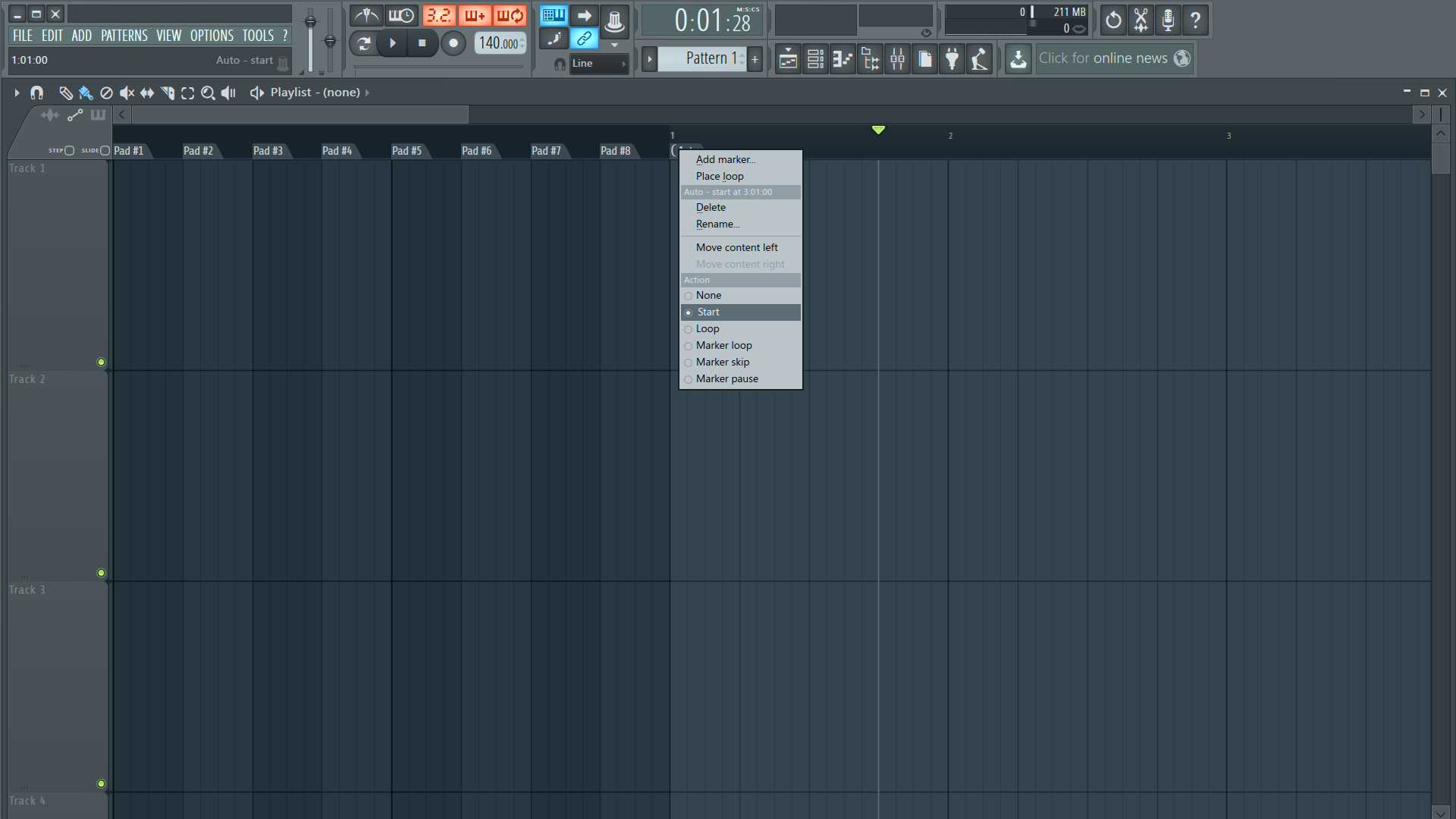
1: This time manually use Ctrl+T in the playlist to add a marker. Move it to bar three. Right click and set it to Start. Right click before it and add eight more markers at each beat of the first two bars.
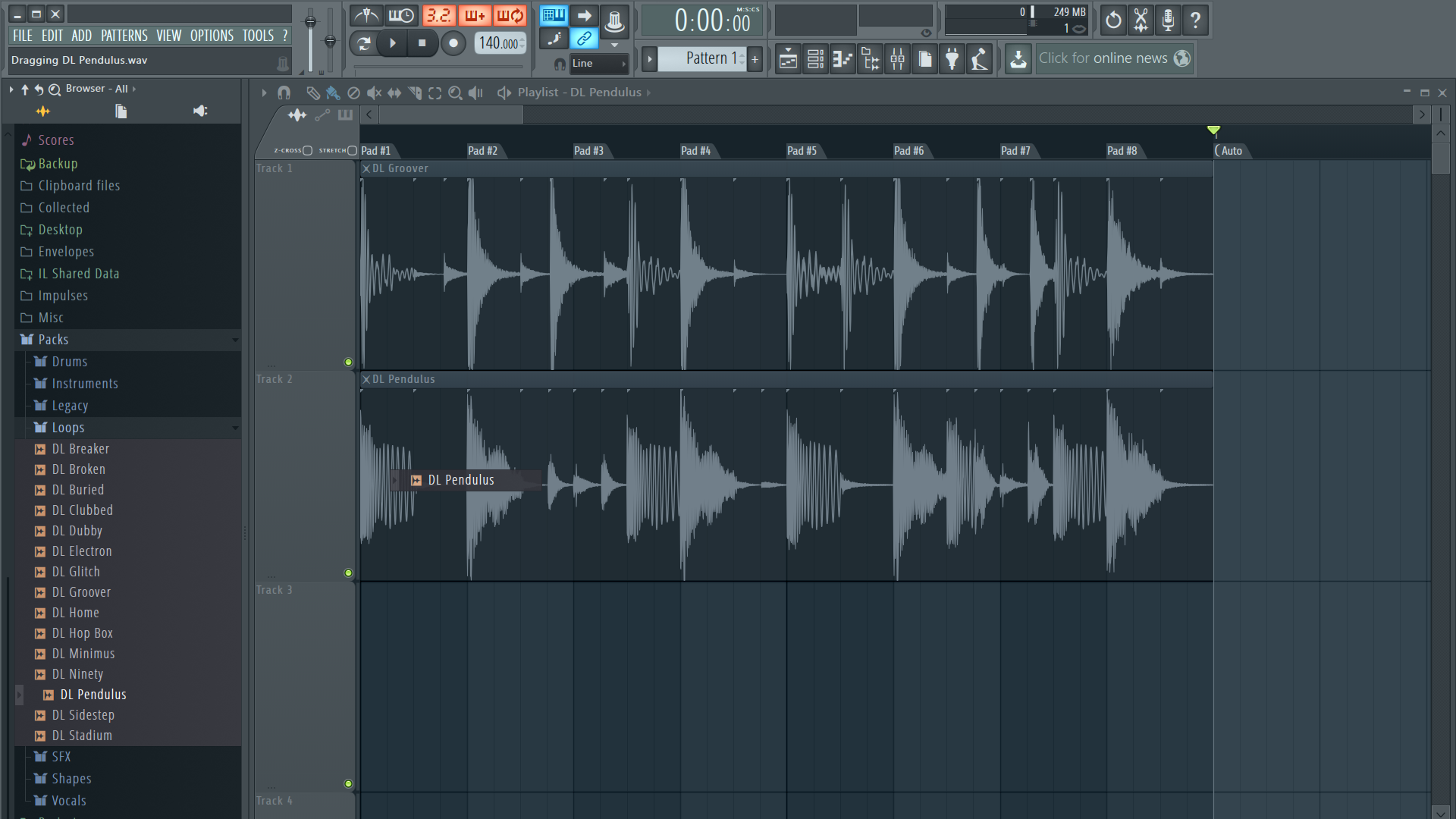
2: Open the Browser and navigate to Packs > Loops. Drag and drop two of the loops on to playlist tracks. They will be loaded as audio clips in this case but the same works for pattern clips.
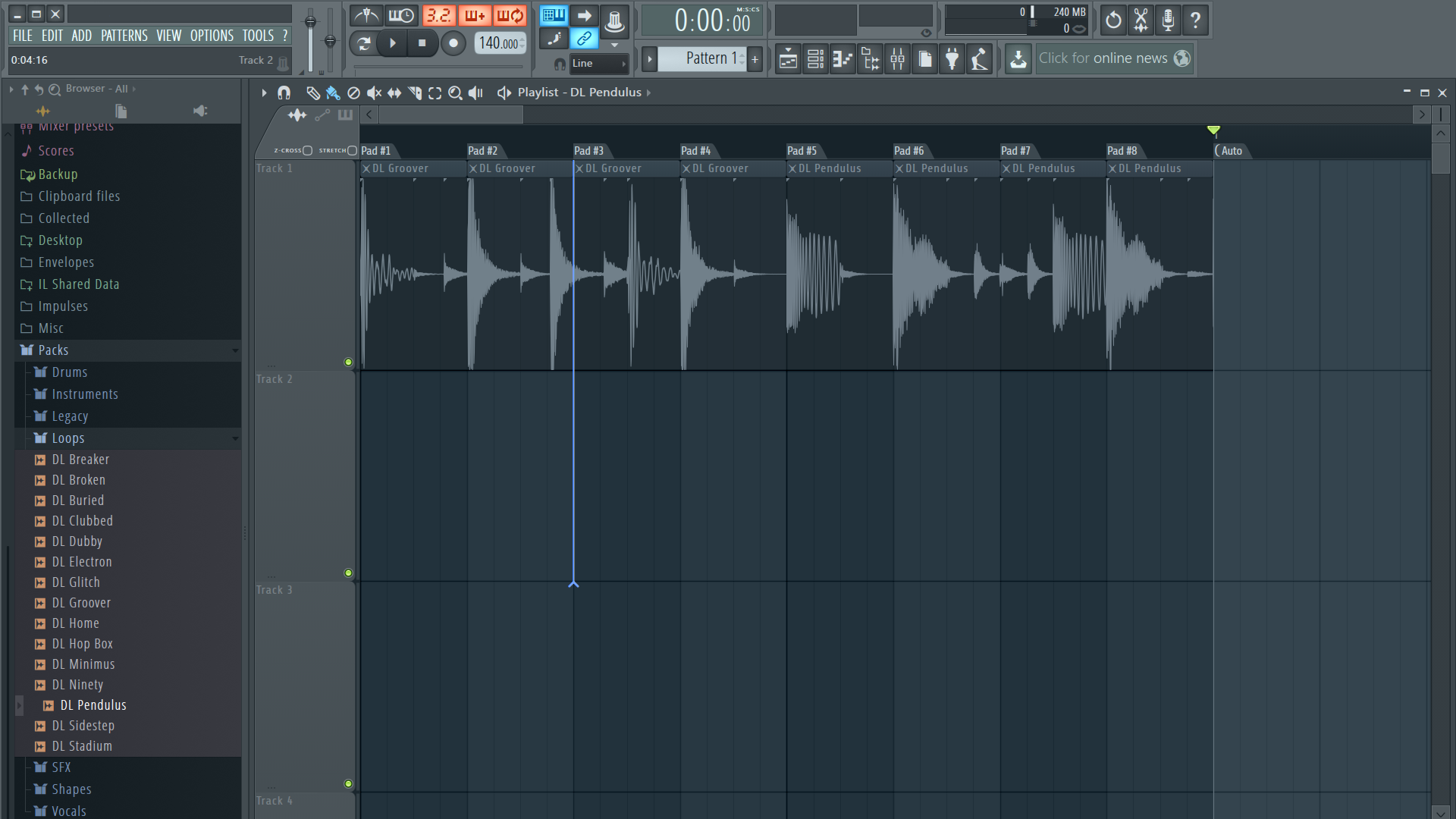
3: Hold your Right Shift key to go into slice mode and slice each loop in half. Then slice the remaining bar of each loop into four beats. Move each of these beats on to their own pad zone to their right.
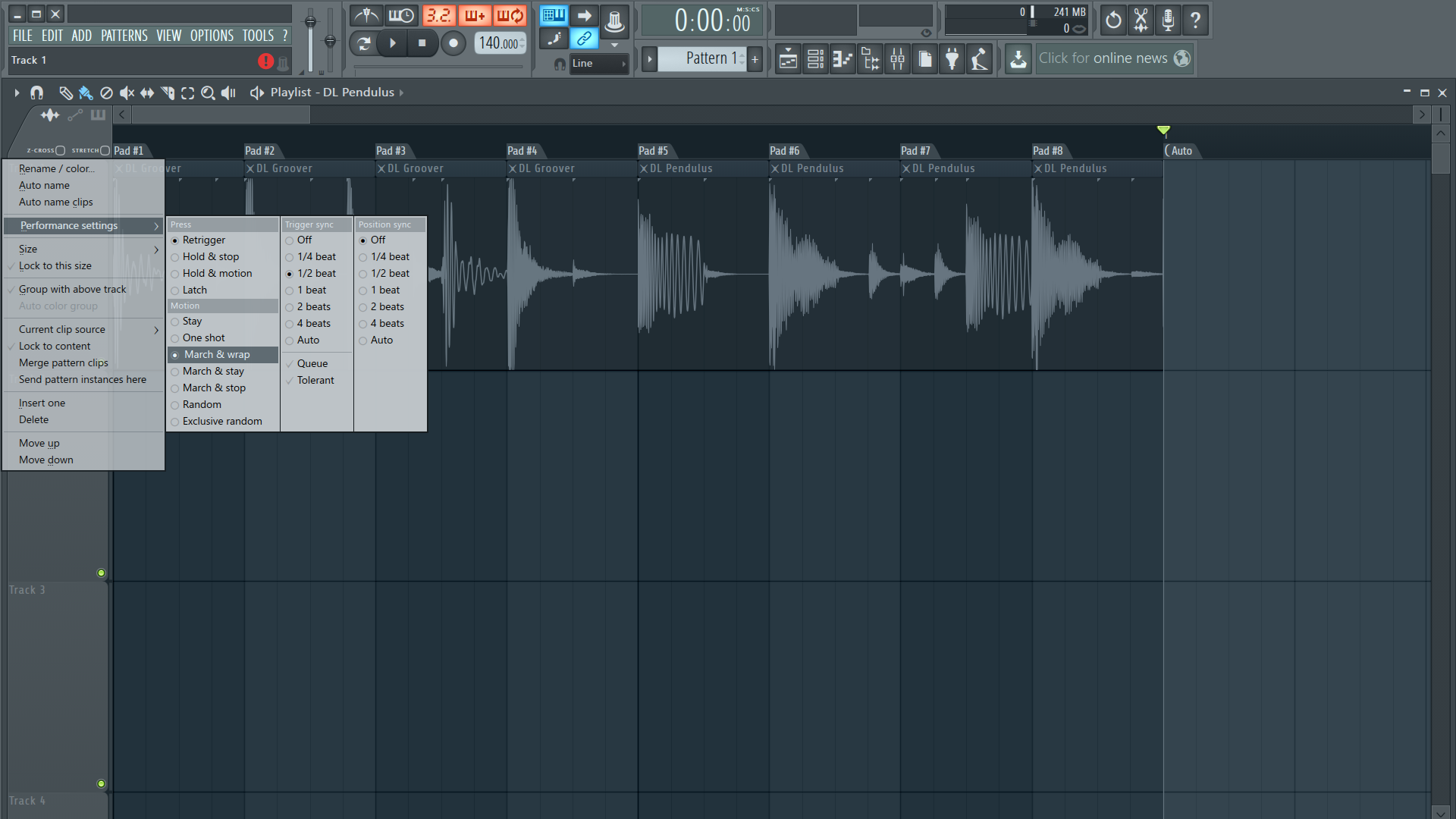
4: Right click the track header, go into its performance mode settings. Select March & wrap mode, turn off Tolerant and set Trigger sync to ½ beat. Ctrl+P to enable performance mode.
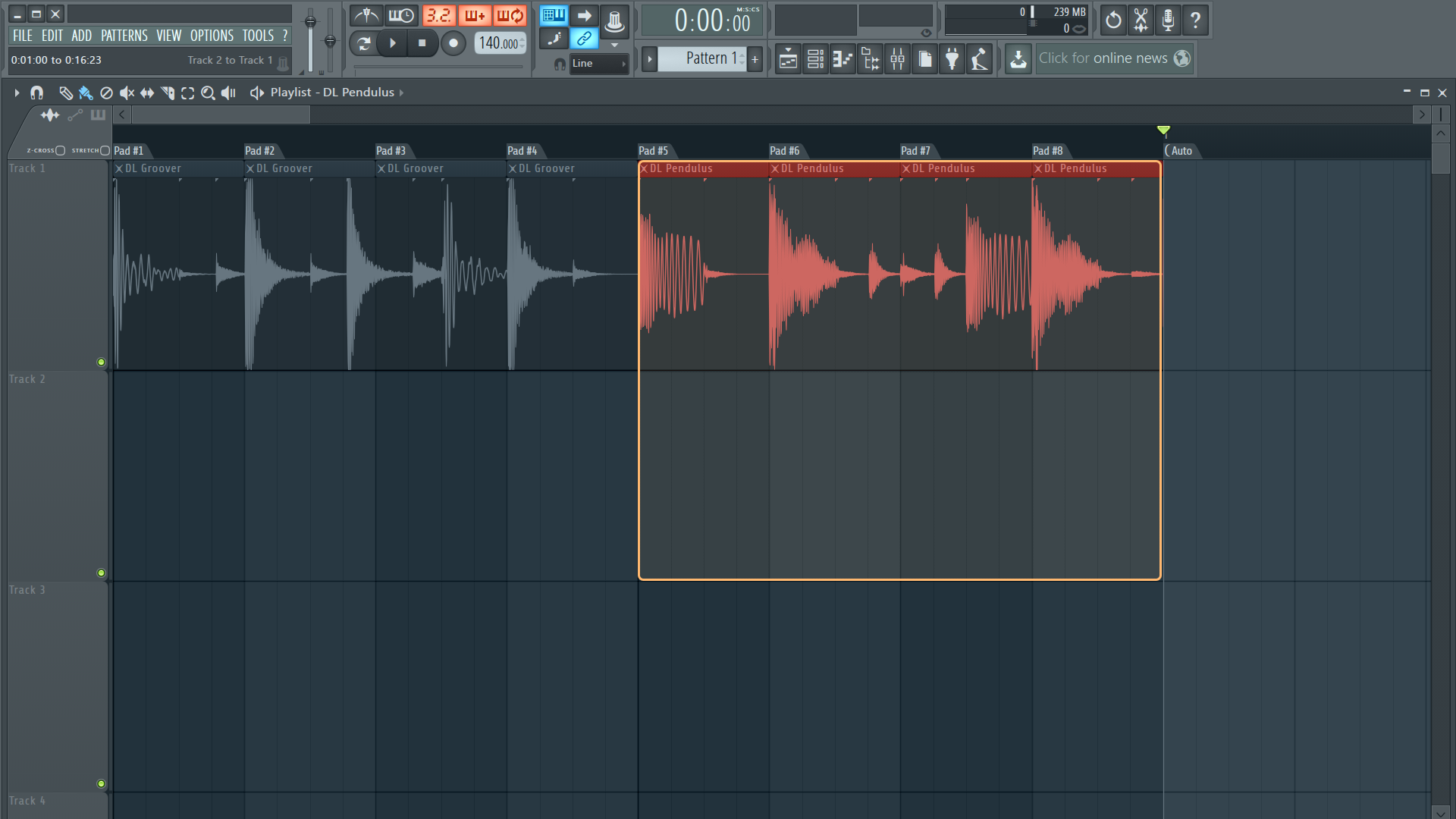
5: Hold Ctrl to go into select mode and drag across the four clip segments of the first loop. Press Alt+G to group them together. Repeat for the other loop segments.
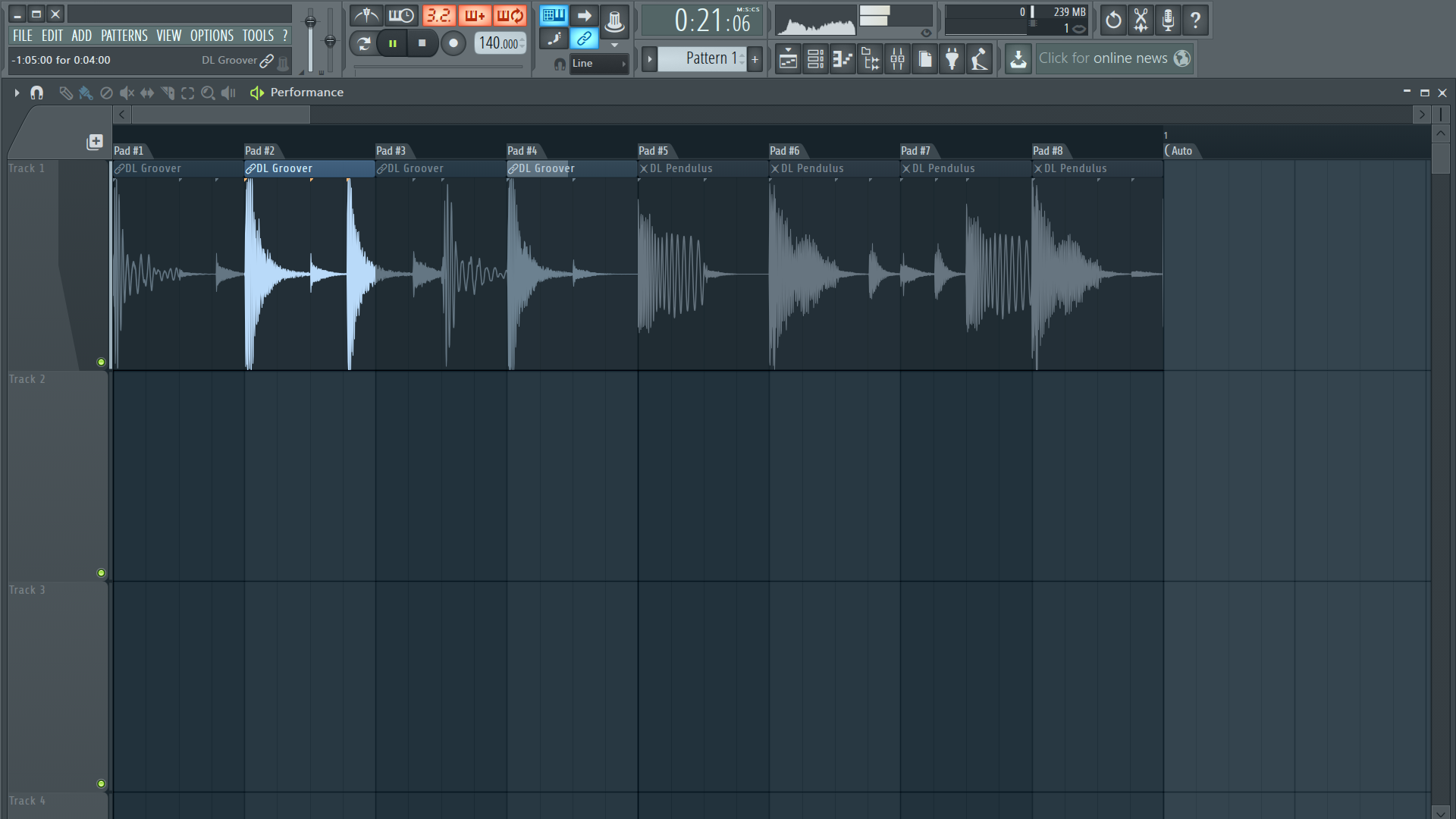
6: Play your project and click one of the drum loop clips or trigger it from a supported controller. Each set of clip segments will play in sequence and repeat, starting from the clip segment you triggered.
