How To use EQ to identify and eliminate problem frequencies
A very common scenario when recording and mixing is to come across a sound – or sounds – that has something a bit nasty or jarring in its tone, or that makes it difficult to blend the sound with the rest of your mix. It could be a bass part that’s got a loud booming […]
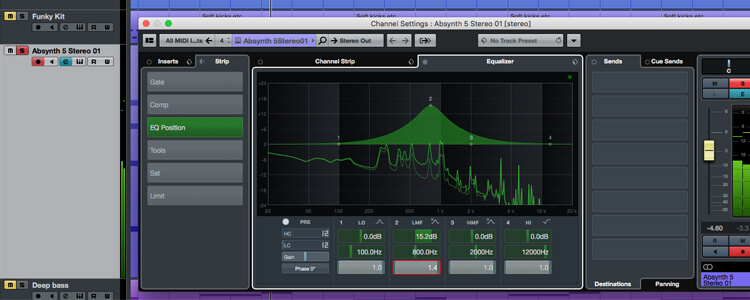
A very common scenario when recording and mixing is to come across a sound – or sounds – that has something a bit nasty or jarring in its tone, or that makes it difficult to blend the sound with the rest of your mix. It could be a bass part that’s got a loud booming component to it, a guitar part that sounds like the proverbial wasp-in-a-jam-jar, a synth pad that cuts through the mix too much, or any number of other things.
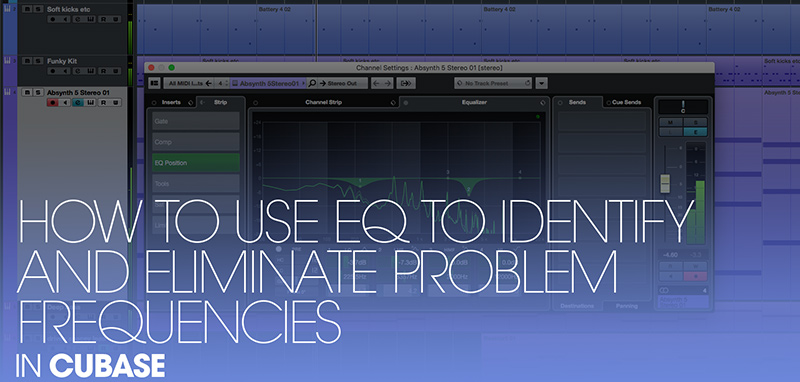
The solution in many of these situations is to reach for the EQ, but randomly waggling the EQ’s controls in an attempt to sweeten things can easily end up doing more harm than good. Here’s how to do it right…
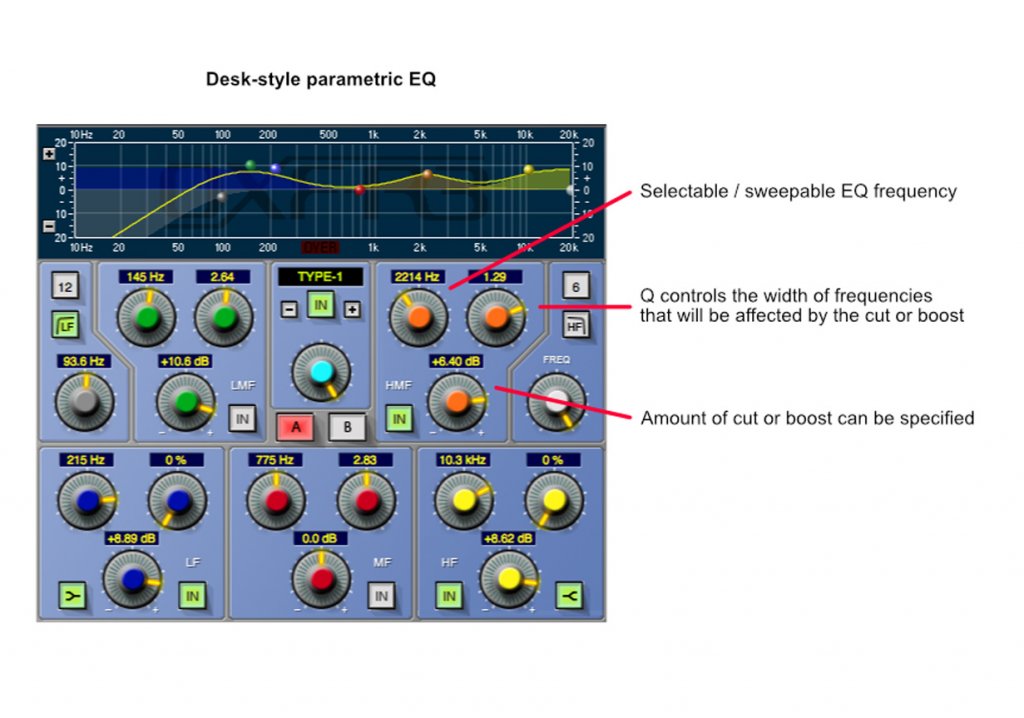
1. To perform this sort of ‘corrective’ EQ-ing you will need to use a parametric EQ, I.E. a ‘desk-style’ EQ with sweepable frequency, at least 12dB of cut or boost, and a “Q” – or band width – control. All modern DAWs come with this sort of EQ, either as a plugin or automatically available on all tracks.
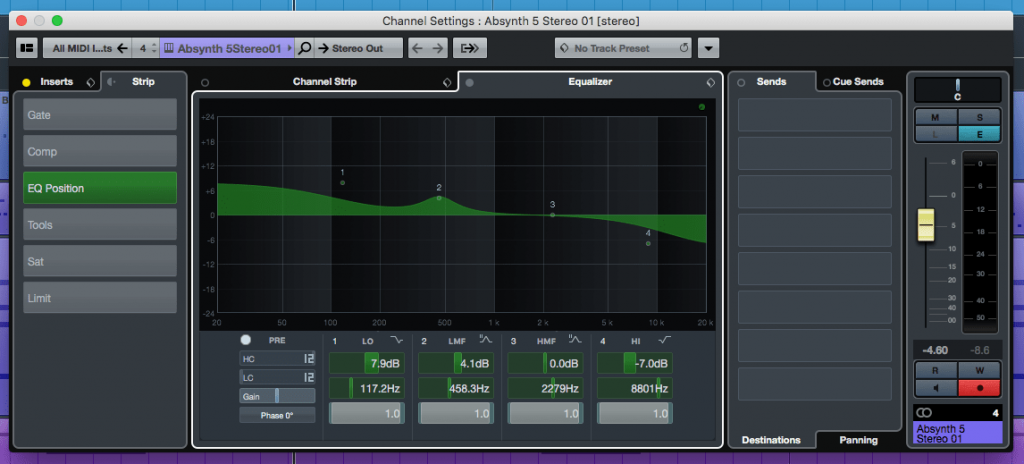
2. The EQ that comes with your DAW is often ideal for this sort of EQ-ing, as it will tend to be very accurate (some would say cold or clinical), having not been designed to emulate the vagaries and nuances of a fancy analogue EQ circuit.
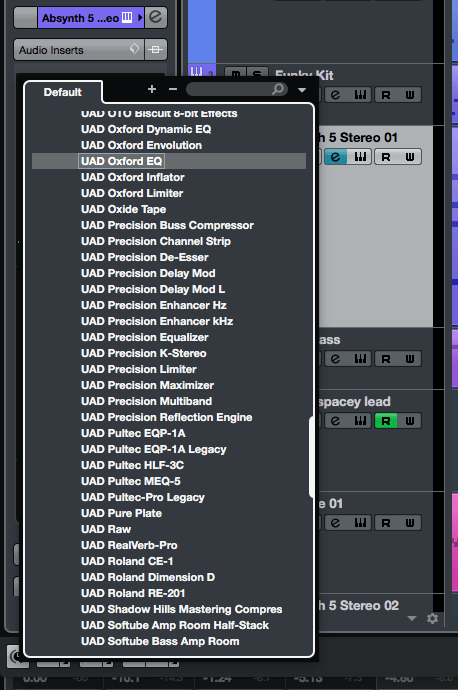
3. If your DAW has EQ on each track as standard – as Cubase does, for example – then enable this EQ on the track that contains the problematic audio. Alternatively, add a suitable EQ plugin to the track.
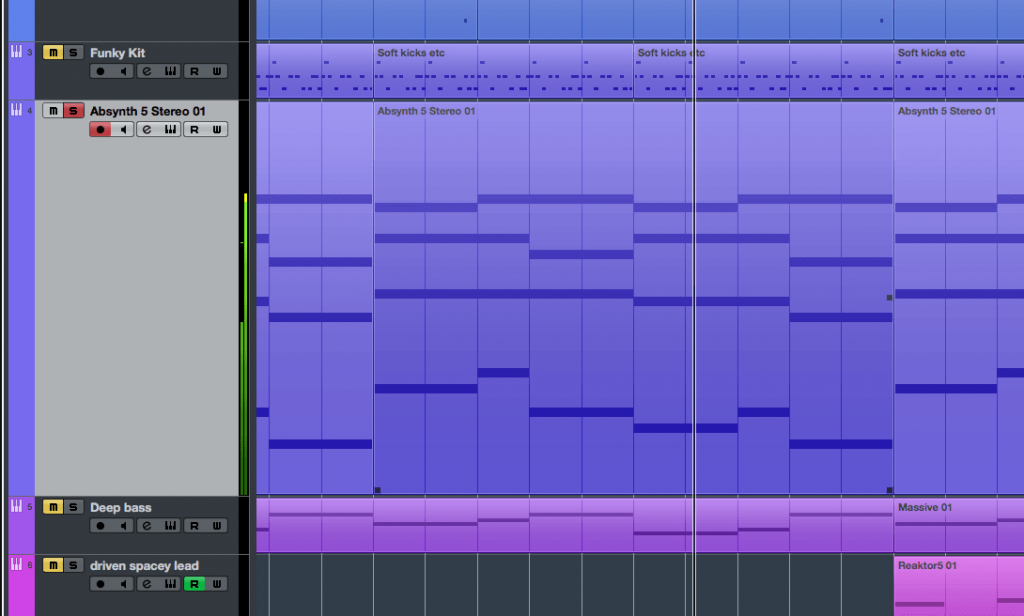
4. Solo the track and listen carefully to the part. Try to focus on the tonal makeup of the audio, and in particular try to determine whether the problematic component of the sound is in the low, middle or high range of the overall frequency spectrum.
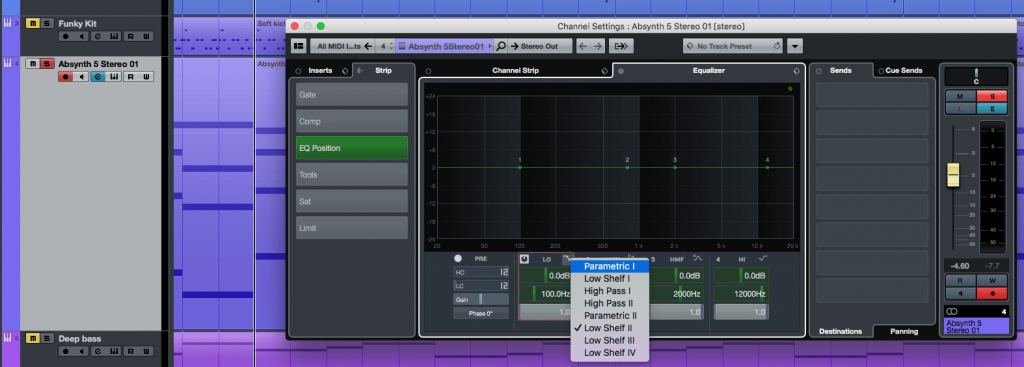
5. Open your EQ’s control panel. Choose which band of the EQ to use based on where the problematic component of the sound is, for example if the problem is the lower registers then use the low or low-mid band of your EQ. Also, make sure you switch the band to parametric mode your EQ gives you a choice.
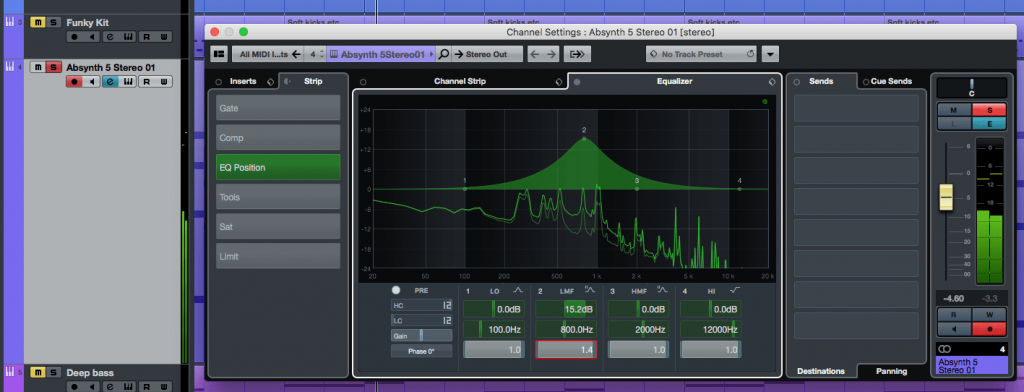
6. Set the band’s Q setting relatively wide. Then, with the track playing, crank up the band’s gain so that you can clearly hear the frequencies that are being boosted – you may want to turn your monitors down too, as a big boost like this can be quite intense, and in extremis has the potential to damage your monitors.
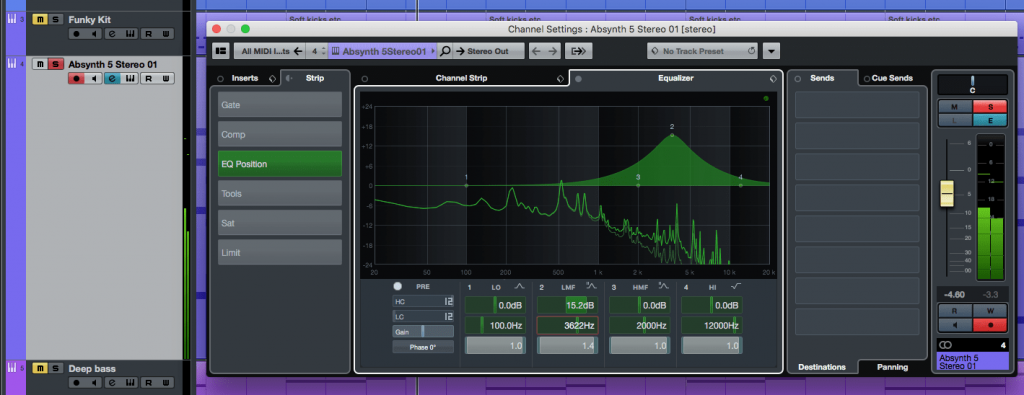
7. Keep the track playing, and slowly adjust the EQ band’s frequency whilst listening for the problematic component of the sound becoming more prominent as it’s boosted by the EQ. You may need to hunt back-and-forth a bit before you hit the right point.
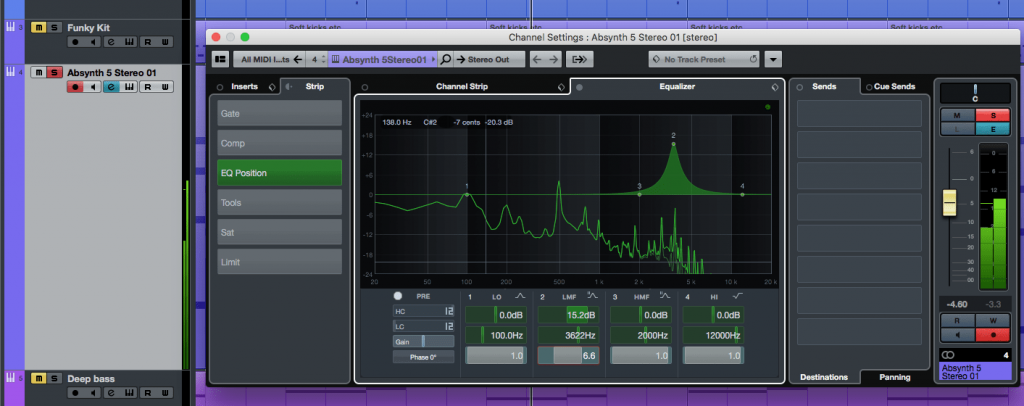
8. Once you have the frequency honed-in, start to adjust the Q setting, widening or narrowing the band width, to further focus on the problem area of the sound. Be sure to periodically disable the EQ (or band) so you can compare with the un-EQ’d signal and confirm that you’re focussing on the right area.

9. Now you’ve got the EQ focussed-in on the problem frequencies, set the gain back to zero, and then continue to decrease it (I.E. increasing the amount of cut). If you’ve got everything right you should hear the problematic component of the sound becoming less prominent.

10. Continue to tweak the gain control, aiming for the most effective setting. Keep in mind that over-doing the cut can make the part sound odd or unnatural. Don’t be afraid to also tweak the frequency and Q, and be sure to bypass the EQ now-and-then to compare with the dry signal.
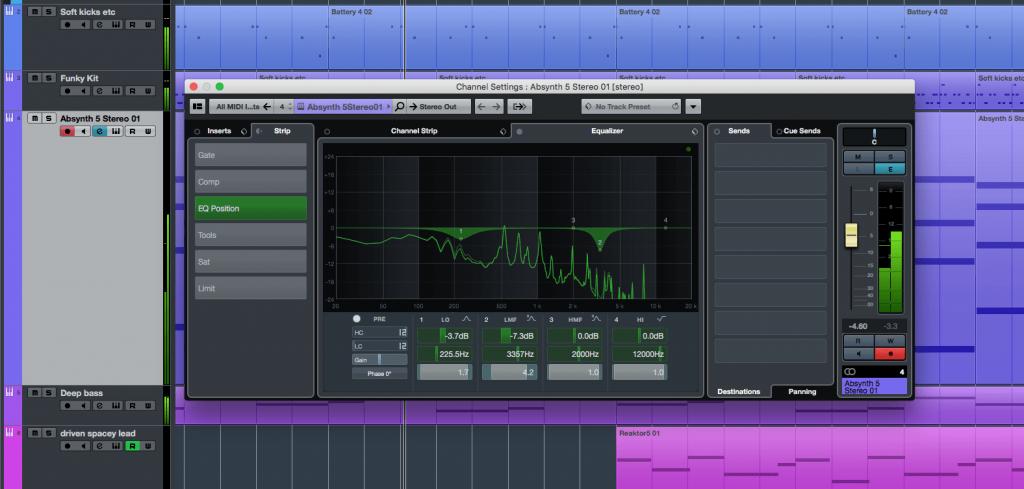
11. If a part has more than one area with problematic frequencies then go ahead and repeat the process for those frequencies, using either different bands of the same EQ, or by adding additional EQ plugins to the track. When done, un-solo the part and see how it now sits with the rest of you mix, and don’t be afraid to do a bit more EQ tweaking if needs-be.