Weekend Workshop: Sound design with Vital
Learn the ins and outs of the new, free spectral warping wavetable synth from Helm maker, Matt Tytel.

Vital Synth sound design
Vital is the full-featured new spectral warping wavetable synth from Matt Tytel, the creator of Helm, which we included on our recent list of best freeware soft synths. Vital features wavetable warping, elaborate modulation and effects. What we especially like is that its attractive and responsive interface animates wavetables, filters and modulation so you can quickly get a handle on what you’re creating.
In this workshop, we will cover some of Vital’s powerful functions to help you achieve sound design bliss.
What you’ll need:
- Vital wavetable synth – free version available here.
- A DAW
1. Vital overview
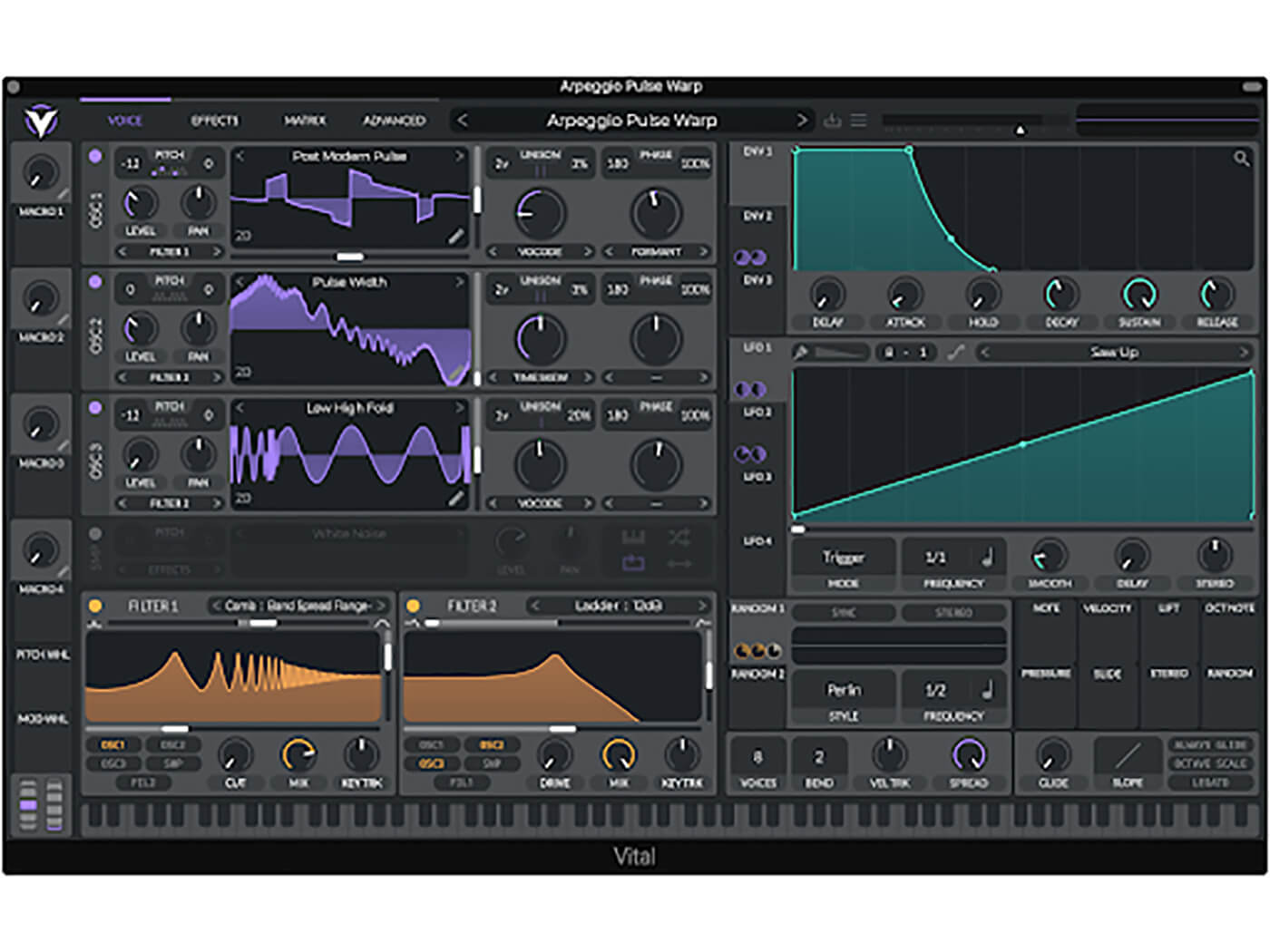
The voice section in Vital contains three wavetable oscillators, one sample player, and two filters. If you’re not familiar yet with wavetable synthesis, you can learn more about the science behind it here. In Vital, you can choose from various included wavetables for each oscillator, or create your own using the extensive built-in editor.
There are several sound-shaping controls on offer. The Spectral Morph control alters the harmonics of your sound while the Wave Morph control alters the waveshape. A vertical frame slider to the right of each waveform allows you to scan wavetable frames. You can also choose to modulate these controls to build unusual, complex sounds.
Vital’s modulation is one of its strongest suits. The interface allows you to drag from any modulation source to a destination and audition the sound in real time. The neatest trick here is that you can adjust the modulation amount by scrolling before releasing your mouse at the destination. It’s impressive how much this can help with patch creation. The Matrix section displays all of the active modulations and provides the ability to remap modulations for an added level of creative control.
There are also nine built-in effects, including a compressor, which allow you to further augment your sound.
Let’s get started building a patch that uses all three oscillators and three forms of modulation. A lot is happening in this patch, but follow along, and it will give you a solid foundation to start building your own sounds.
2. Transpose Snap
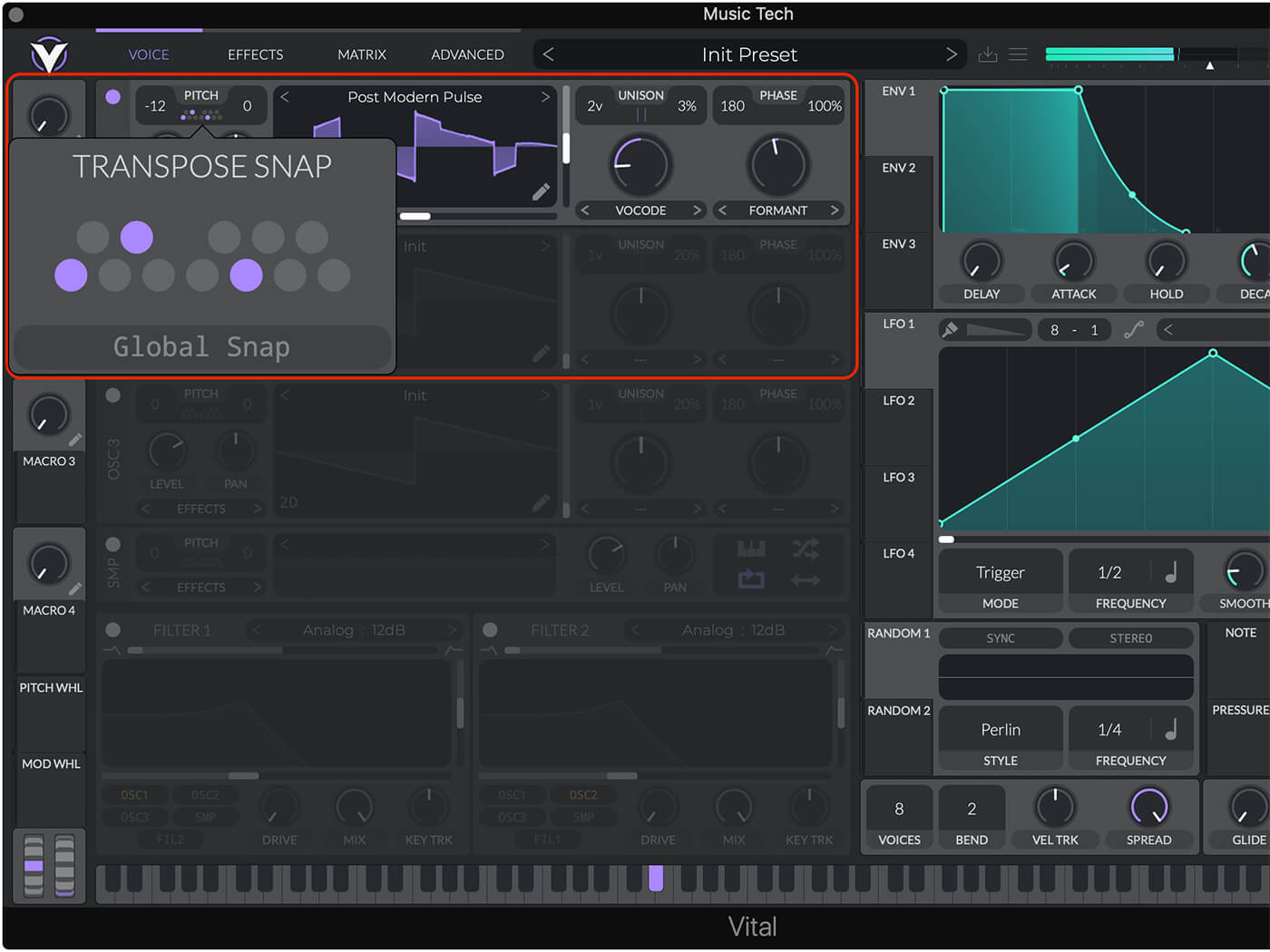
In this section, we will use the Transpose Snap feature to create an arpeggio. Transpose snap allows you to limit the notes an oscillator will play. If we modulate the oscillator pitch with an LFO, then use the Transpose Snap function, only the enabled notes will play. The result will be an arpeggio comprising only pitches within the modulation range.
To get there, start with a clean slate by right-clicking on the patch name and choosing Initialize Preset.
Enable OSC 1 by tapping the button in the upper left area of the OSC 1 section. To prevent clipping once we add in the other two oscillators, reduce the output level to about 0.12. Adjust the Transpose setting to -12 semitones in the Pitch area. You can hold down the Shift key here to drag up and down by octaves. Tap the keyboard symbol to open Transpose Snap, and enable a few notes. This oscillator will only play the enabled notes now.
Browse the wavetables and select the Post Modern Pulse for this patch. Next, choose the Vocode mode for Spectral Morph to start exploring. Change the spectral morph control and notice the wide variation in harmonics. This is one of the most powerful controls on this synth. For this patch, we’ve set the control to 17%. If you prefer another setting, you can right-click on any control to enter a specific value.
Modulation will bring this sound to life. We’re using the Saw Up waveform from LFO1 to modulate two parameters.
- Select Saw Up in the LFO Waveform browser.
- Adjust the LFO Frequency to ½. A host tempo of around 70bpm worked well for this patch.
- Drag from LFO1 Source to Pitch control for OSC 1 to modulate the pitch from low to high.
- Hover over the Pitch control then click and drag in the small circle that pops up and set the amount to 48 to get a four-octave range.
- To set the second parameter, drag from LFO1 Source to Spectral Morph control for OSC 1 to change Morph.
- Set the modulation amount to about 0.50.
Try increasing the voice count in Unison mode for OSC 1 to thicken the sound. Change the voice count to 2V and reduce the Unison Detune amount to around 3%. For more control over the extra Unison voices, go to the Advanced page.
3. Filtering with a comb
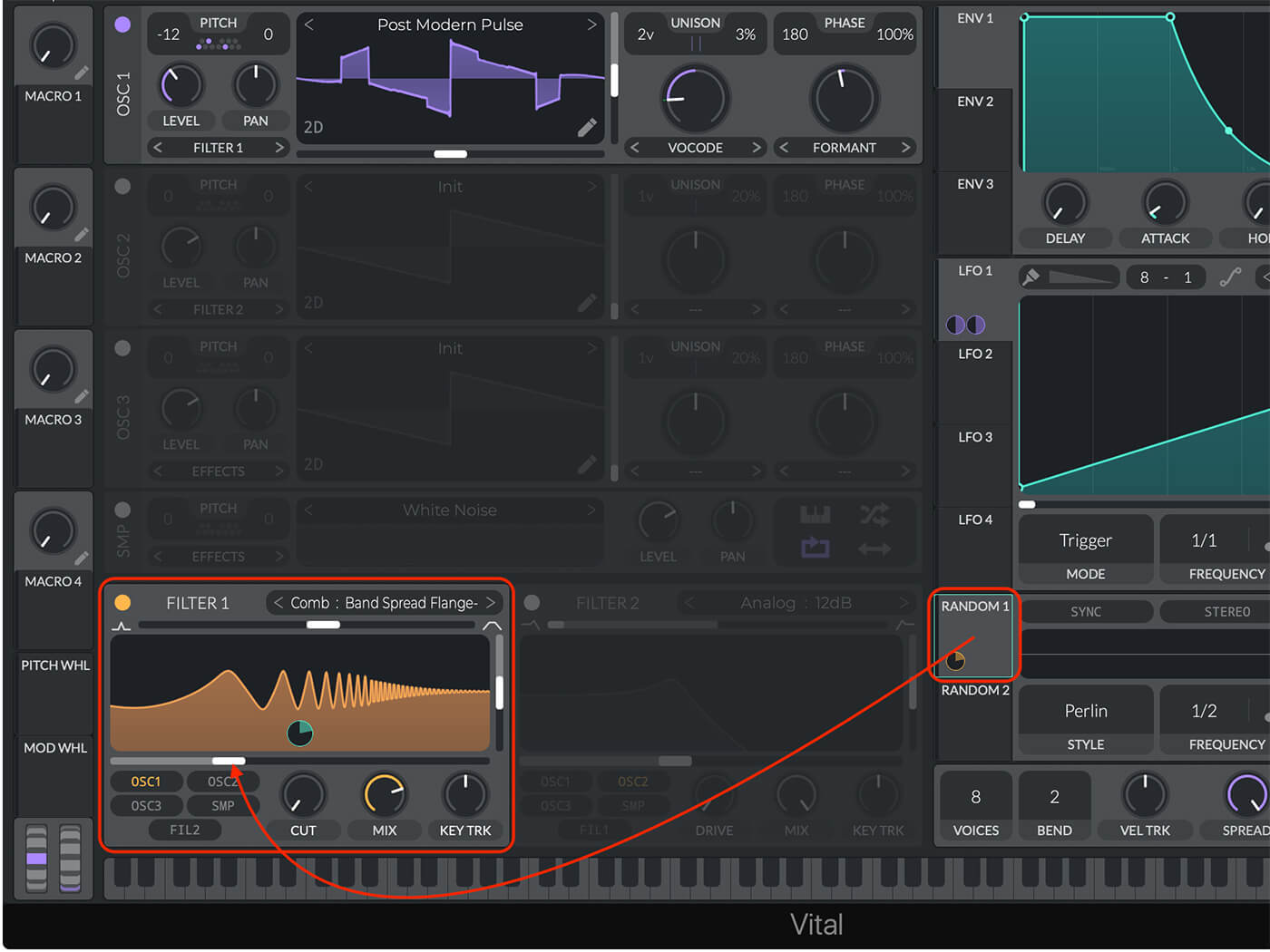
Vital has two independent filters, and each has a variety of filter types you can explore. To add more texture to this sound, let’s try out a comb filter. Enable Filter 1 and select the Band Spread Flange-filter type. To route OSC 1 to this filter, click the OSC 1 button on the Filter module. You can route any oscillator to this filter by clicking on its name in the lower-left area of the panel. Set the blend to about 1.1, Cutoff to -12 semitones, Cut to zero and Mix to 75%.
We can add movement to the sound by connecting the Random 1 modulation source to the Filter 1 Cutoff. Make the connection and set the amount to 28. Keep the default setting of Perlin noise for smooth continuous changes and slow down the Frequency to ½.
You should have a sound similar to this now.
Don’t forget to save your patch as you progress. It will be stored in the User bank by default. Now, try adjusting controls and explore the wide palette of sounds available in Vital.
Next, we will set up a second oscillator and add texture by scanning waveframes.
4. Time Skew
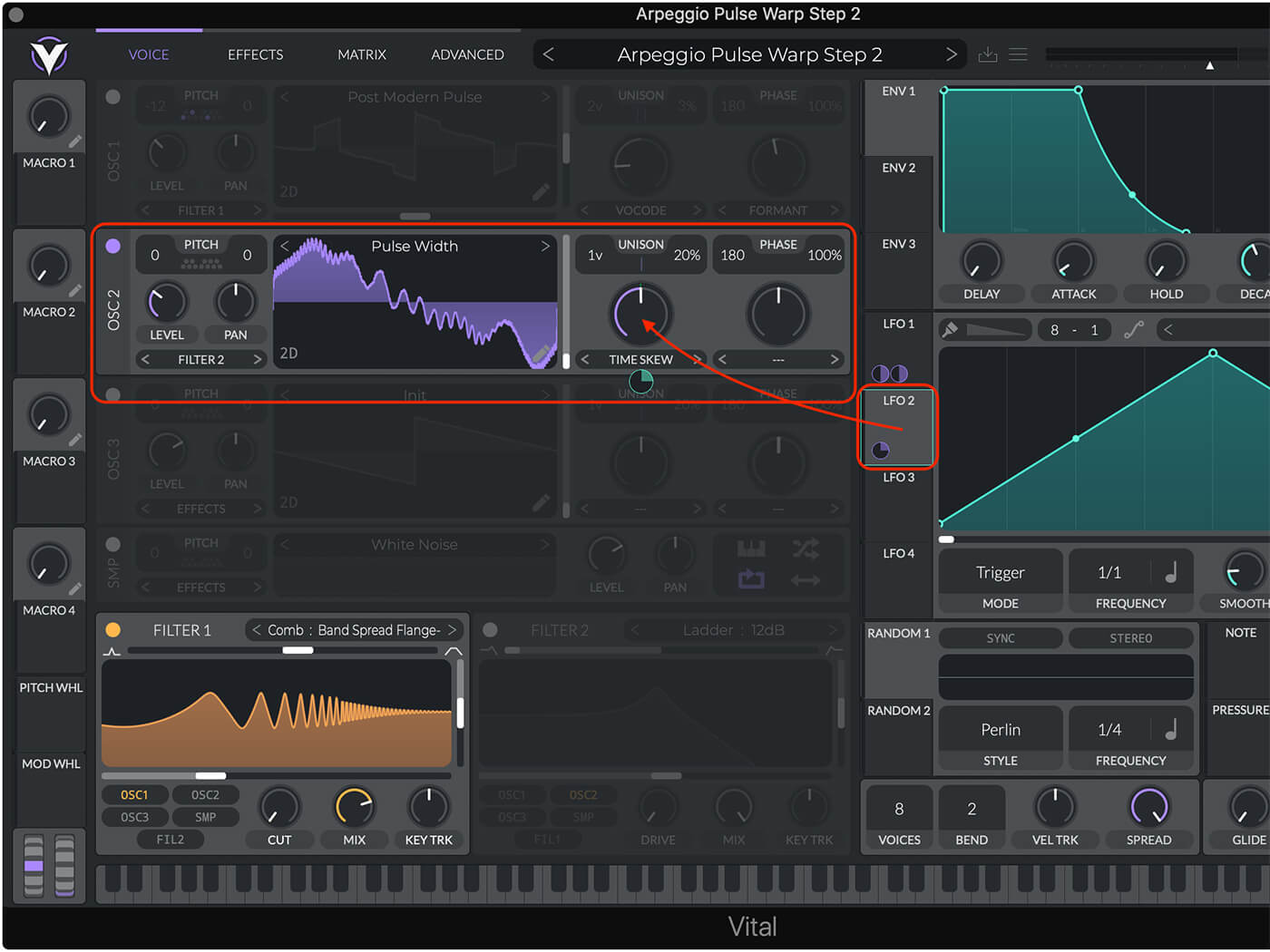
Let’s use the second oscillator to create an evolving string-type sound to complement the first oscillator. The sound will change over time by modulating the Spectral Morph amount using Time Skew mode.
Enable OSC 2 and reduce the output Level to about 0.10. Choose the Pulse Width wavetable and set the Spectral Warp Mode to Time Skew. This effect scrolls through the wavetable at a different amount for every harmonic. Set the Spectral Morph to 50%.
Select LFO 2 and set the Frequency to 1/1 for a slower rate. We will use the default Triangle LFO waveform for smooth, continuous change. Drag the modulation source to OSC 2 Spectral Morph control and set the amount to 0.25.
Save your patch and try changing the Spectral Morph modes to get a sense of the ways you can use this effect.
5. Randomness and the ladder filter
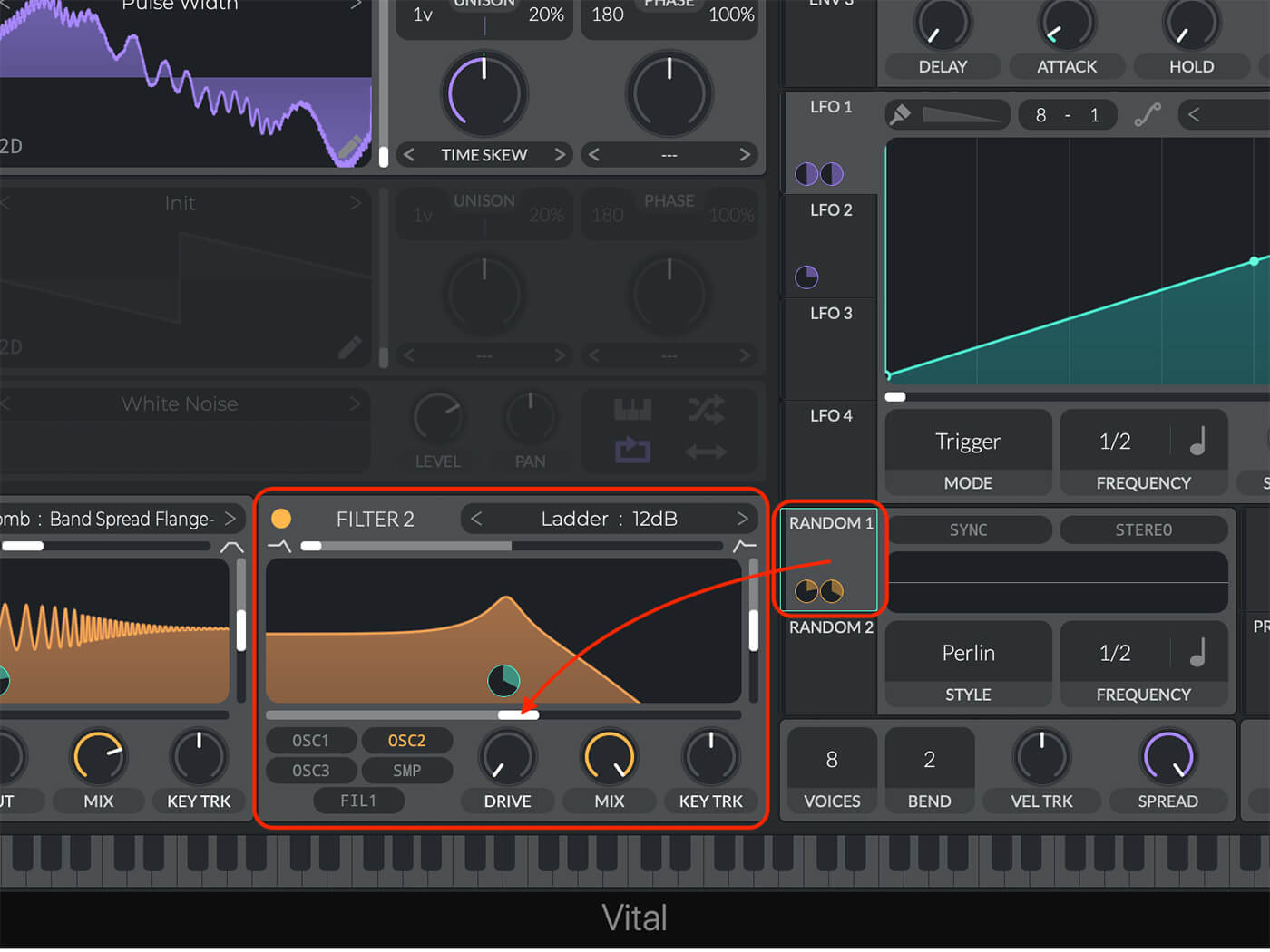
To add another degree of randomness, we’ll use a low-pass filter and modulate it with a random source.
Enable Filter 2. OSC 2 is routed to this filter by default. Choose the filter type Ladder 12dB and set the Cutoff to 16 semitones. Displaying filter cutoff in semitones rather than the more traditional Hertz makes sense once you turn up the Keyboard Tracking amount. For now, leave Key Trk at its default value. Connect the Random 1 source to the filter Cutoff and set the amount to 42.
Now we are sweeping the filter in slowly changing random amounts to add interest to the sound.
Here’s OSC 2 only, with OSC 1 turned off.
In the next section, we will add the third oscillator for the final layer in our patch.
6. Scanning waveframes
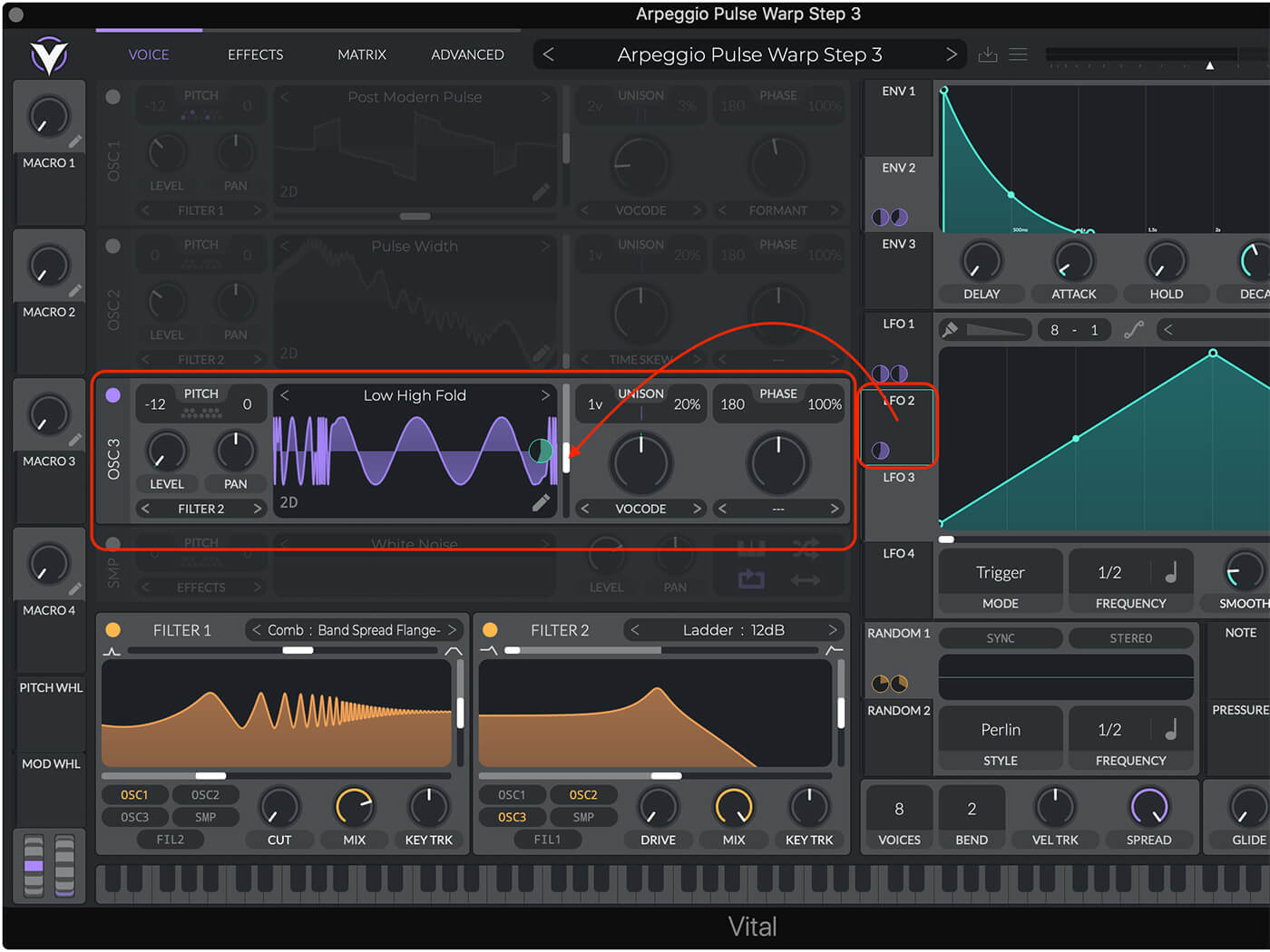
You can use modulation sources to scan through each frame of a wavetable for a range of timbres. We will create a percussive sound using this technique with the third oscillator.
Enable OSC 3, set the Pitch to -12 and choose the Low High Fold wavetable for a complex sound. Drag LFO 2 source to the Frame slider to start scanning through frames. That is quite a sound!
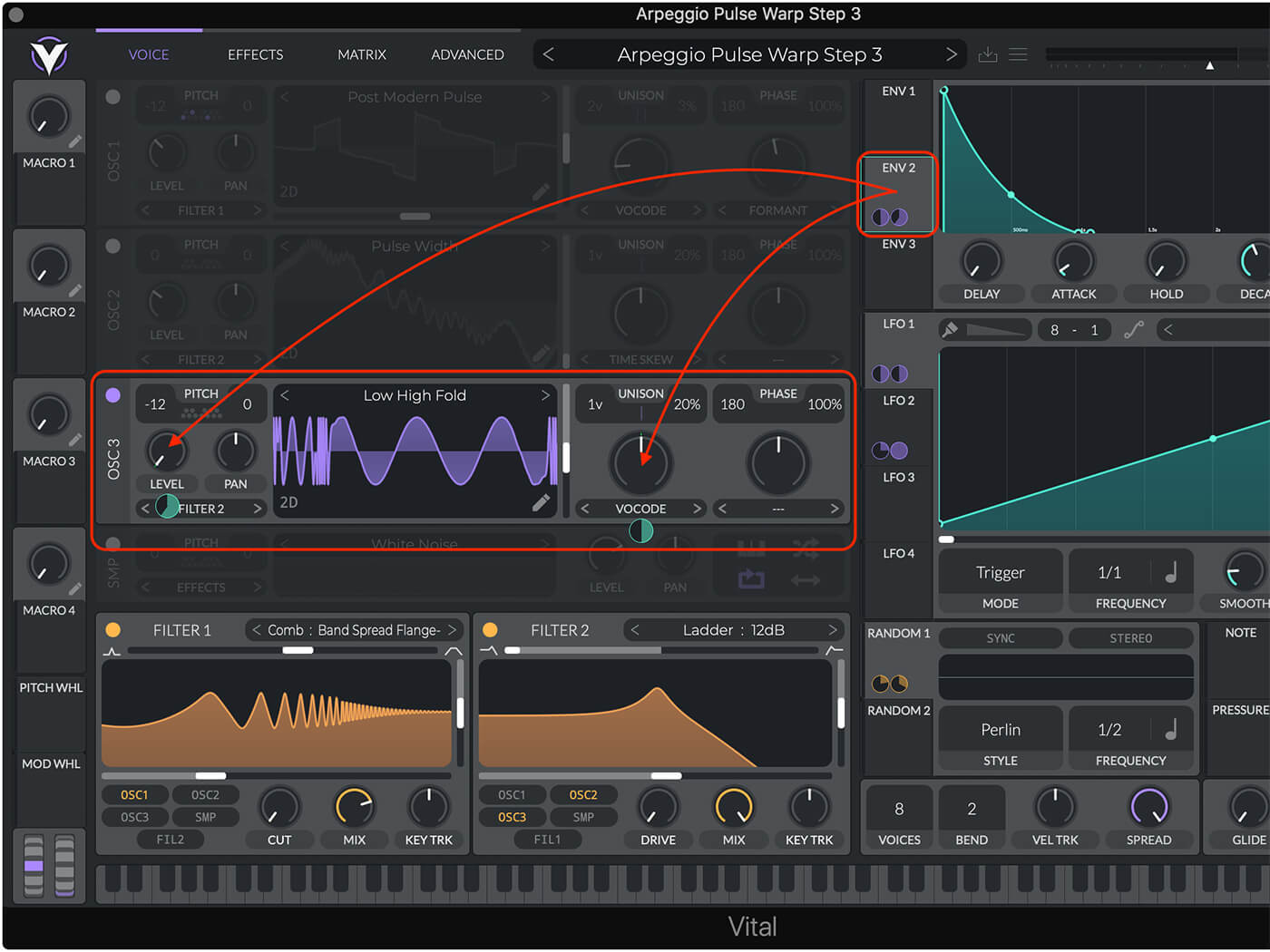
Envelope 2 will control the Level and Spectral Morph for OSC 2. Go to Env 2 and reduce the sustain to about 0.10 so it decays to nearly zero. Drag ENV 2 source to Spectral Morph and choose Vocoder mode. To get a percussive sound, adjust the OSC 3 Level to zero, drag ENV 2 source to Level and set the amount to 0.6. In this way, you can create a different amplitude envelope for each oscillator.
Set the Frame slider (next to the waveform display) to 115 or thereabouts to get a brighter sound. Then, route OSC 3 to Filter 2 to blend it with the other oscillators.
This clip is the sound of OSC 3 only.
We will add some effects to bring it all together in the next section.
7. Adding effects
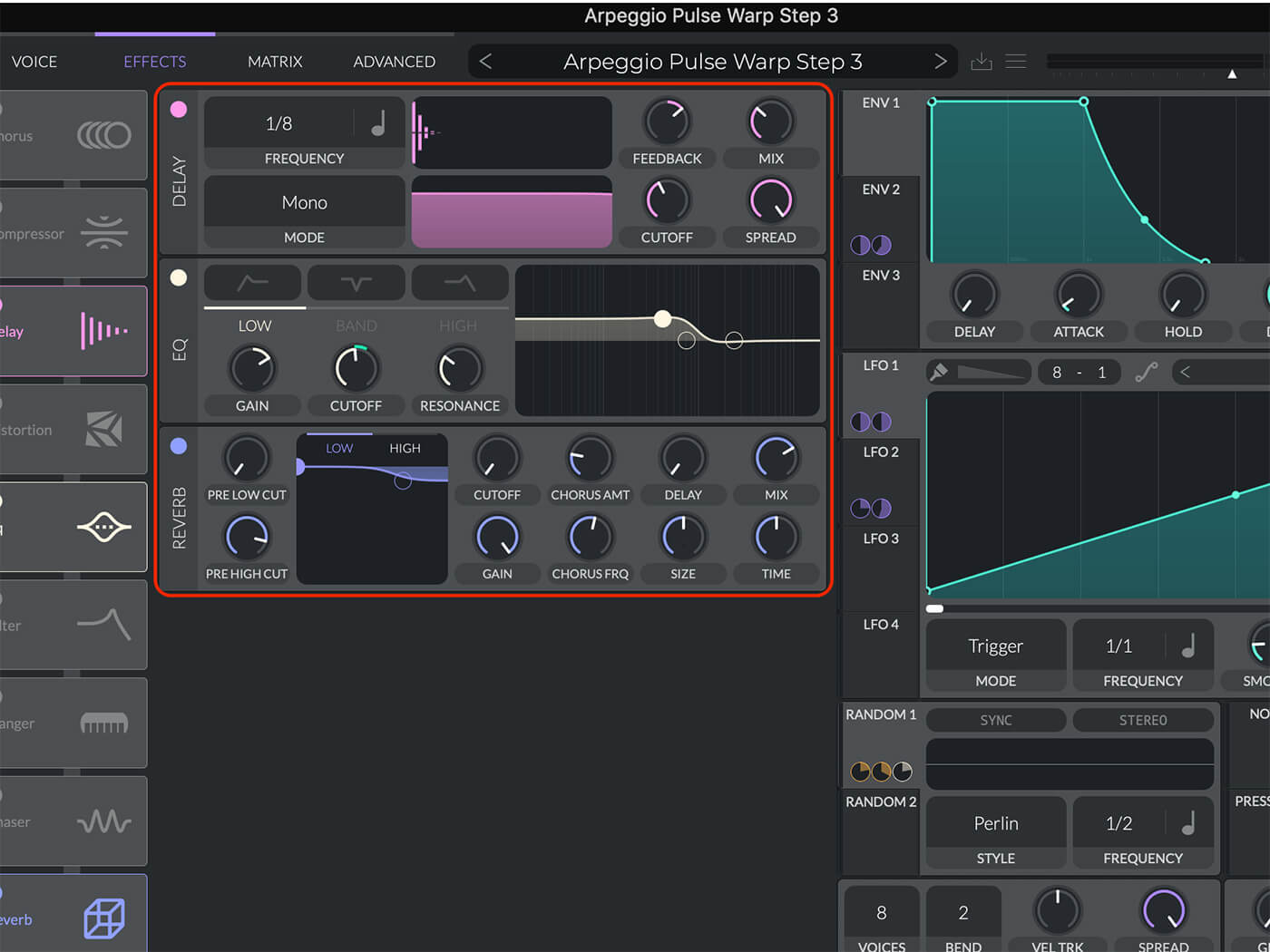
Let’s sweeten our sound by adding a few of Vital’s built-in effects.
Enable the Delay by going to the Effects panel and clicking the upper left button in the delay section. Reduce the Feedback control to 34% to keep it from getting out of control.
Add a bit of EQ to bring out OSC 2. Enable the EQ and set the Gain to 6dB and the Cutoff to 70 semitones. Modulate the Cutoff with the Random 1 source and set the amount to 28.
Bring it all together by enabling the Reverb and increase the Mix to around 30%. Now your finished patch should sound more polished, similar to this clip.
Taking it from here
There’s a vast amount of sound design potential with Vital, especially with the synth’s ability to modulate any parameter with multiple sources. To make more complex patches, try dragging a modulation source to different destinations without releasing. You will hear the modulation while hovering over any parameter to audition how it sounds before releasing. The process of patch auditioning is unparalleled.
The patch we built this time uses some of Vital’s notable features, but there are loads more to check out. For example, the LFO paint tool lets you draw patterns for LFO waveforms.
Have fun warping and morphing!
Share your results and tell us what tutorials you’d like to see in the MusicTech Creator Community on Facebook.
Check out more Weekend Workshops here.
