Weekend Workshop: Sort out your plug-ins folder
Go from DLL hell to a glorious VST vista with our guide to getting your favourite instruments and effects organised once and for all.

Is your plug-ins folder full to bursting? Can you find what you’re looking for in a hurry? Or do you get RSI from your mouse’s scroll wheel every time you need to travel from A to Z in your DAW’s browser? It’s time to do something about your obsession, and the first step in stopping your hoarding is admitting that you have a problem.
Spending some time to actually organise your plug-in ‘collection’ is a more rewarding task than you’d imagine, and one that can pay back a lot more time than you spend on it. As we discussed in our weekend workshop on DAW Templates, the ability to know where your tools are immediately will stop you from losing inspiration when it strikes.
So here’s how to get your plug-ins folder organised, and a few strategy options that could work for you.
1. Your DAW’s Plug-in Manager
Most DAWs these days come with a manager that will help you organise and categorise your plug-ins the way you see fit. If you choose to use it, a lot of our strategies in the second half of this article can apply to you, but there are some reasons to avoid it.
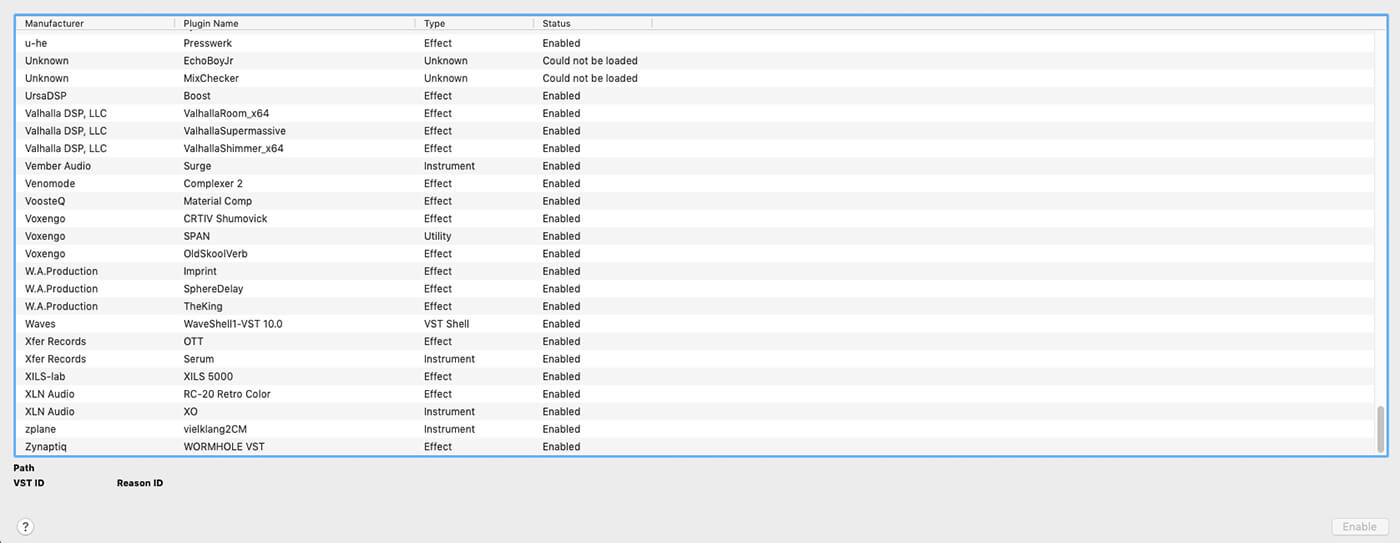
If you’re using multiple DAWs, you’ll benefit from having plug-ins organised in the same way in all of them; if you migrate systems and re-install your DAW on a new machine, you may still be able to grab your plug-in folders in their entirety, meaning you won’t need to sort them again at their new destination.
2. How to organise your plug-ins
Your operating system’s file browser contains most of the features you’ll need to get your plug-ins sorted. Rename a plug-in there, or add it to a subfolder, and you should notice the change in your DAW’s plug-in browser next time you refresh the list of plug-ins.
Having said that, it’s best not to rename plug-ins in case it messes up its relationship with another file or a license key that’s looking for a specific filename.
Shortcuts (aka aliases) are also something that will be useful when organising your plug-ins in your OS’s file browser. Point your DAW to a shortcut or alias of a plug-in, and it’ll load the real plug-in from its real location. Using this method means you don’t have to move the actual plug-ins from place to place on your hard drive, but you can still organise their avatars.
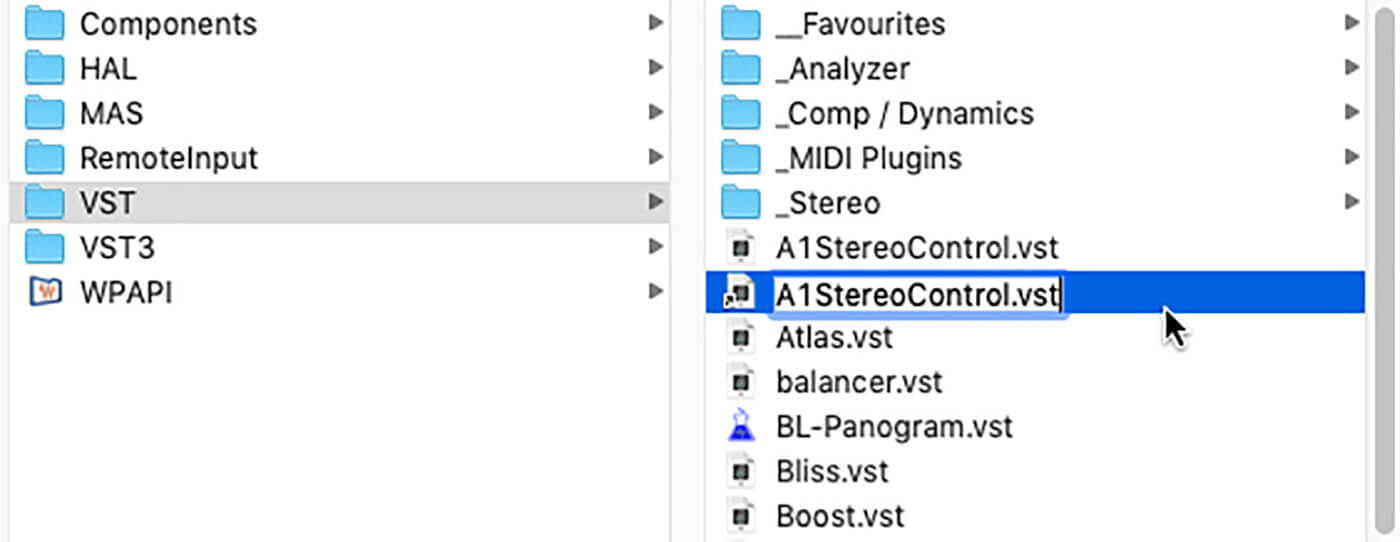
You can also create multiple shortcuts in different folders, putting a plug-in inside both Compressor and Limiter folders, for example. Just ensure you don’t accidentally create a shortcut to the VST folder within the VST folder, kicking off an Inception-style recursive nightmare every time your DAW starts up and rescans the Russian doll folder structure ad infinitum.
3. Using sidebars and license key folders
Two of the most productive tips we can give you are to add some of your crucial plug-in folders into your operating system’s browser sidebar as shortcuts.
For example, some plug-ins ‘install’ by simply making you drag the individual files into their correct locations. If these folder locations are right there in your sidebar, it’s a cinch to copy everything across. This is extra-important on Mac where you might be dealing with AU, VST2, VST3 and AAX folder destinations (more on the difference between VST2 and VST3 at the end of this article).
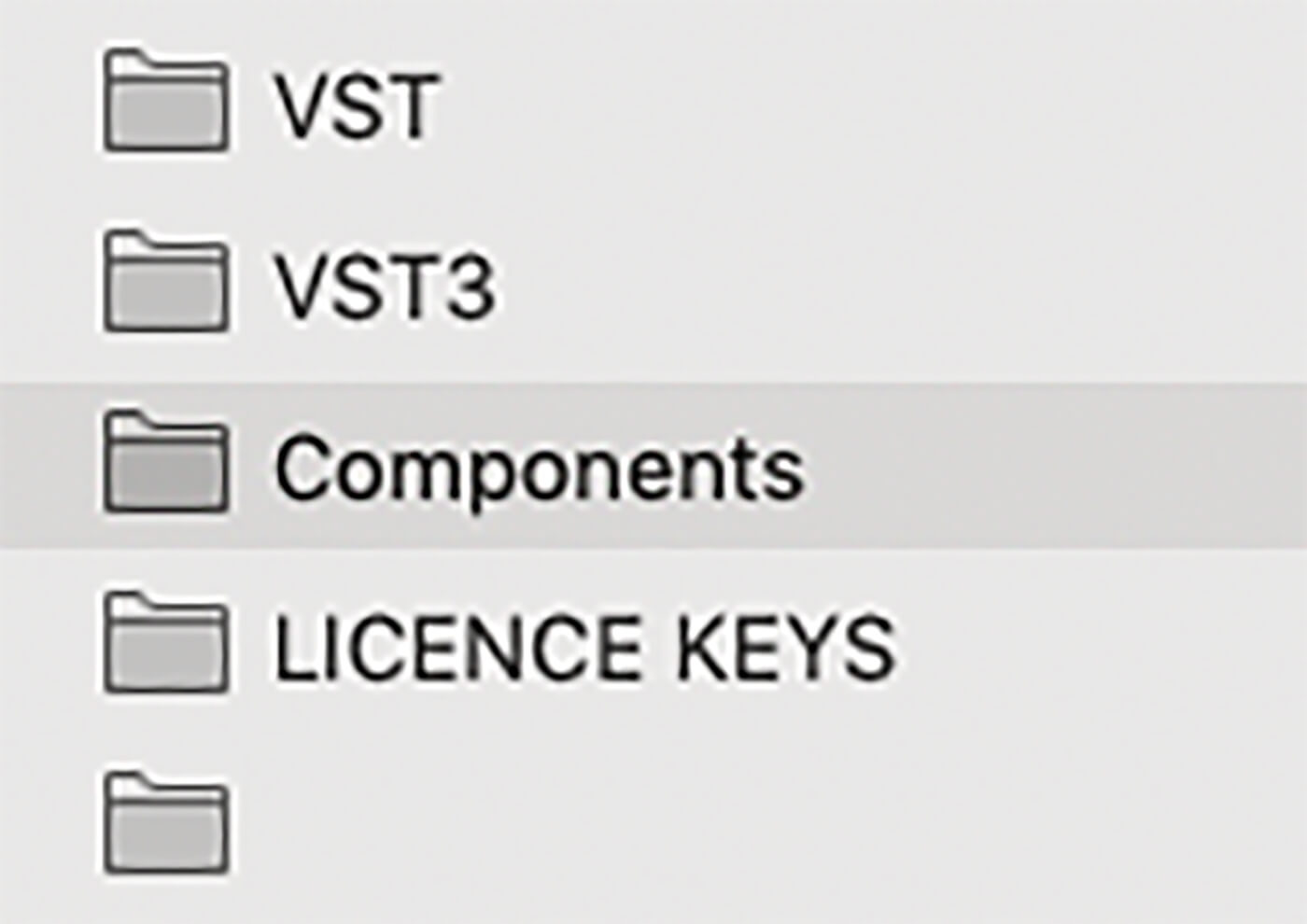
Similarly, have one folder on your machine designated specifically for License Keys, and save any new ones here. Be sure to put this in your sidebar too in case you need to re-authorize or re-install any plug-in in the future.
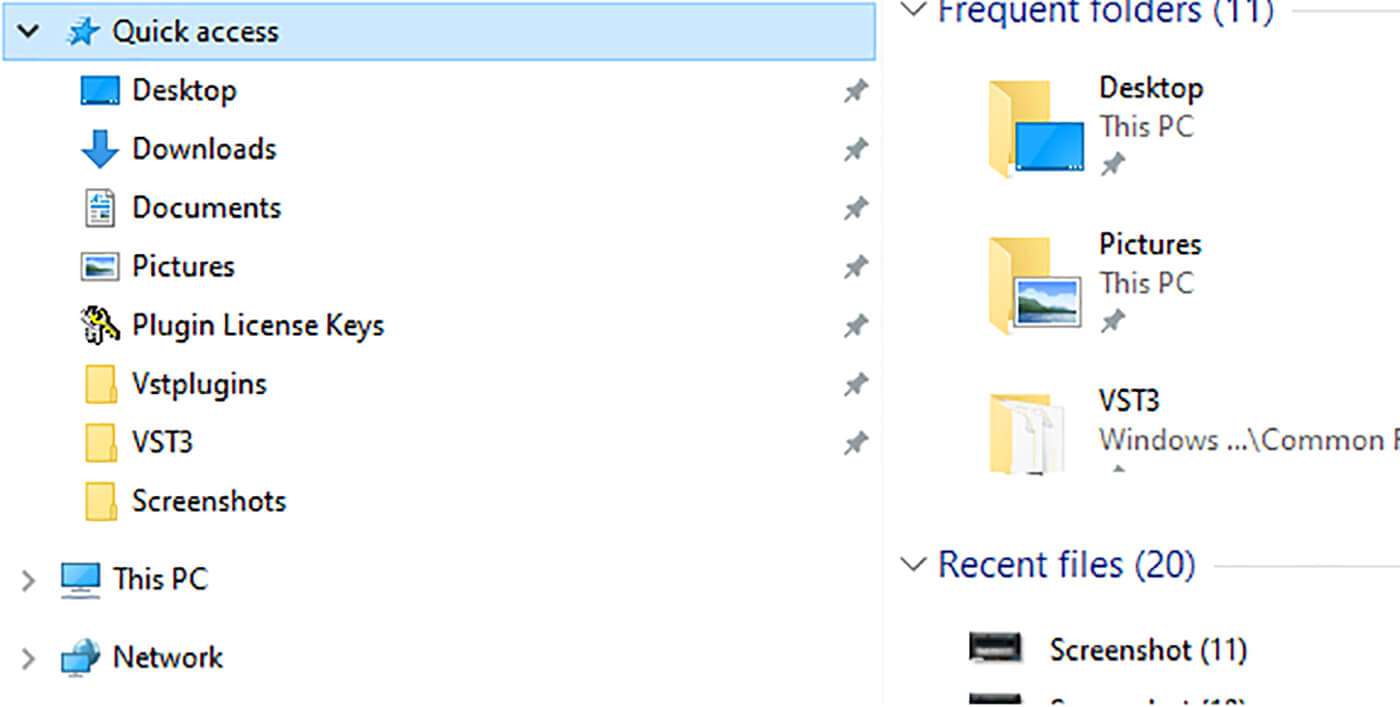
If you come to move your system to a new machine or reformat your computer for any other reason, having all the keys backed up at once makes things so much easier.
4. Using a Custom Folder Structure
Depending on your DAW, most people are able to select where their host will look for plug-ins. It’s best to install your plug-ins in the recommended, default directories (especially for Mac users, who have a much easier time with default folders), but doing that doesn’t stop you moving their shortcuts or aliases into new folders and pointing your DAW to those.
Macs users will find Audio Units and VST3 plug-ins are organised into folders by Developer, but this rarely reflects what people are searching for when they’re actually making music.
Folder Strategy A: Have one ‘All’ folder and one ‘Real’ folder
Install all your plug-ins into their default folder, but create a folder of aliases (usually within that default folder), which you tell your DAW is your main plug-in folder. This way, you won’t mess with any installed plug-ins, all will be available in one central place, and you can always create new shortcuts to new favourites of flavours-of-the-month in your ‘Real’ folder in future.
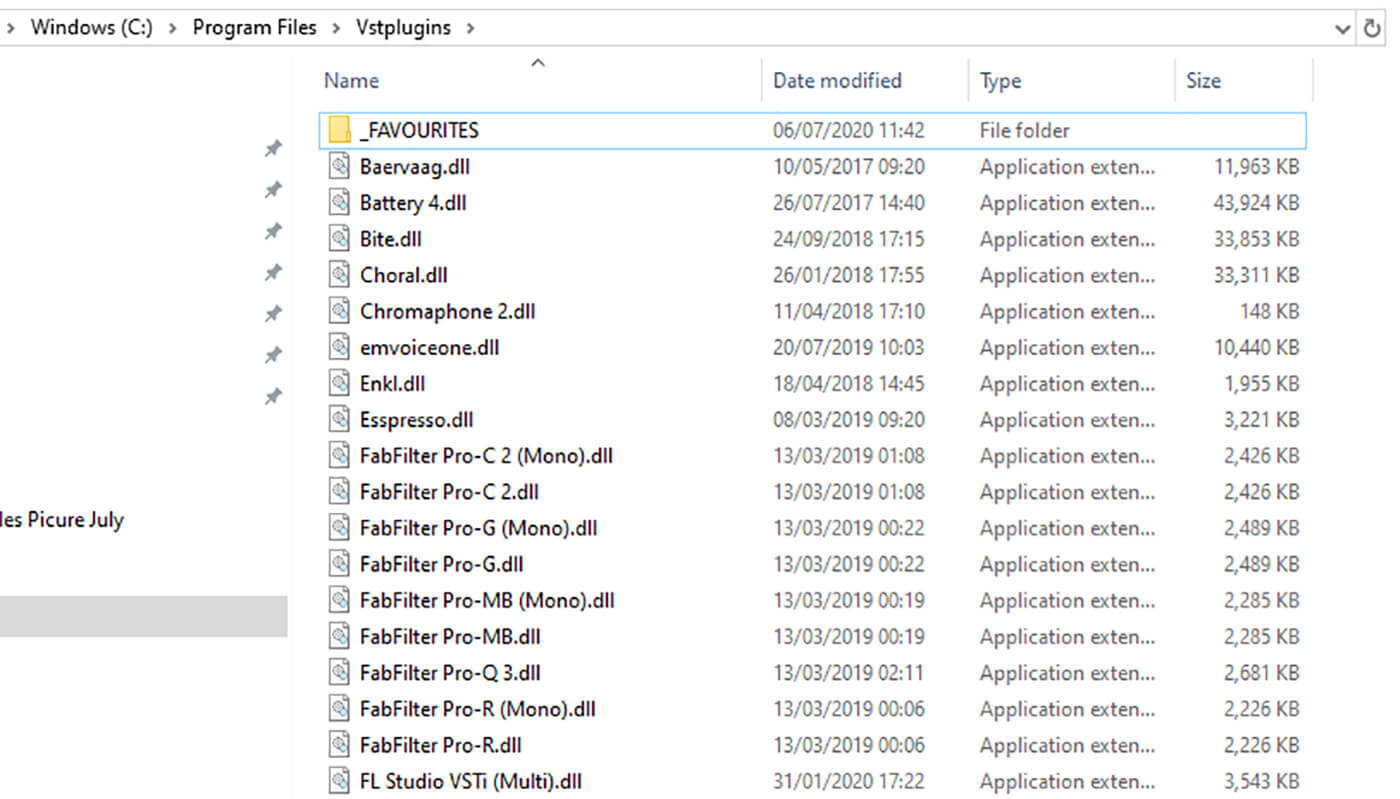
The folder where you store all your plug-ins, by the way, can just be the root VST or VST3 folder on your system. All other folders (including those from the strategies below) can live inside this.
Folder Strategy B: Organise by type
By grouping your plug-ins into categories rather than putting everything together into one huge pool, you can make things easier to find. Chances are, you’re not the kind of producer who decides to reach for an effect but doesn’t care which one – instead, you’ll reach for a compressor, or reach for an EQ, or reach for a utility.
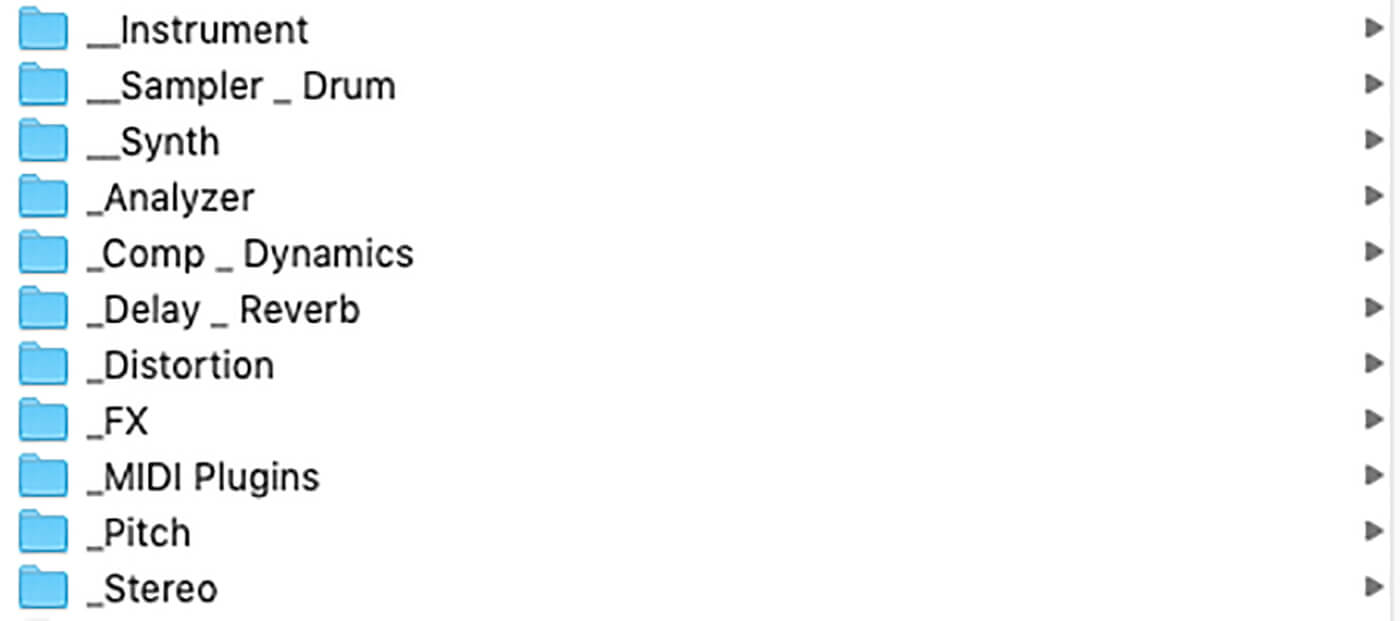
Why not reflect this in the setup of your folders? A Compressor folder, an EQ folder, a Modulation folder, and so forth. When it comes to instruments, you could categorise these into Synths, Pianos, Samplers, and so forth.
Folder Strategy C: Create a single Favourites folder
Some DAWs have a function that lets you select your favourite plug-ins, but you can also make your own dedicated folder to work across DAWs. By grouping your most-used instruments and effects together, regardless of type or context, you can save time and headspace when it comes to producing. You can use a Favourites folder alongside any other folder organisation structure.
Folder Strategy D: Use context to determine your grouping
Let’s say you have a number of plug-ins for mastering, such as a maximizer, limiter, stereo imager and so forth. These are unlikely to get used while you’re mixing with compressor, EQs and reverbs, although it’s certainly possible there’ll be some overlap. By separating plug-ins into groups based on when you’ll use them, you can focus only on the tools you need for a certain stage of production.
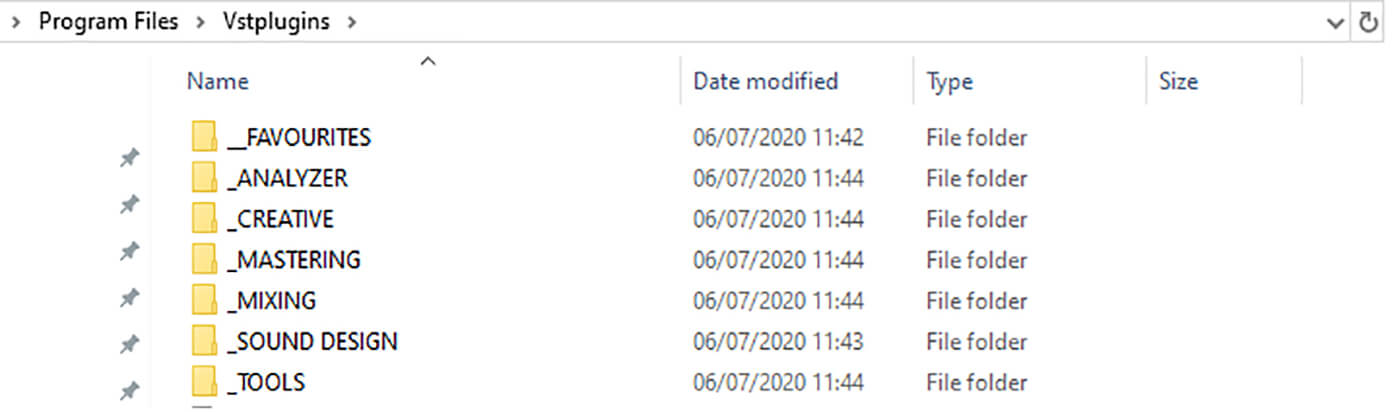
How about a folder for Vocal Production? Sound Design? Audio Repair? Sampling? Depending on the size of your plug-in collection, this could be just the thing to keep you focused, and thanks to using shortcuts and aliases, the sample instrument or effect can appear in different groups.
5. Keeping tabs
Try keeping a directory of all the plug-ins you own. Whether you’ve picked up freebies or paid-for software, it’s possible to forget what you’ve had access to in the past as it falls out of favour in the present. By creating a list of your plug-ins, where to download them from, where the license key is stored (if appropriate) and your user details (if appropriate), installing anything at the drop of a hat becomes an easy process.
6. VST2 vs VST3 (and others)
With the variation in plug-in types, you may be tempted to install only certain formats of plug-in to save space on your machine. Mac users, for example, may have to contend with the option to install VST2, VST3, Audio Units and AAX versions of everything they’re hoping to install, but why quadruple your hard drive burden if you’re only going to use one per time?
The difference between VST2 (technically VST2.4) and VST3 is quite slight, and you may not notice it other than in the different installation locations. Put simply, VST3 plug-ins have a number of capabilities written into the spec – such as better sidechain handling, and not processing when no audio signal is present – but VST2 plug-ins often have the same features implemented in them (even if these aren’t an official part of the VST2 spec). There’s little practical difference between the two.
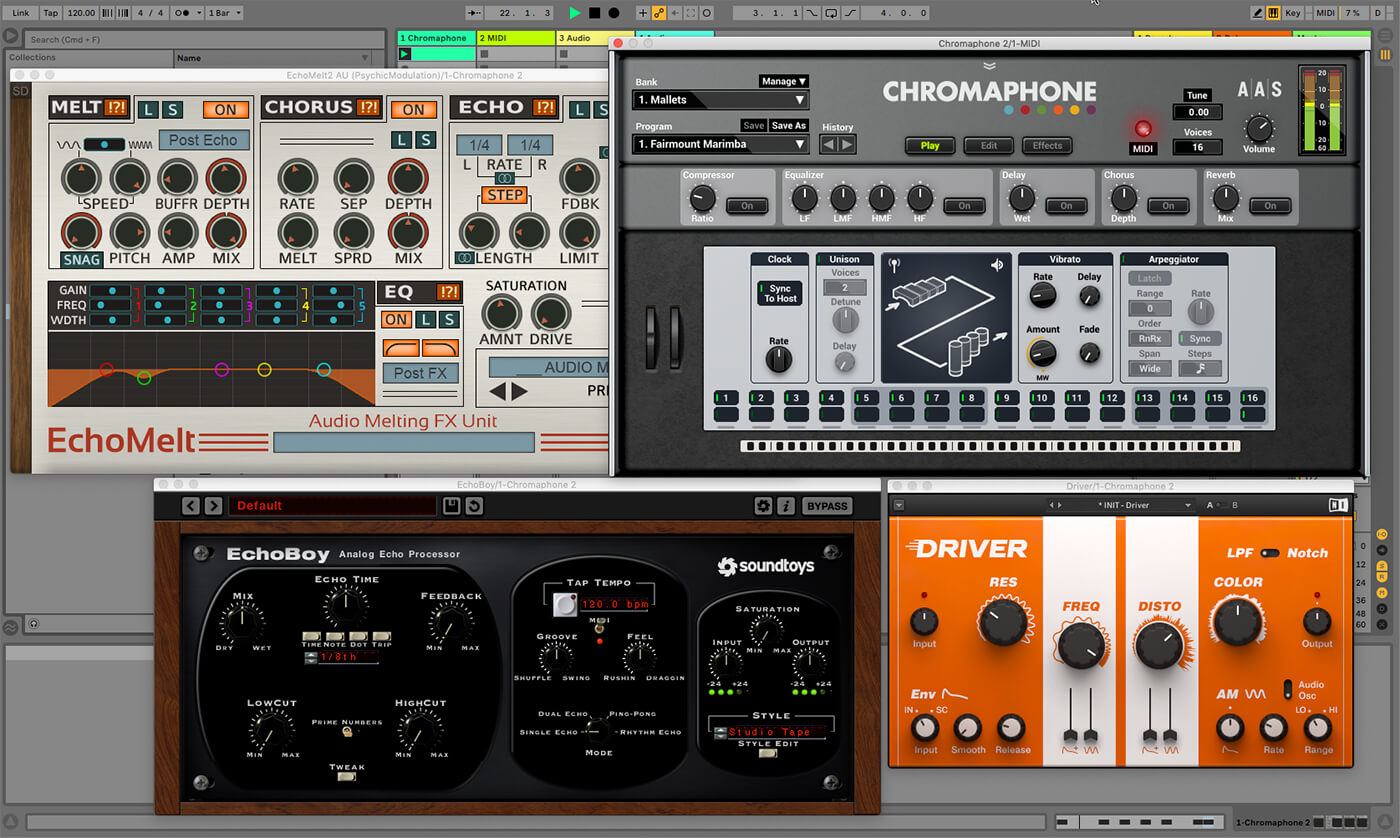
Manufacturers handle VST2 and VST3 differently, too, with companies like Native Instruments and D16 Group still only distributing VST2 plug-ins, whereas new companies (formed since 2018) are now unable to distribute VST2 plug-ins and must opt for VST3 only.
Depending on your DAW, different plug-in versions will be handled differently too. Ableton Live users, for example, will have separate root folders for VST2, VST3 and Audio Units that cannot be open at the same time. Live users will want to install all versions for simplicity of loading anything up in future. On the other hand, Studio One users will see all plug-in versions together in their DAW Browser, cluttering things up further, making it reasonable to only install a single version of each if Studio One is your only DAW.
Happy decluttering!
Let us know how you got on in the MusicTech Creator Community Facebook Group.
Read more Weekend Workshops here.