Technique of the Week: Separating MIDI Drum Tracks in Live
Erin Barra explains how separating MIDI drum tracks using Extracting Chains can greatly improve the flexibility of your drum programming… Racks in Live are reason enough for many people to choose Ableton Live as their go-to DAW for sequencing, sound design and DSP. Drum Racks in particular are a stand out which make mixing and […]
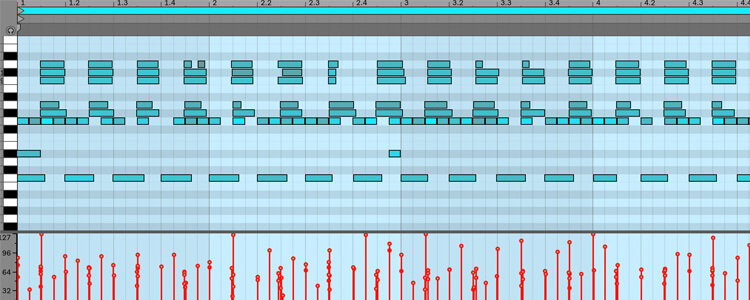
Erin Barra explains how separating MIDI drum tracks using Extracting Chains can greatly improve the flexibility of your drum programming…
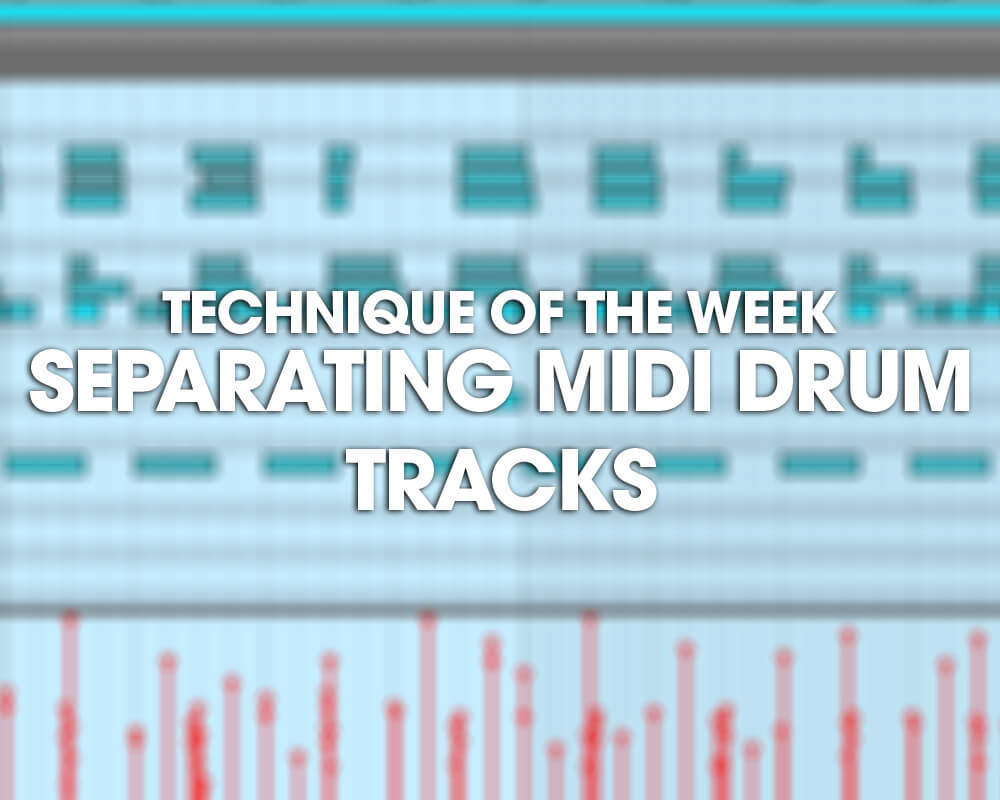
Racks in Live are reason enough for many people to choose Ableton Live as their go-to DAW for sequencing, sound design and DSP. Drum Racks in particular are a stand out which make mixing and programing drums fun and powerful. But sometimes having all your sequencing show up inside of a single region can be tough to edit and keep track of.
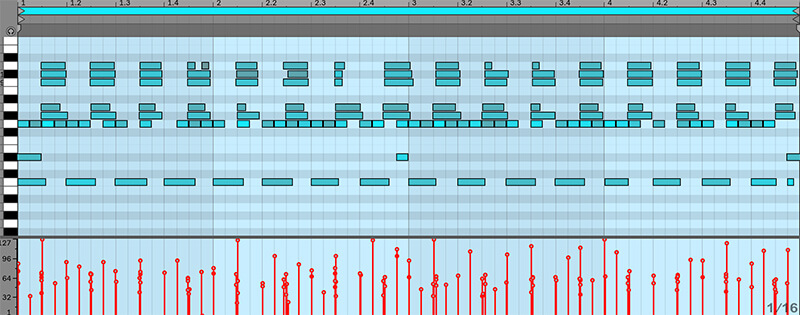
In this Technique of the Week we’ll take a look at a quick and easy way to separate all your drums parts out into their own MIDI tracks via a functionality called ‘Extracting Chains’.
A Drum Rack is essentially a device which contains many other devices. Typically you see each slot in a drum rack containing a Simpler Device in One Shot mode, which is playing back a sample when triggered.

In addition to the Simpler (or any other device you may be using) there may be several other devices in the chain with it, such as MIDI devices before, and audio effects processors after.

You can select any one of these chains, or multiple chains and extract them from the Rack, which will insert them onto a new Drum Rack on another MIDI track while preserving all the serial processing on the chains themselves. View the chains in the Rack by clicking on either of these two places.

Once the chains are open you can select one, or multiple, right click and select extract chains.

By doing so, you remove the entire chain(s) from the rack, including all processing and sequencing, and insert it onto another MIDI track. This will take place in both the Session and Arrangement Views. One thing to keep in mind is that if you’re using the internal parallel processing functionality in Drum Rack, those devices and amounts will not copy over when you extract the chains.