For more Reason tutorials and workshops, check here.
Using external loops in Reason 10 (Part Two)
Last time, we showed you how you can use Reason as an audio processor to take loops in from a hardware, analogue outside world and process them, using the classic Dr. Octo Rex. Time to take those effects much further…
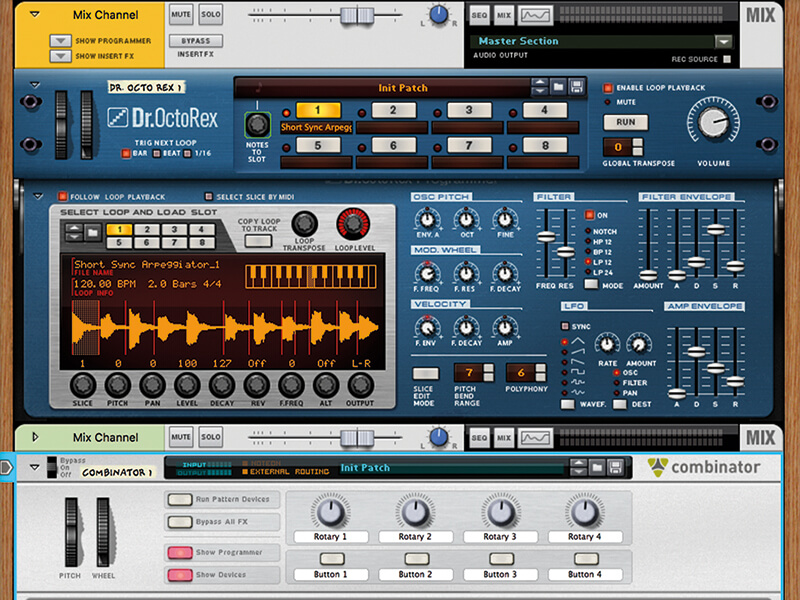
Last time around, we extended this Reason Sound Design series to the outside world, opening up its very digital-processing heart to the modular world of analogue. With the advent (or return) of modular synthesis and the availability of much cheaper analogue synth hardware from the likes of Korg, Arturia, Modal, Novation and many, many others, people are exploring the wonders of analogue synthesis a lot more.
This doesn’t make software redundant, by any means; in fact, there is more great software around than ever before – we really are spoilt for choice when it comes to music-making. So one great direction for a more creative approach to music production is to blend the two worlds of software and hardware together, and the greatest app for that is Reason.
You might not use Reason as your main DAW, but that doesn’t matter, as last time around we used it more as an audio processor, taking in analogue loops and slicing them up to create all-new loops. In essence, we were using the software as a giant effects box, as it is full of features that make it very ‘loop friendly’, so we discovered how using the older Dr. Octo Rex instrument/sampler can really make working with loops both creative and fun.
Call a doctor
One of the big factors when working with audio files and loops from external hardware is getting them to sit in sync with your digital world. Most DAWs will allow you to time-stretch and pitch adjust, but Reason not only makes the process very simple, it allows you to work easily in the REX standard. Audio files can be very easily broken up into note and beat events and then the tempo can be adjusted and the files automatically adjust with it. Think about that for a moment. You have a great audio sequence that you’ve captured on your modular setup – simply bring it into Reason and you can break it down into notes and change the tempo in an instant. Not impressed yet?
That was just the start of it last time. We showed you how to produce these events or notes and then how you could process each one: from adjusting volume or reversing, to changing the note order. It’s all made so easy in Reason by using that Dr. Octo Rex plug-in, an older audio mangler that really lets you get in and create new loops from old.
Going one step further
The area we are going to focus on this time is how to zoom in on individual notes to change timing, and then return to Dr. Ocro Rex to control various filter type functions to get some stuttering and swirling effects going. On a basic level, this is achieved simply with the ease at which you can slice and repeat the note data within the REX file that Reason has created, but Dr. Octo Rex also has some nice filter effects up its sleeve to add movement to the process.
Finally, we’ll add a Combinator which will help us bring other effects into the workshop and apply hands-on processing to our loop to take it even further sonically. You’ll soon realise that, with just a couple of Reason’s popular plug-in effects and instruments, you can add dynamics and interest to any external loop.
You might even find that those rather static audio loops that you started with become more analogue in nature by the time you have finished this tutorial. And that points to an irony which is probably that we’re taking external audio loops, created in more expensive and newer hardware and using the best in cheaper software – and in some cases, plug-ins that have been around for quite a while – to mangle it to our heart’s content. And of course the audio could well have come from Reason’s own synths to start with, rather than your modular synth collection!
However, we love the fact that Reason can be used as a powerful processor to help merge these two exciting worlds of modular hardware and old-school software – who’d have thought we’d ever have written that sentence that way around!? There is certainly plenty you can do in the hardware modular world to process your signals, but when it comes to ease of use, hands-on and non-destructive action, then software shows that it still has its uses.
And Reason is right up there with the best in this regard, packed full of effects (and instruments too, of course) for any and every situation. More sonic processing tips and tricks next time around.
Using external loops in Reason 10 (Part Two): step-by-step
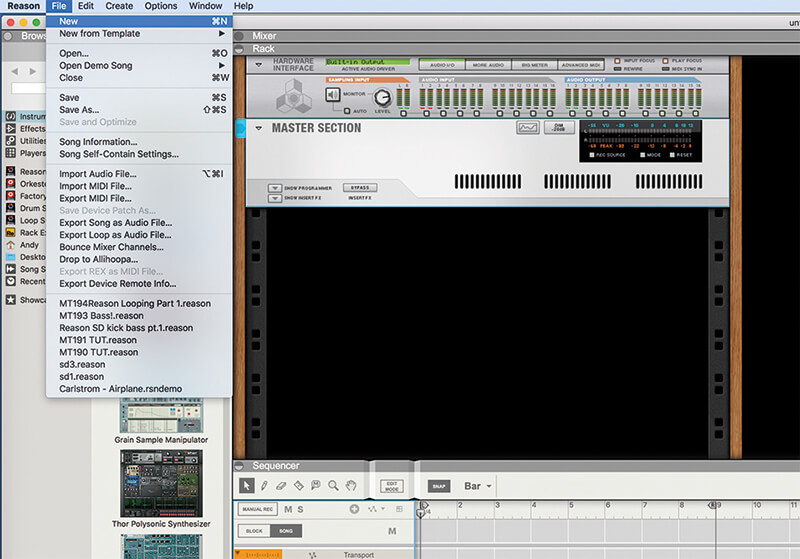
1. If you worked on the workshop last time around, you could load that file in (MT194 Looping Part 1) but for everyone else, we’ll start from scratch and quickly get up to speed to start a new project.
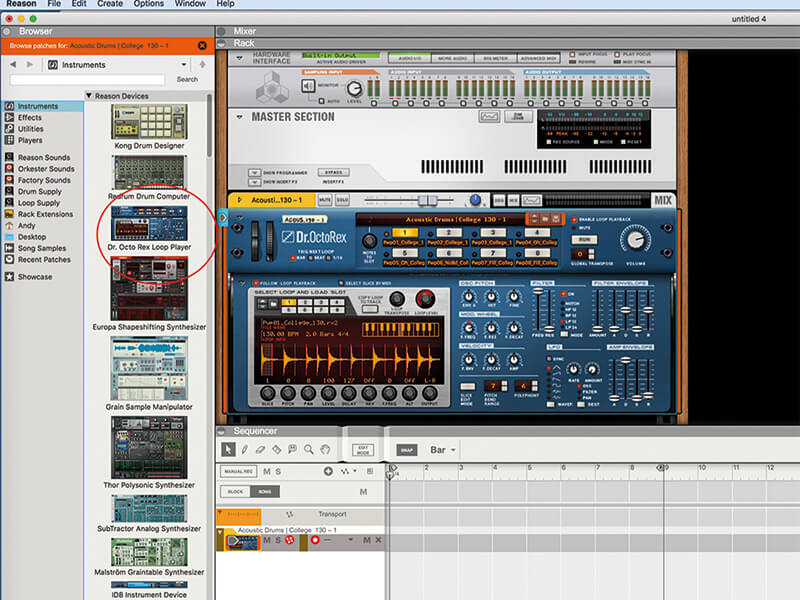
2. You’ll want a single instance of Dr Octo Rex, so drag one in from the Instruments to the main Reason Rack. We’ll be adding a Combinator later, but this will do for our initial processing.
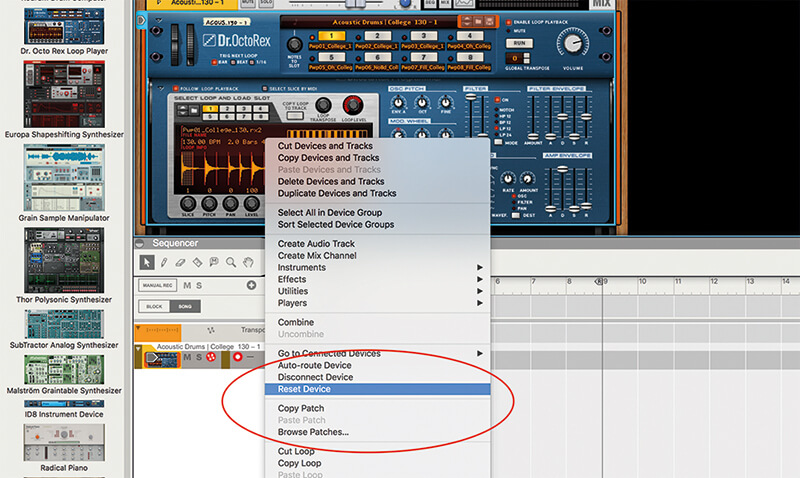
3. Reset the Dr. Octo Rex by Ctrl- or right-clicking on the instrument and selecting the Reset option from the drop-down menu. It’s now ready to load in our Rex file. Trouble is, we don’t have it in the right format yet.
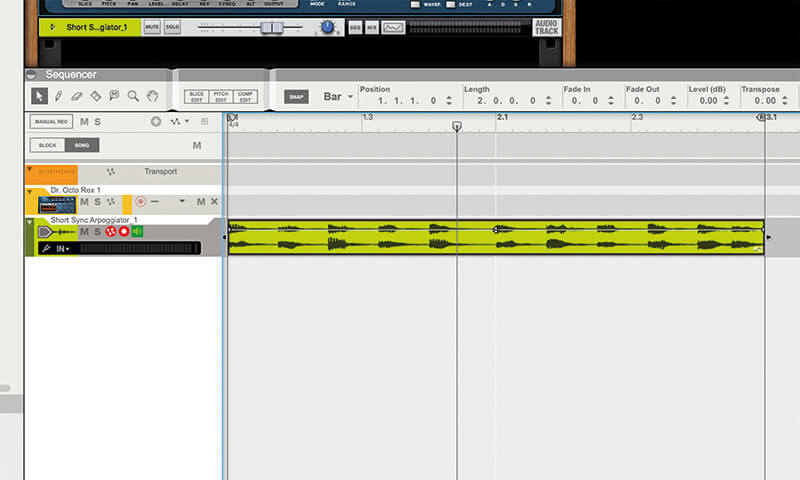
4. Select your external audio file that you want to work on in Reason. We have a Short Sync arpeggiated sequence taken from our Eurorack synth. You might want to stretch it to fit your tempo using Cmd > drag to the nearest bar.
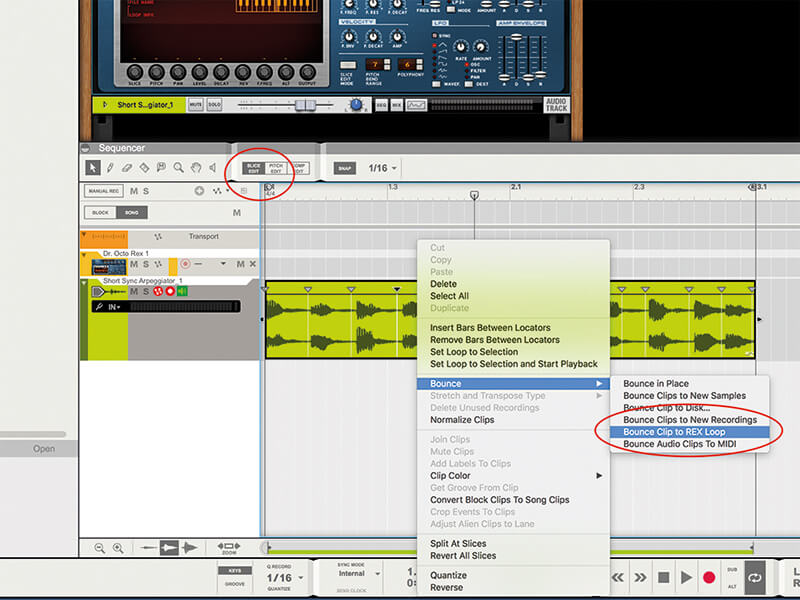
5. Now slice it up into its transient events by selecting the Slice Edit option as shown. You can now export your audio file as a REX file by clicking on it and then Ctrl/right click and selecting it from the drop-down.

6. Now import the saved Rex file back into the Dr. Octo Rex you have loaded in. You can play it from within Dr. Rex by selecting Run. Each note can be edited – see last time’s workshop for the other (many) options you have here.
![]()
We’ve used synth loops as our external audio files here, but you can use any files you like. Originally, Dr. Rex really came most in handy for processing drum breaks, taking individual beats and re-ordering them, but it’s just as useful when processing modular arpeggiations these days.
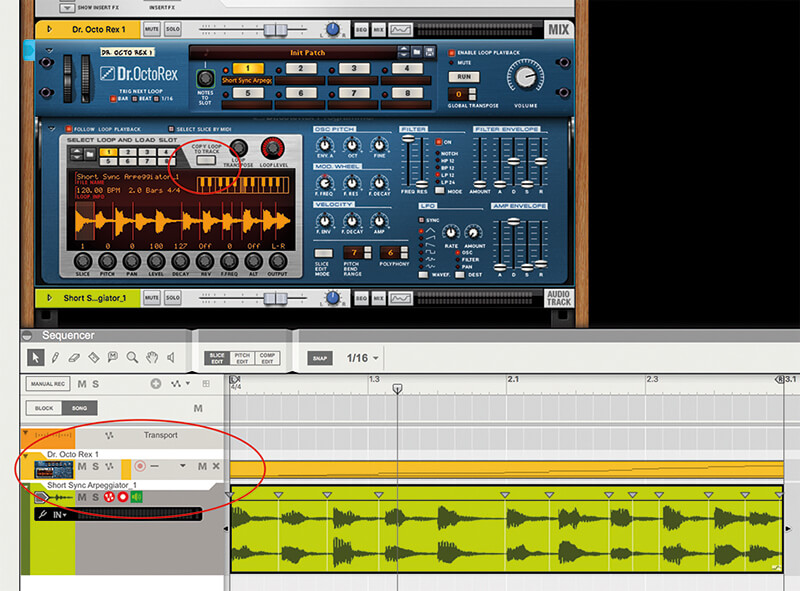
7. Now you need to create a MIDI part of the Dr. Octo Rex audio file, so hit the Copy Loop To Track button and a new part is created which represents all of the notes or beats in your REX loop as MIDI events (to be edited!).
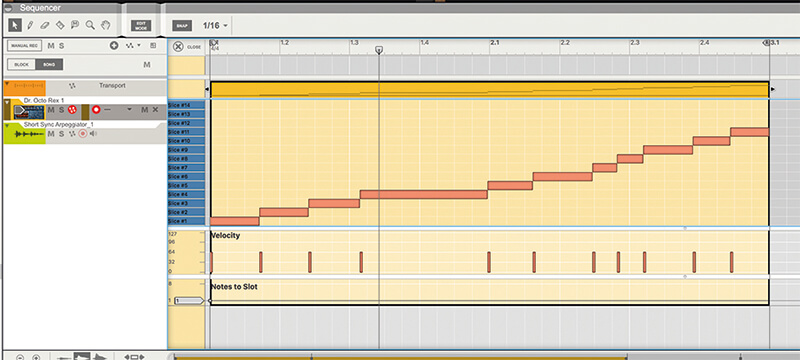
8. Double-click on your new MIDI part to open it up. All of the parts of the original loop are saved to different MIDI notes so can now be easily moved around the grid and edited.
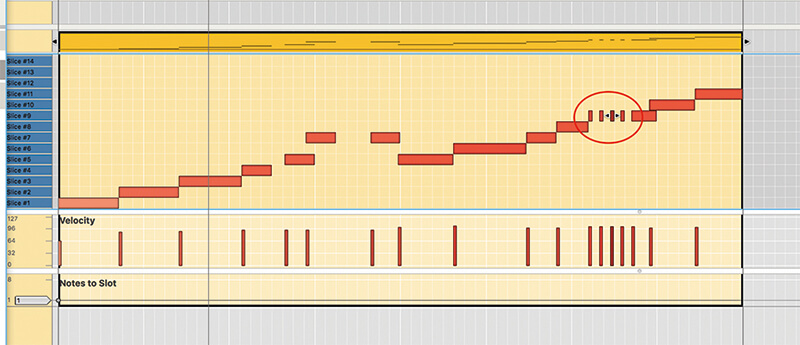
9. The first edit to try is to repeat some notes as shown to get a fast repeat effect on a single note. This jittery effect emulates the popular audio effect, in MIDI, and is great for notes at the end of bars or snare sounds in drum ’n’ bass loops.
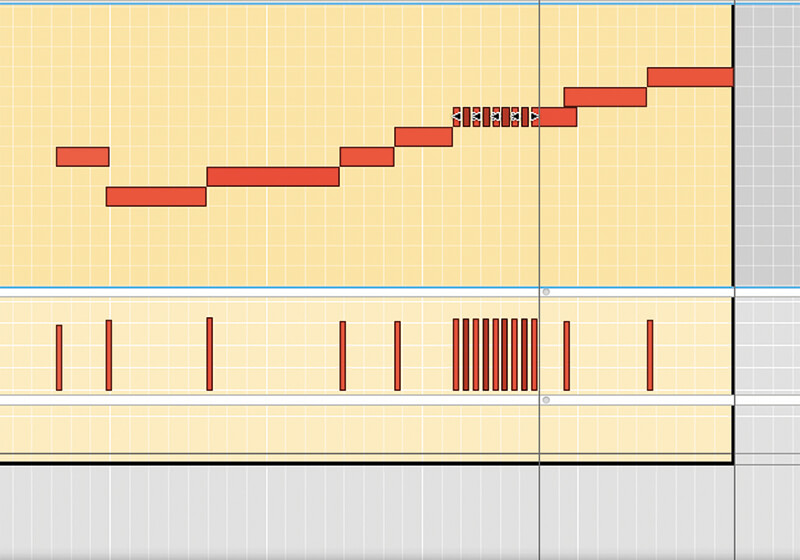
10. You’ll have to set the snap value to 1/32 to get the previous effect and to get a more machine-gun style effect, take it right down to 1/64, and copy and paste the notes as shown.

11. Now we can assign the velocities of the notes to other effects via the Velocity section of Dr Octo Rex. Note, it usually controls the volume of the notes by way of the right-hand parameter.
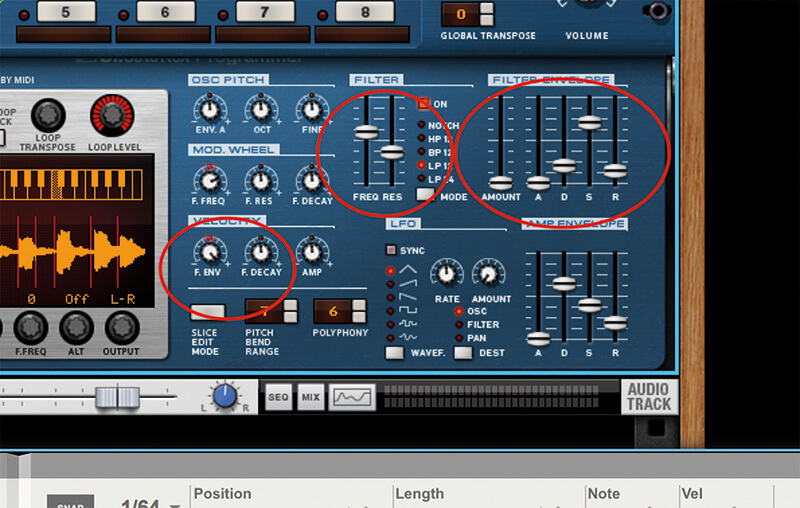
12. Adjust the F.Env control (the left dial) and then the Filter Envelope parameters to those shown. You’ll also want to experiment with both the Filter and Resonance controls in the middle. Your velocities will now affect many of these…
![]()
Combinator use If you haven’t read these sound-design workshops since the beginning, you will have missed those on Reason’s Combinator. This great utility allows you to set up several devices all within one unit that can all be controlled with a single dial. It is one of Reason’s most useful (silent!) devices.
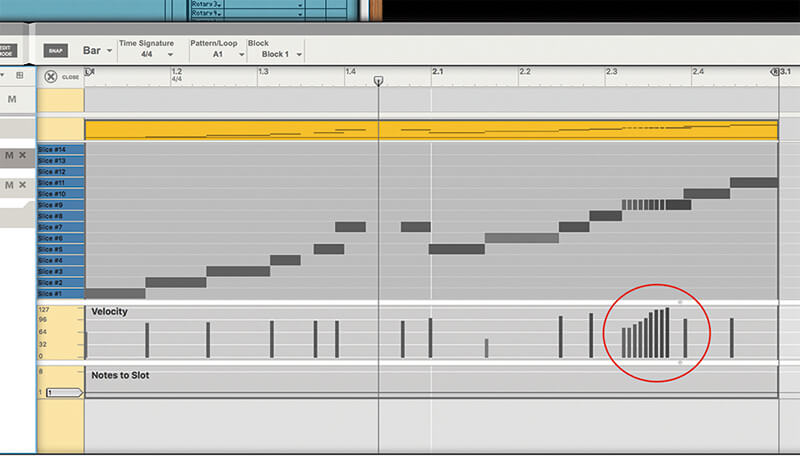
13. …so now go back to the MIDI editor and change the velocities to hear the drama unfold. Now you can add a swirling to beats or a bubbling to a bass-line. Your original analogue synth is even more analogue… digitally!

14. Now we can start to add effects into the equation to get really creative. Add a Combinator into the rack as shown and make sure you have the Dr. Octo Rex’s inputs into its Ins and its outs back into the Master outs.

15. We’re now going to cover some of the Combinator features going right back to the very first part of this series of sound design workshops. Here, you can assign different effect parameters to any of Combinator’s buttons.

16. We’ve assigned some of the filter parameters of the Alligator Triple Filtered Gate to Rotary 1 on Combinator so you can access the effects directly from that dial all at the same time, so one sweep will alter them all!

17. You might want to set your effects up as an insert effect using a large mixer with Aux sends, which will give you more control over levels as they can quickly get a bit too much otherwise.
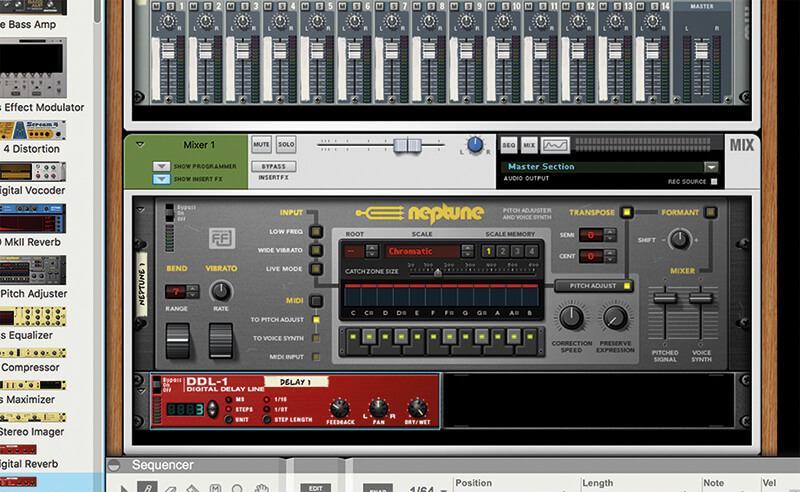
18. Experiment with different effects, all within the safety and easy workflow of the Combinator. The DD1 Delay and Neptune give you great real-time beat repeat and filter performance options.