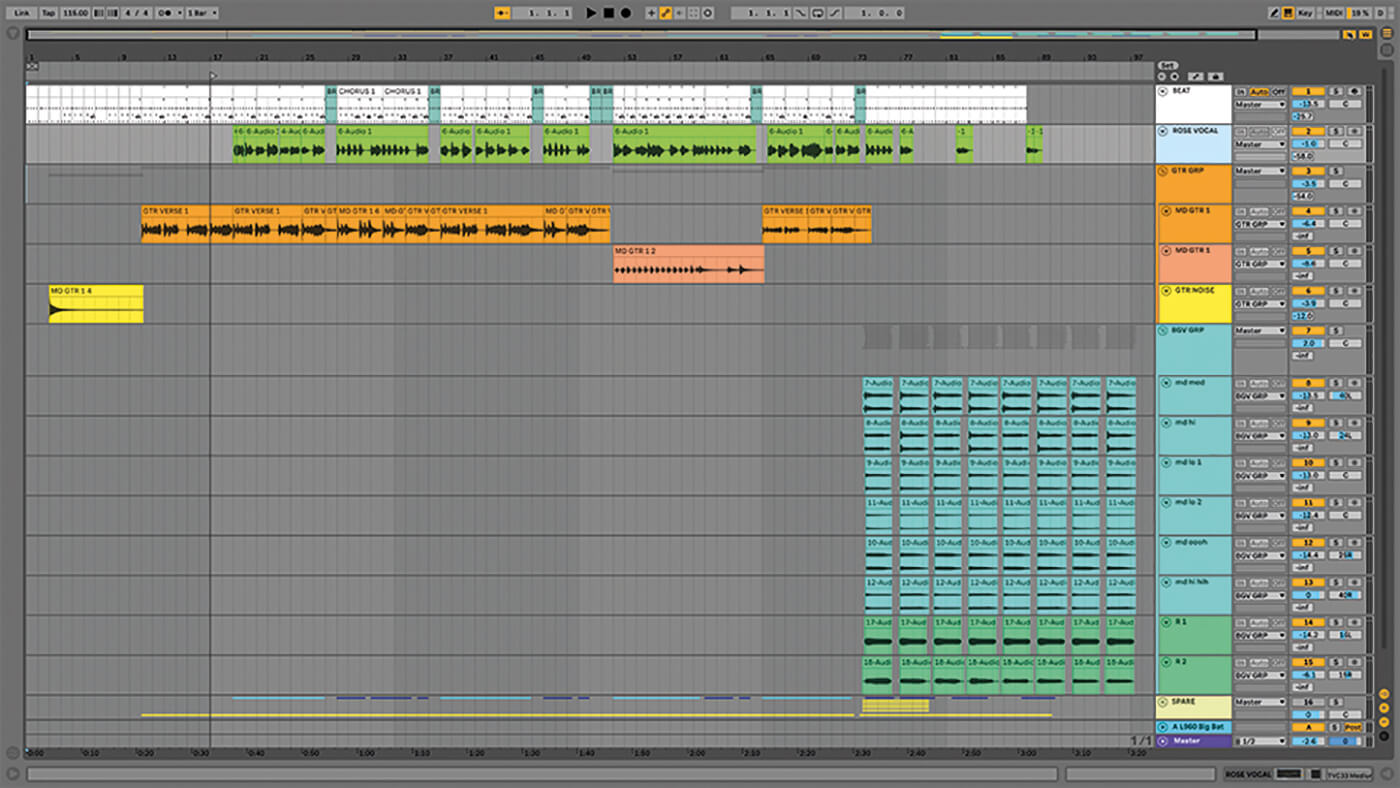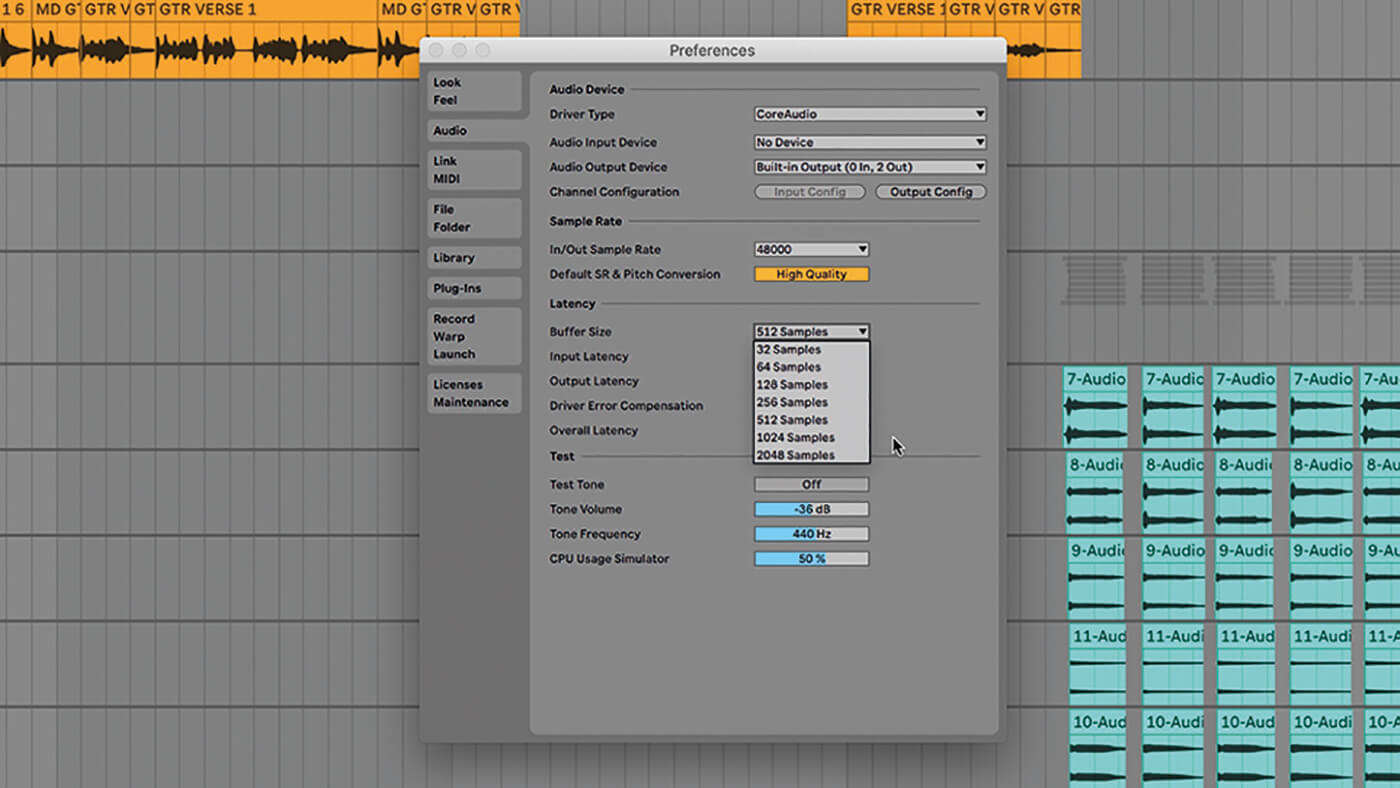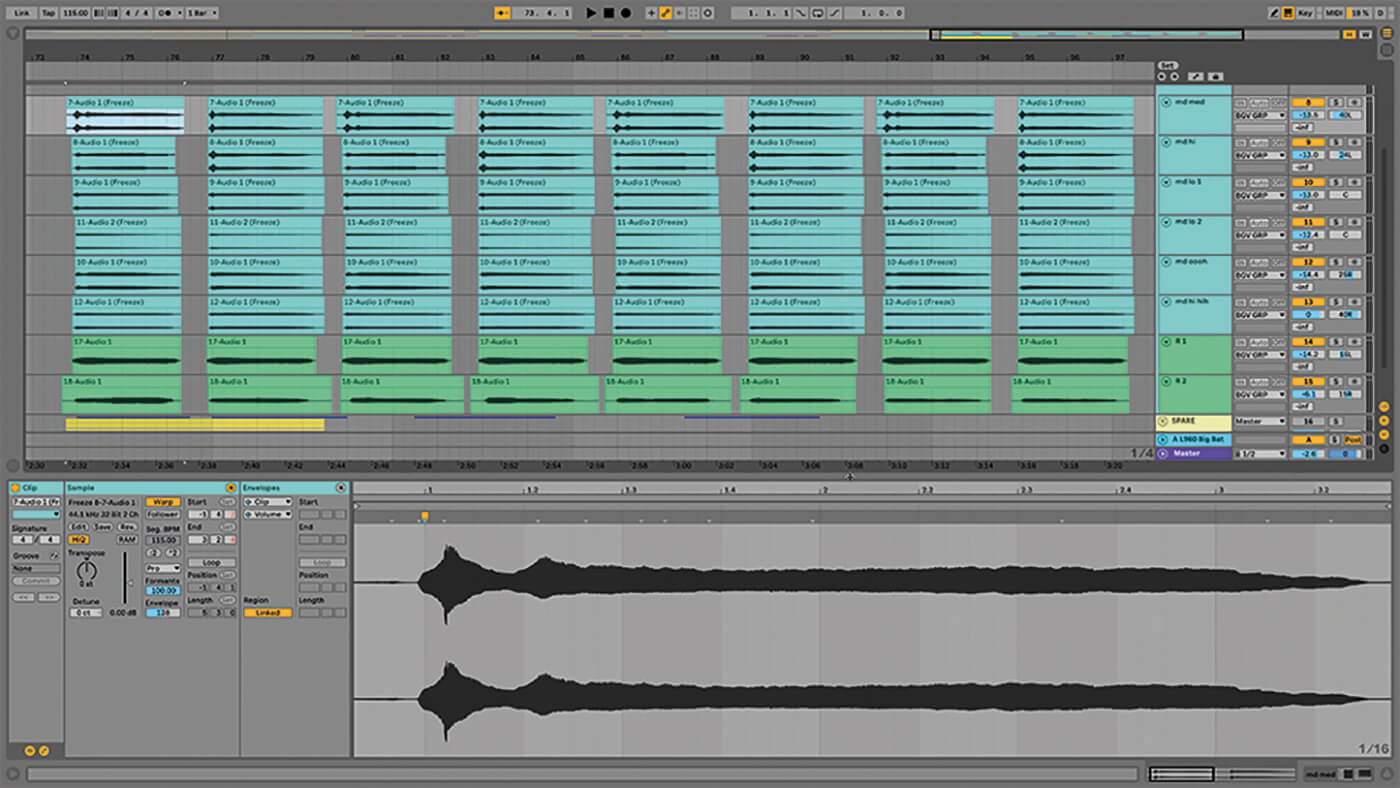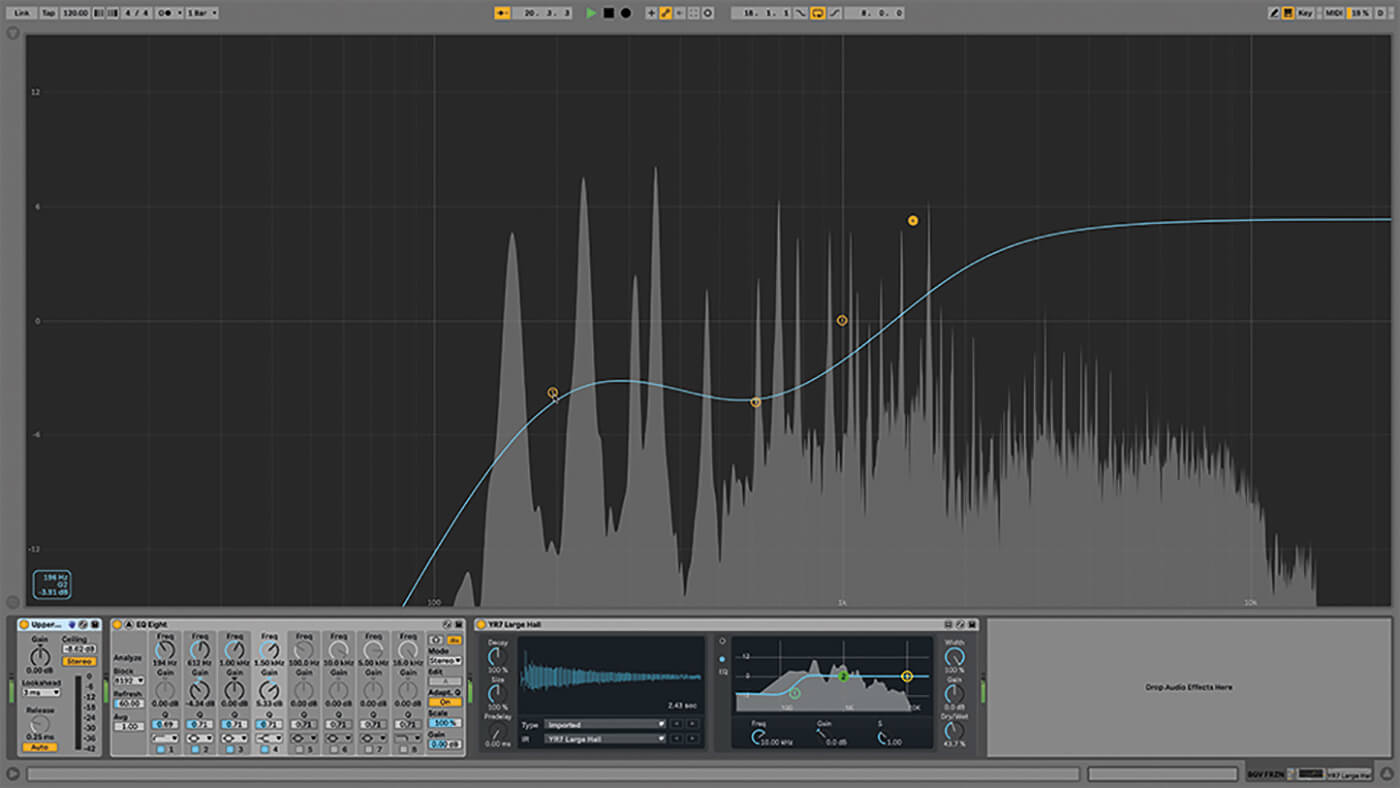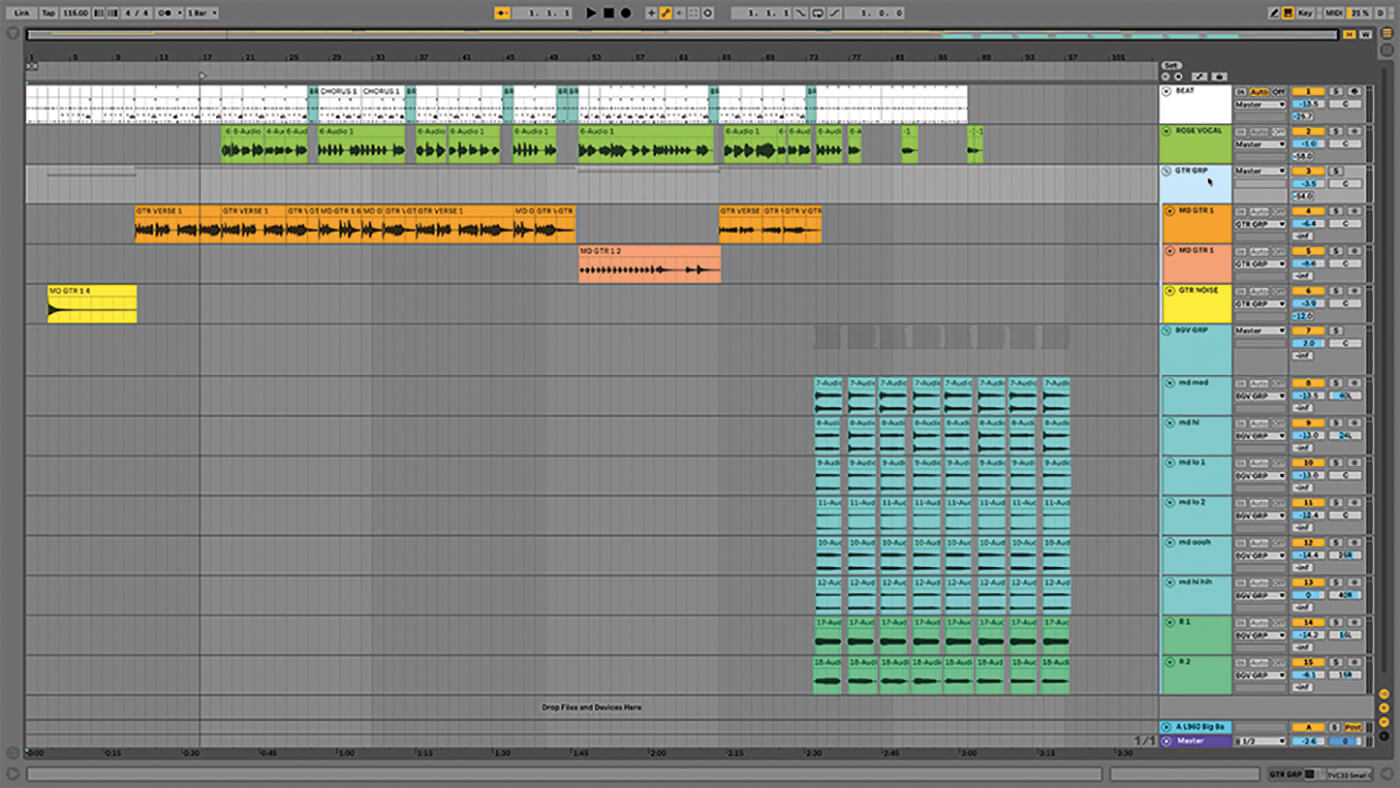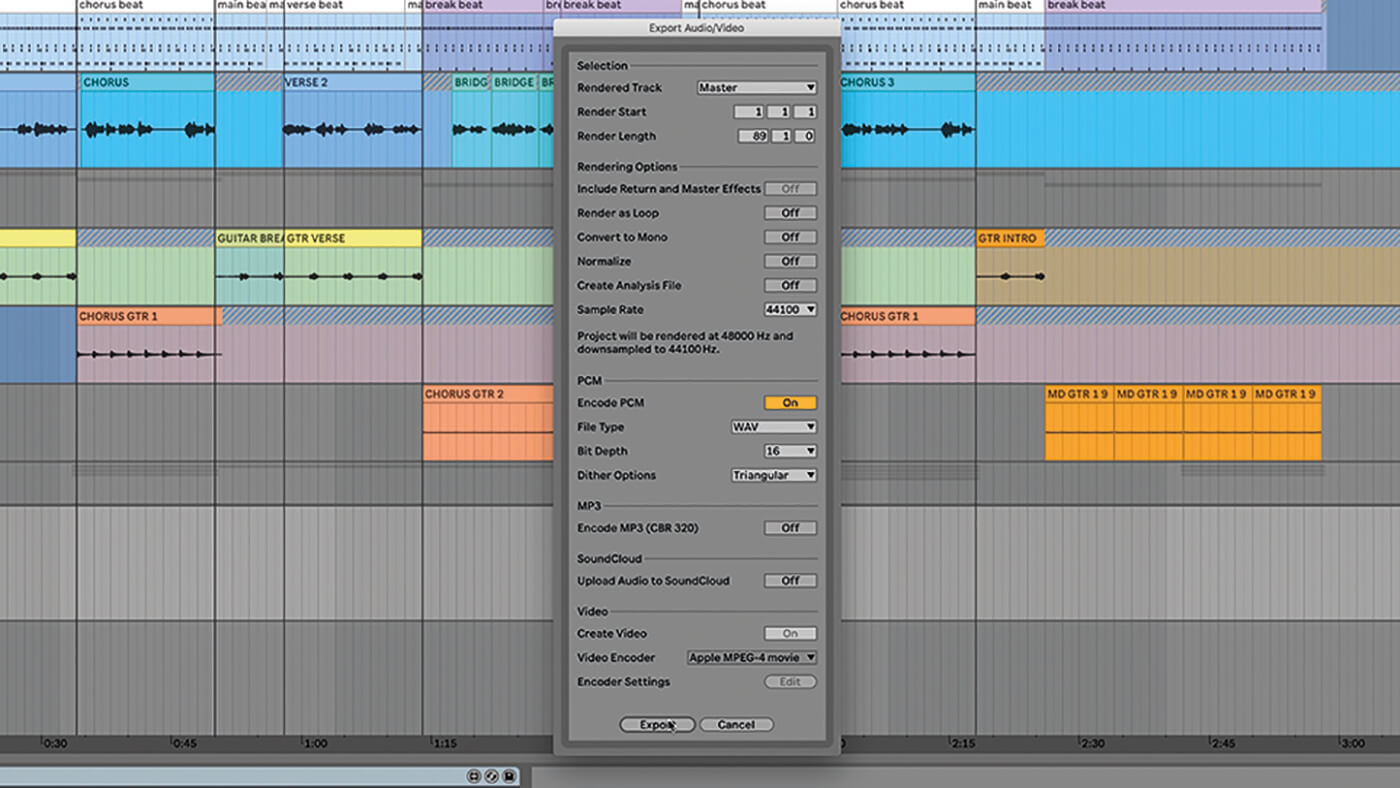Critical mixing advice in Ableton Live 10
Though there’s a multitude of technical processes wrapped up in the catch-all title of ‘mixing’, this across-the-board advice is worth considering before you finalise your track.
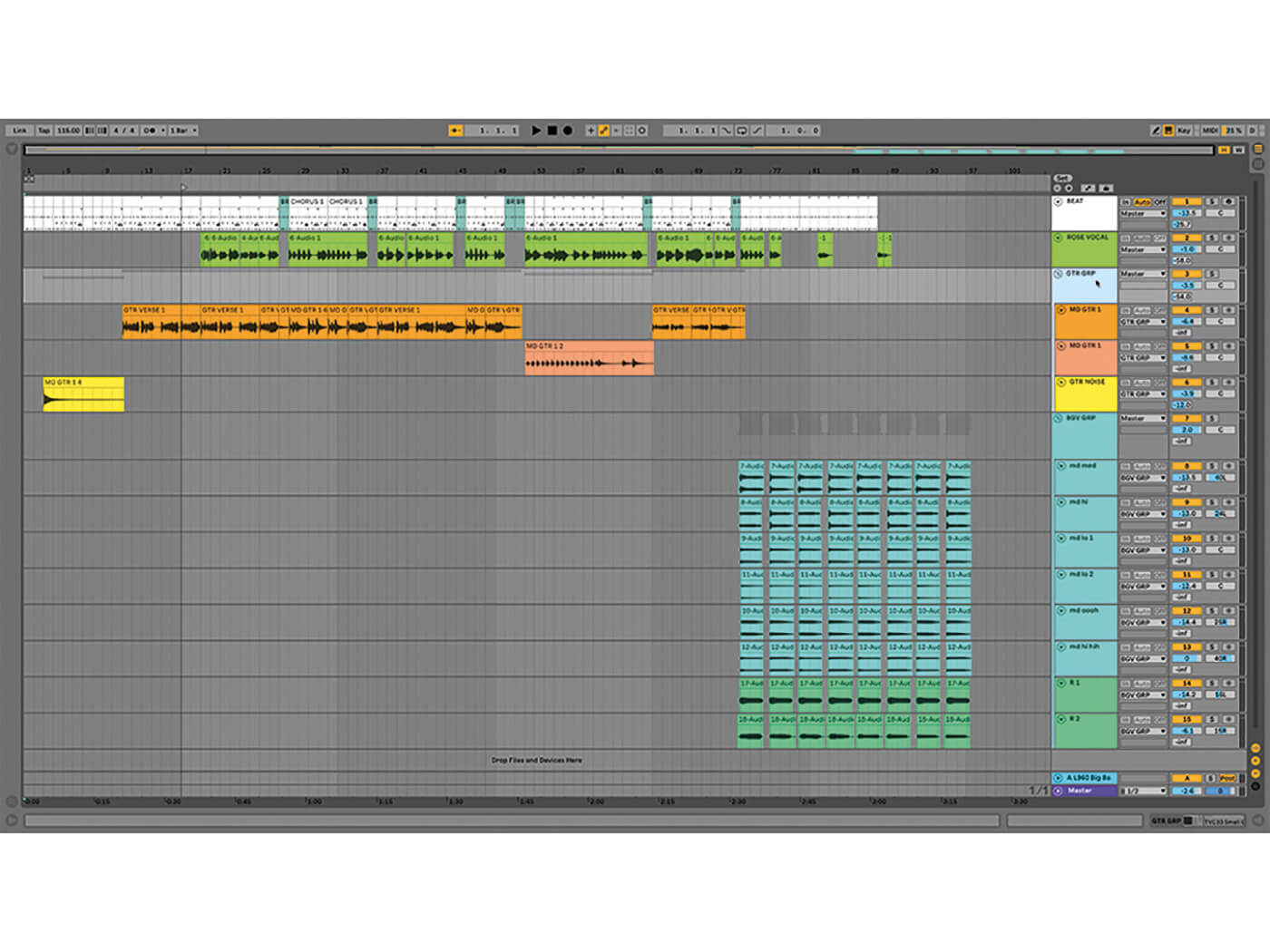
Mixing a track achieves three goals. It makes the composition sound better organised and more polished. It puts a stop to all that tinkering with individual tracks and sounds. And it makes a stereo mix ready for mastering. Live is perfectly capable of managing all of these tasks – and so are you.
It’s critical that you have something appropriate to listen on, otherwise how will you tell what’s going on? Other than your top-spec monitors and headphones, however, it can be important to preview mixes on your phone, tablet or anything with speakers – even those you consider tinny and off-colour. Listening via such devices can help you get a more rounded perspective on how your mix might translate to consumer products. Mix at different levels too, though don’t mix too loud unless you’re in an acoustically treated space and expect the finished mix to be heard at a similar volume.
Master the mix
Resource management is important. You can raise the buffer size to make it play back more smoothly, albeit in a way that would be too lag-heavy for live use. Live, the priority is responsive playback. Here, our priority is stability over speed. It might be that you hit upon an effective compromise setting that you never have to change – we don’t often change buffer size unless we’re taking audio in from a particular piece of synced hardware. Freezing tracks can also help but resist the temptation to flatten them and convert them to audio permanently. Keep your options open. There are mix engineers who’ll accept your Live projects so they can dig right in and adjust everything at the clip and device level.
You’re working on your own tunes here, so the mixing process begins with signing off on your arrangement. Be super-critical about your material and ask yourself difficult questions but, more importantly, have the guts to answer them too. Do you really need everything in your track? Don’t keep parts that don’t work just because they took a lot of time and effort to create.
It’s not cheating to use a reference track. Find a song that’s a good example of the sound you’re after, load it into your arrangement and listen to it back and forth as you mix your own tune. What do you like about the mix? What tools did they use? How can you recreate them?
Check your levels. If any of your tracks are going over -1.0 dB, select all of the tracks at once, grab any one of the mixer faders and pull it down until the red peaks disappear. Doing it this way should preserve the relationship you’ve built between your track levels. Before using limiters, compressors or automation to even out track levels such as a vocal, try using a plug-in that will automatically ride the track’s volume – see Melda Productions’ MAutoVolume – and raise the lower levels while lowering the highs. You can try this out on every voice track, whether it’s singing or speech. It will likely save you a lot of editing time.
Hold it together
Real-world instruments such as drums, bass and guitars will arguably EQ themselves up to a point, thanks to their traditionally well-defined roles. Synthesisers, however, can cover a lot of ground, from deep lows to shrill highs, and can overwhelm a mix as a result. It’s easy to make a monstrous synth-bass preset in isolation but it might ruin the balance of your track. But Live’s native devices are good enough for mixing, and there are people out there using them successfully.
Remember: not everything needs reverb. Choose effects because you like them and because they fit your project, not because you’re checking off a list. If you’re working with long audio takes such as vocals or guitars, there’s no need to have warping on at all unless you want them to play at a different tempo from the original recording or there are timing issues you need to fix. Even then, you can split the clip and warp just a small section of it. We can’t stress enough how group tracks can revolutionise your mixing by letting you break your mix into chunks. Being able to apply dynamics plug-ins on groups can take the heat off master tracks too, and give you more clarity and control.
Another important word of advice: take a break. Whenever you’re feeling worn down or overworked or feel you’ve reached a dead end, step away. Go for a walk. Visit a museum. Do something else, anything, then come back fresh. You might notice something you missed or, even better, be pleasantly surprised by what you’ve returned to. Don’t overmix either. If it doesn’t sound like it needs a lot of work, maybe it doesn’t. Don’t mix because you feel you have to. You’ve probably been incrementally mixing throughout your production, so it’s possible you’ve dealt with potential issues already.
At the end of the process, you should have a stereo mix that’s ready to be mastered. That’s another job Live can handle but for now…
Critical mixing advice in Ableton Live 10: step-by-step
1. You should have done so already but, in case you haven’t, this is the perfect time to pause, colour code and rename the clips and scenes throughout your track. Create a reliable and logical system that you can use in future.

2. Use more than one monitoring source. The speakers you mix with don’t have to be particularly big or expensive but they need to be accurate. Speakers are better for big-picture mixing, while headphones are more suited for detailed listening. You’ll need both.
3. If the arrangement plays back without glitching, fantastic. If not, try changing your buffer size to a higher value. You could also freeze the tracks one by one after you’ve done editing them, which will take the load off your CPU.
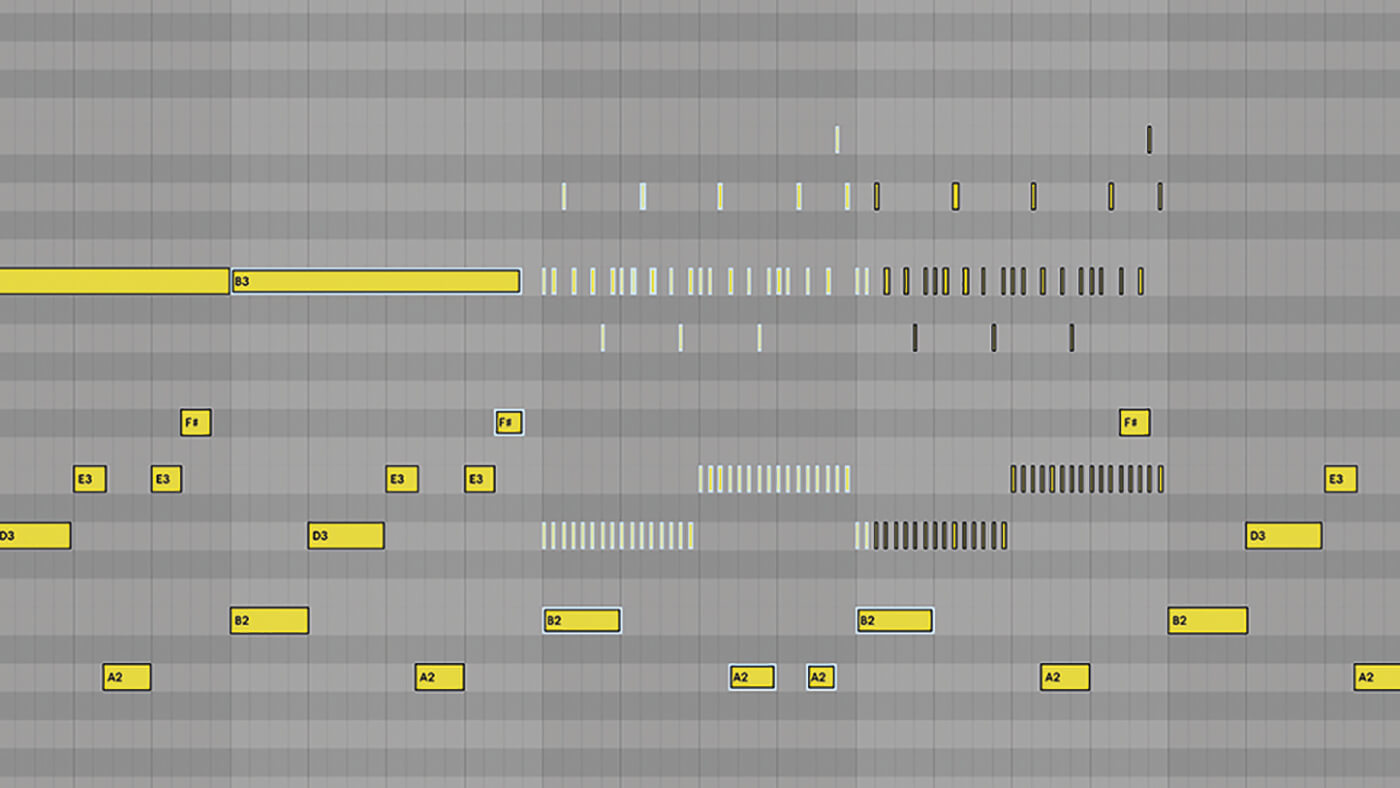
4. This is your last chance to go through your MIDI programming. Check your clips for any incorrect notes, check your velocities and, most importantly, check your note lengths. Unplanned overlapping notes can sound sloppy, create sonic clutter and prevent other notes from playing.
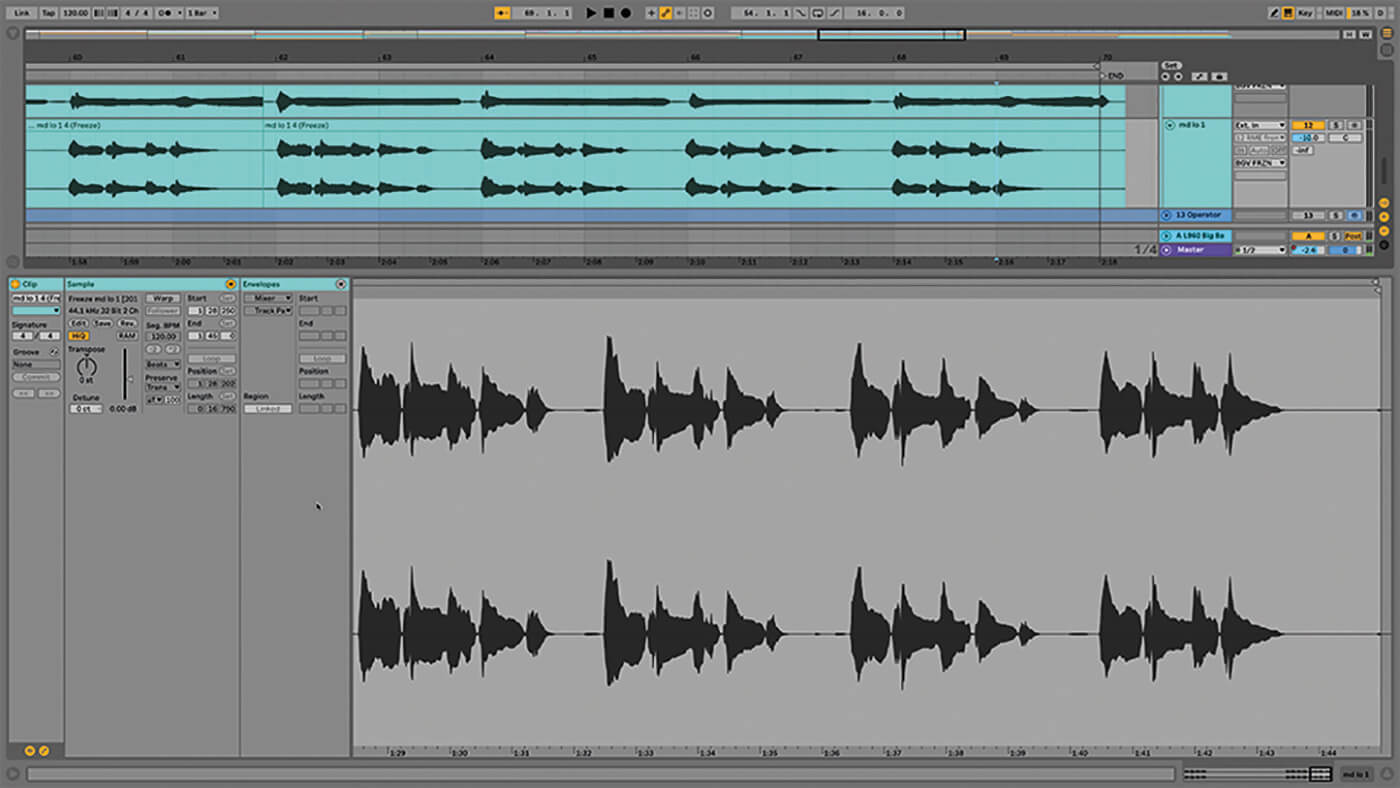
5. Dig into your audio clips and check the warping. Do you need warping on at all? If you’re dealing with non-looping clips or clips that don’t need timing adjustments, probably not. For the rest, make sure to use the appropriate warp mode.
6. If you’ve got sections with stacked audio tracks such as backing vocals, be conscious of how to warp them. What might be endearingly loose with one vocal track can turn into a smeary mess when used over 10 tracks. Use warping to tighten them up.
![]()
HARD BENEFIT With Live in Arrangement View, you can still use Push to control instrument and effects, and browse and load samples. It will display mixer track levels and provide useful visual feedback, controllable via the eight encoders below the display.
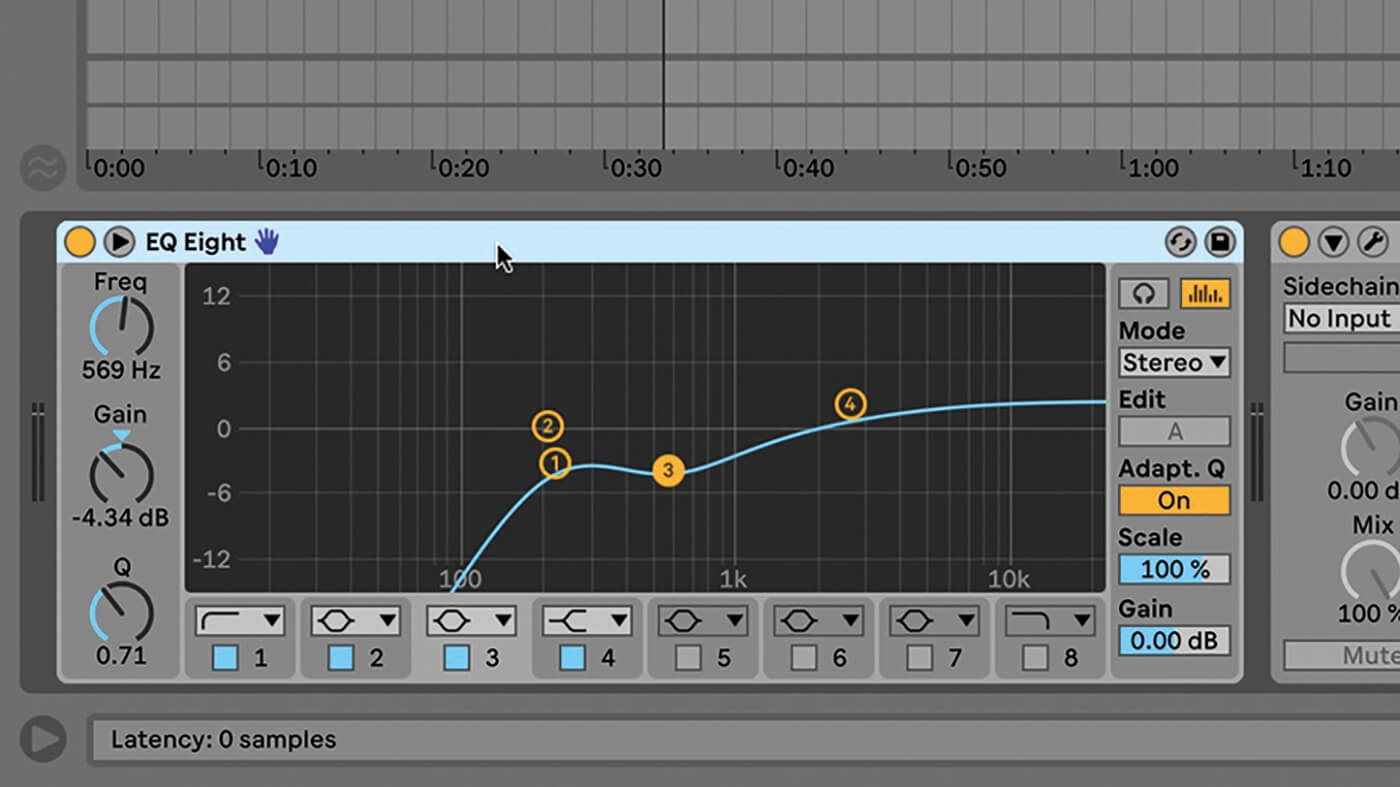
7. EQ is arguably your most important mixing tool. You might need EQ Eight on every track. It’s a common technique to roll off the low, low frequencies on audio tracks, because it’s so easy to pick up low-end rumble from the room you recorded in.
8. EQ can help tracks find their own space in the frequency spectrum. If used to cut where frequencies cross over, this can clear up a mix like nothing else. Use the frequency display in the EQ or the separate Spectrum effect to visualise what’s going on.
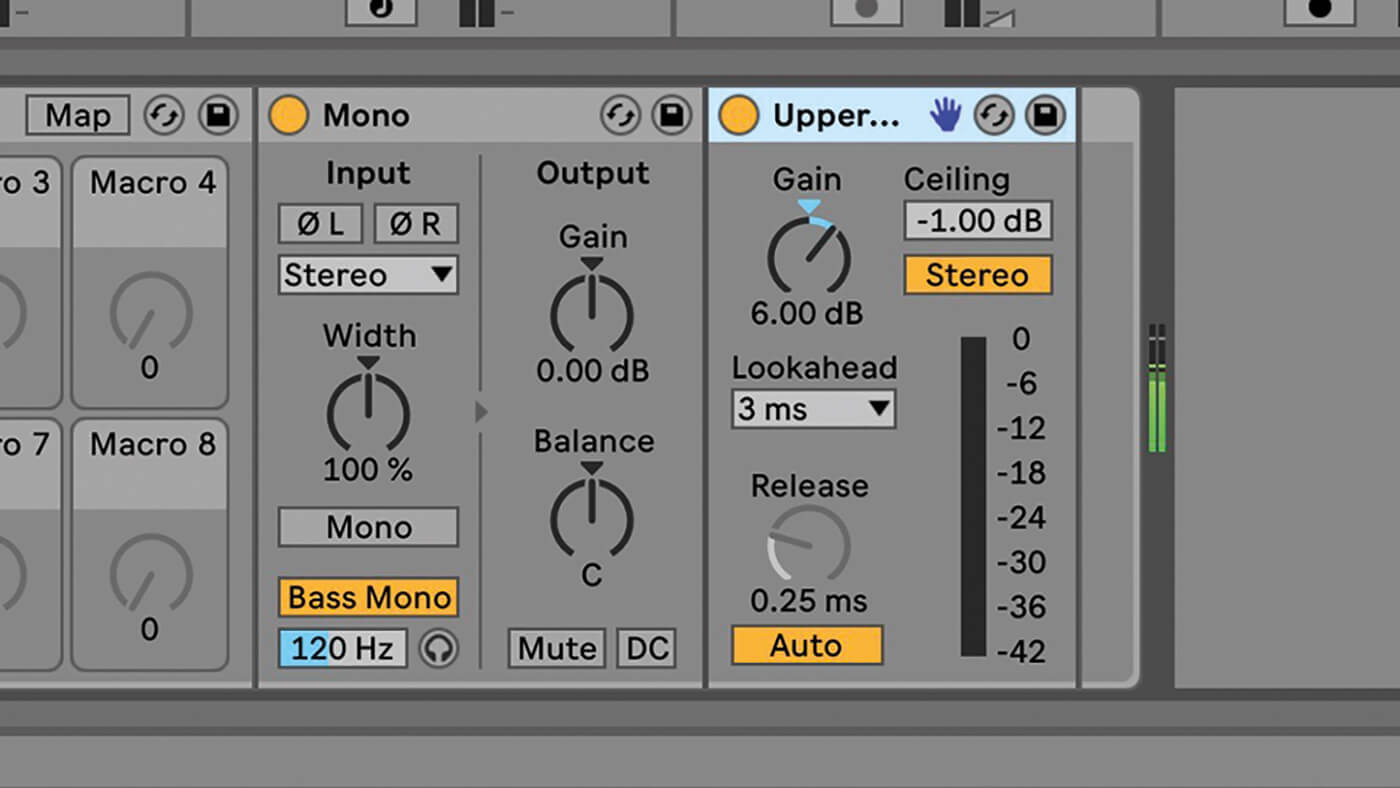
9. Put a limiter on every track and set them to -1.0 dB. This provides an absolute here-and-no-further level for the track. If the track is too quiet, use the limiter’s gain control to boost the input a bit.
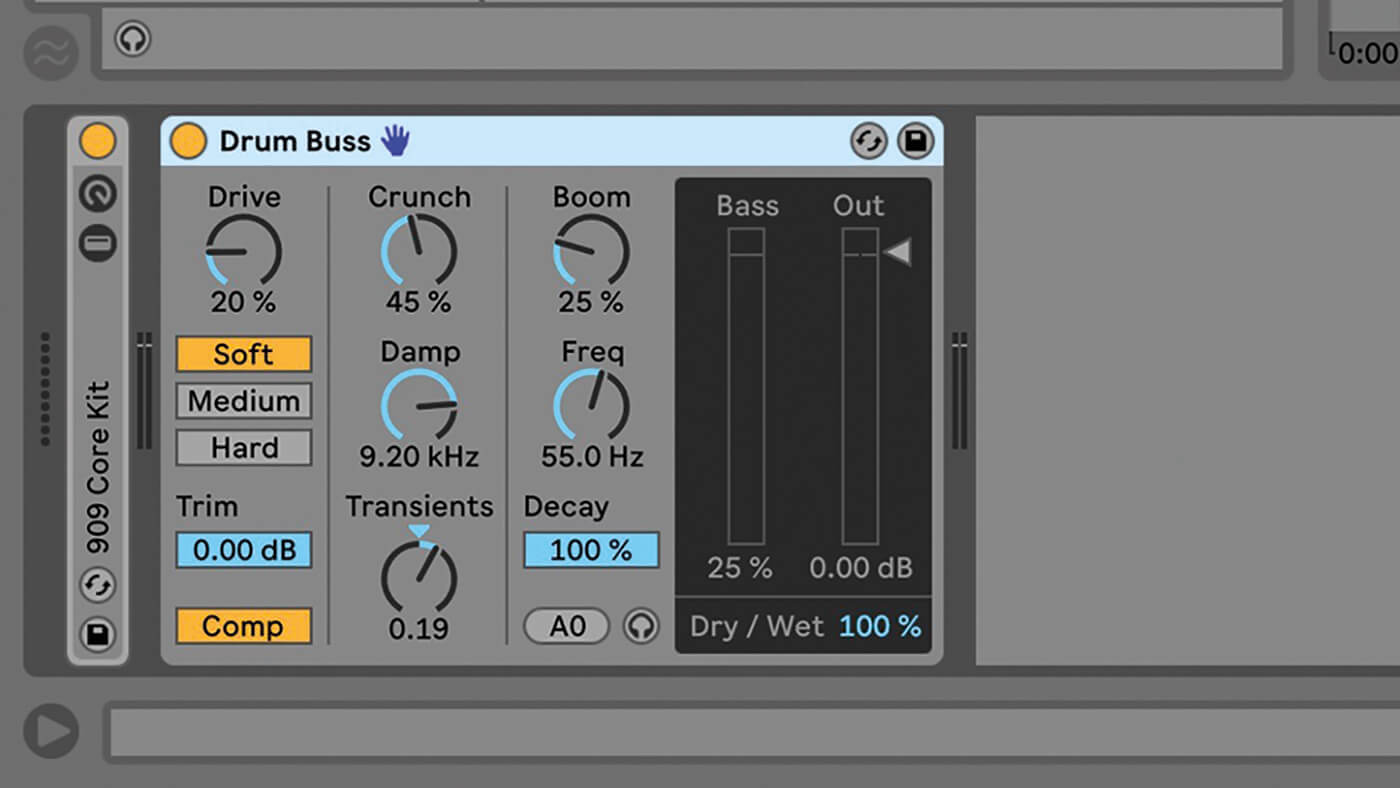
10. You can compress individual tracks if you think they need it, though the limiter may be more useful here. Compressors can also be used as tonal effects too.
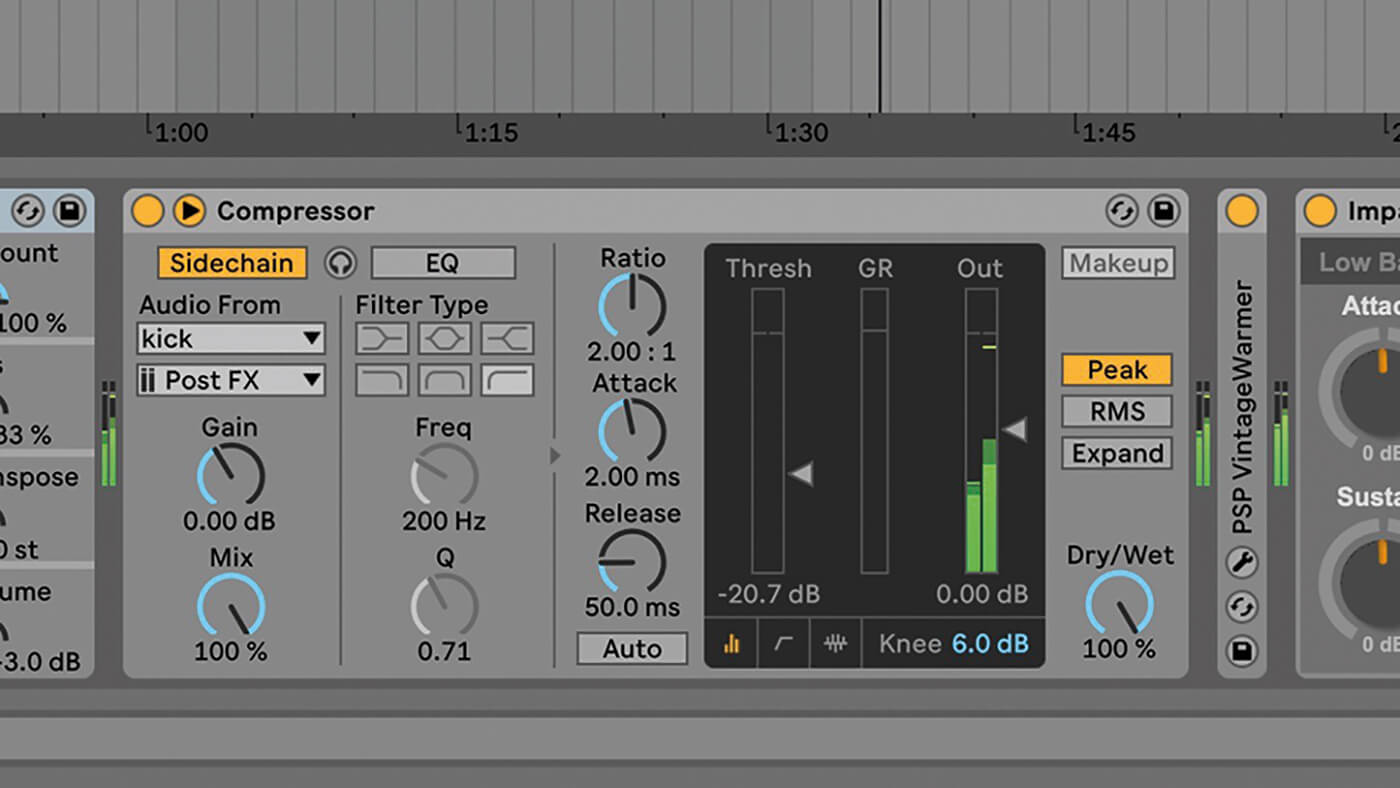
11. Sidechaining is often used as an audible effect but it can also help individual tracks maintain their presence in a mix, the kick drum being the classic example. Sidechain a bass track to a kick drum and the kick will always cut through.

12. The Utility device can be useful on single tracks and entire mixes. Use the Bass Mono switch and set a frequency to keep your low end tight, then use the Width control to expand the width of the rest of your output.
![]()
KEEP THINGS TIDY If you’ve accumulated a vast sea of unused or muted tracks, they need to go. Make sure that only the elements you’re working on are here in your final track, and that it isn’t swamped with surrounding ideas or melodies. Be tough.
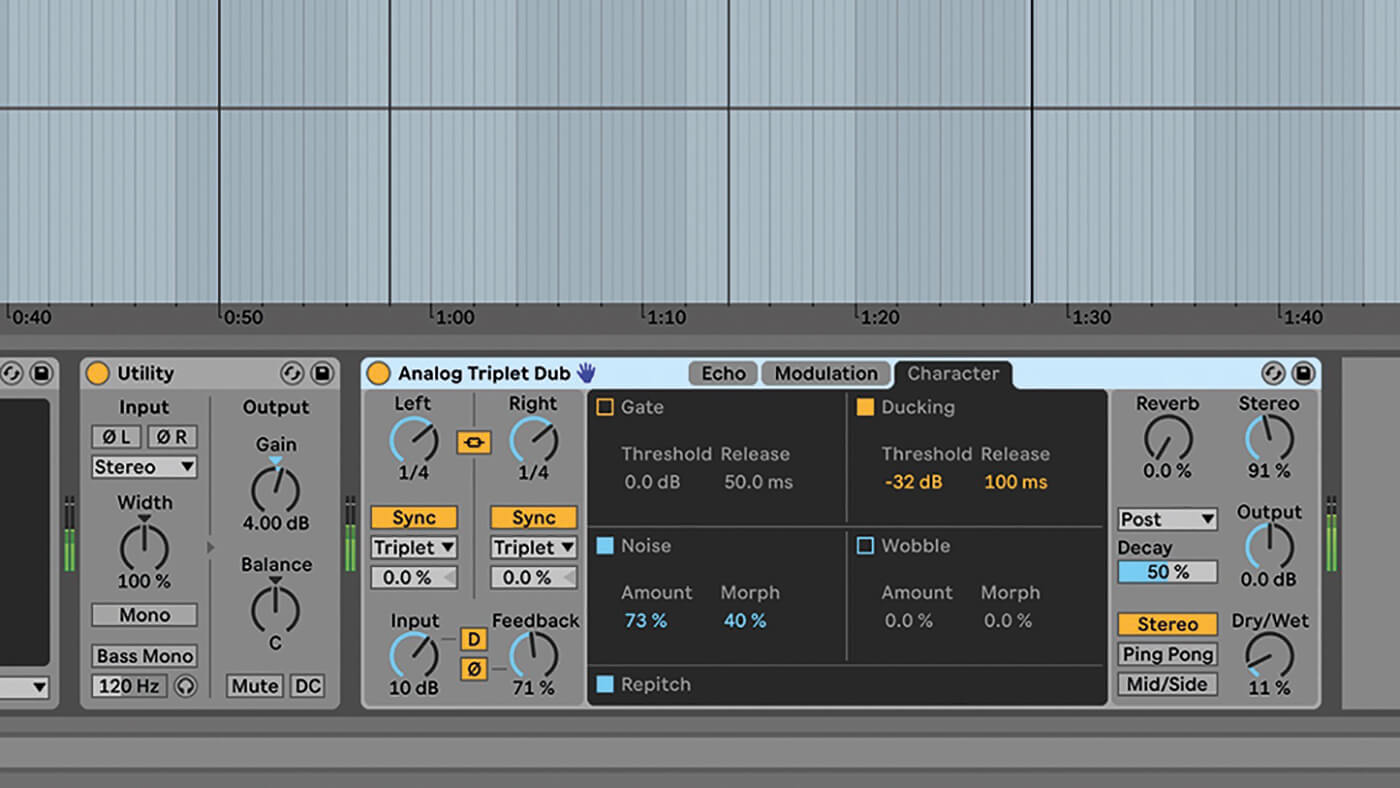
13. All your track effects are likely to be in place by the mixing stage but take this opportunity to review how they work in the context of your tune. There’s no right or wrong here, just be sure they’re doing what you want.
14. Return tracks, through which the same effects selection can be applied across all tracks to different degrees via the Send controls, can add more uniformity and consistency to your overall mix. There are 12 slots available in the full version of Live.
15. Group tracks can transform a mix. By collecting related tracks –percussion and synths, for example – you’re able to treat them as a single entity. This allows you to EQ, compress or add effects to an entire group.
16. Another advantage of using group tracks is that you can make quick overall volume adjustments. Once you’ve got the levels balanced within the groups, it’ll effectively reduce your project to just a handful of tracks and make it much easier to manage.
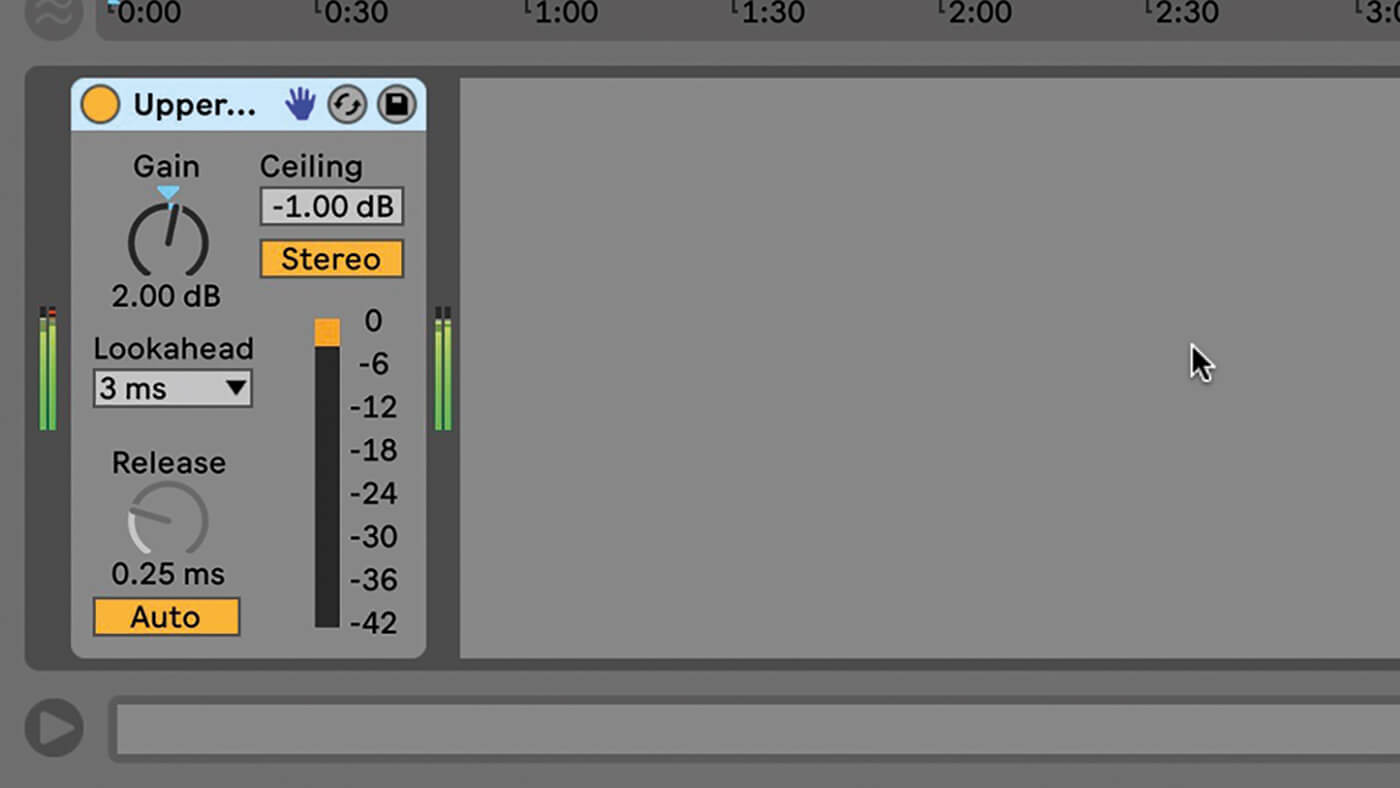
17. You don’t have to slather your master track with effects. If you’ve used group tracks, you might not need to add much to the master except for another limiter and perhaps a tape simulator or other such colouring effect.
18. The final stage of mixing is to export a stereo mix. Don’t worry about maximising the master level – stay well under that. Don’t use normalisation and avoid compressing or limiting the master output. We’ll be dealing with these issues at a later date.
For more Live tutorials and workshops, check here.