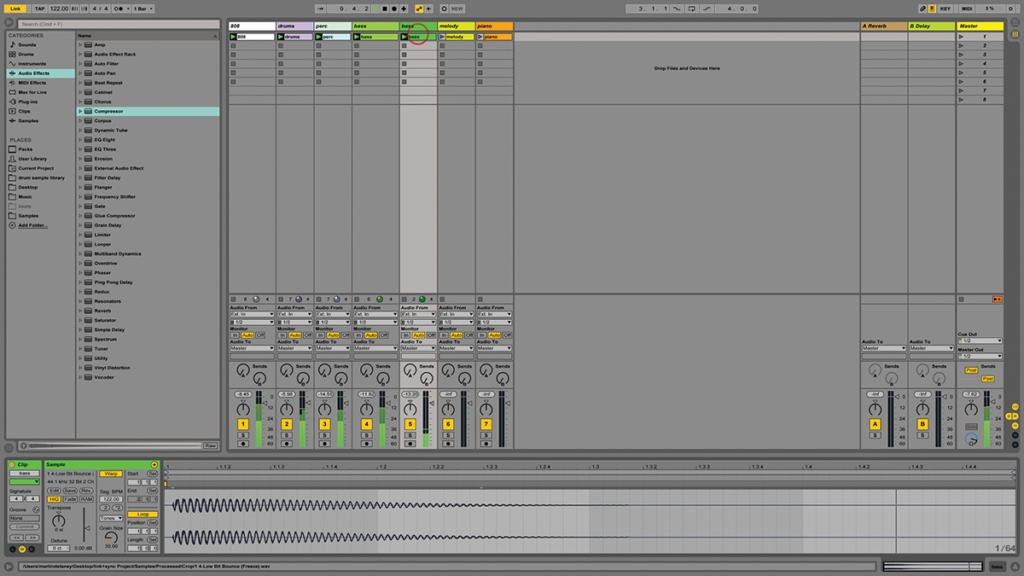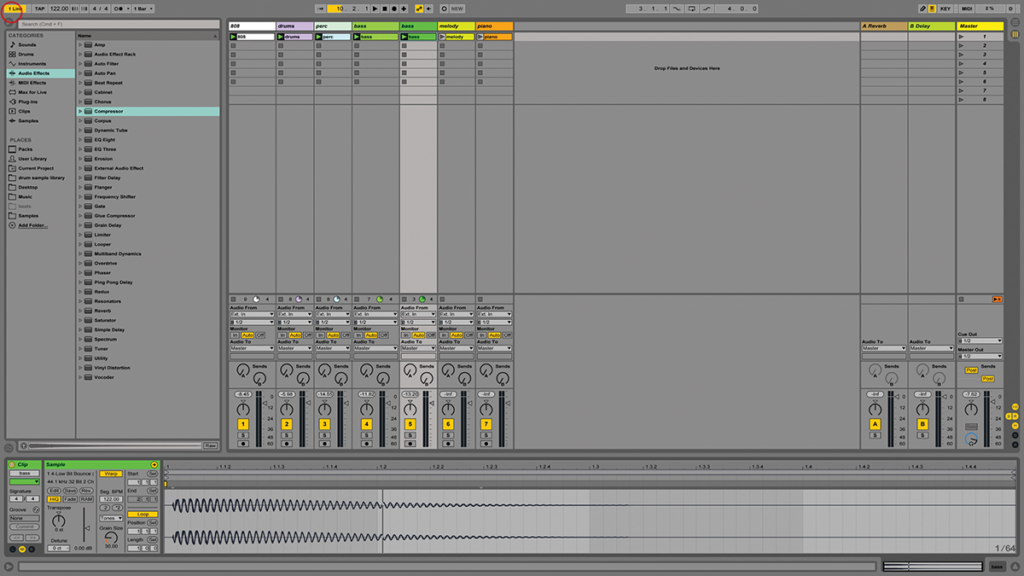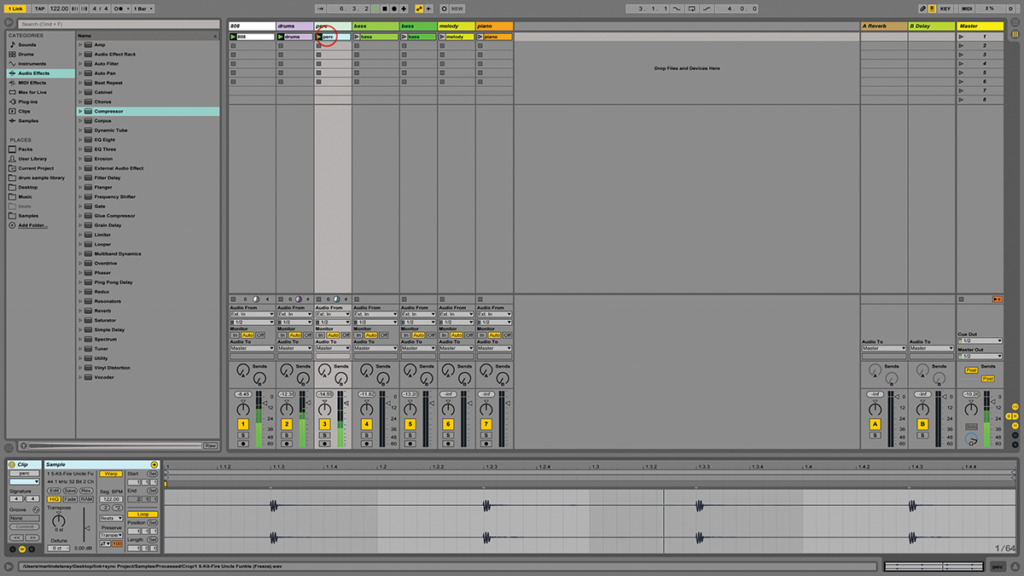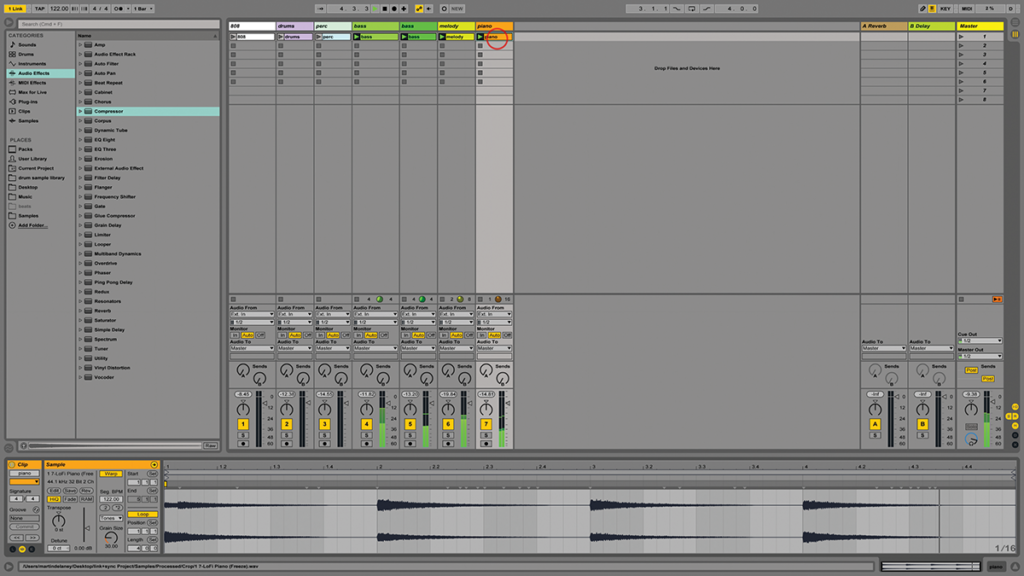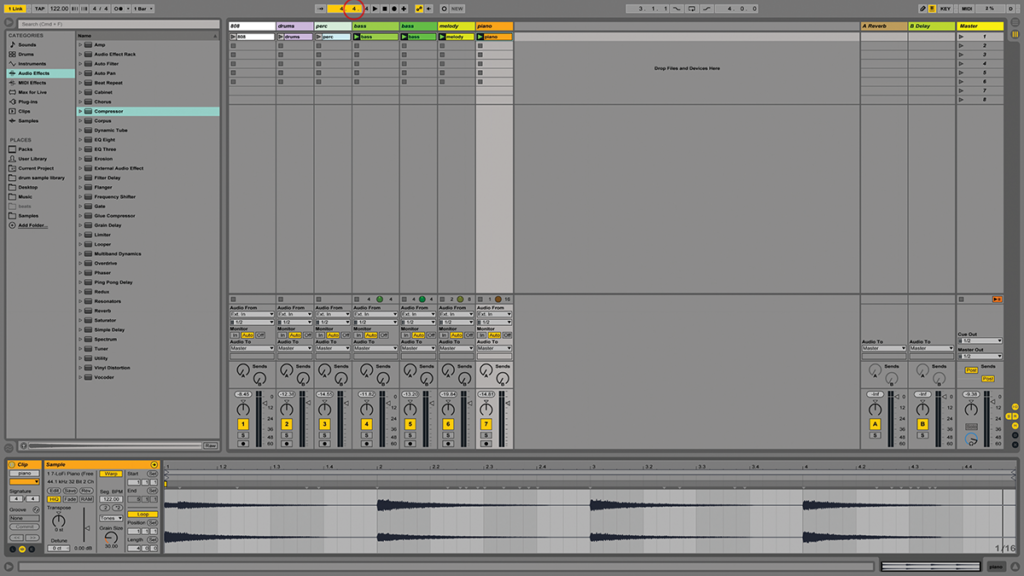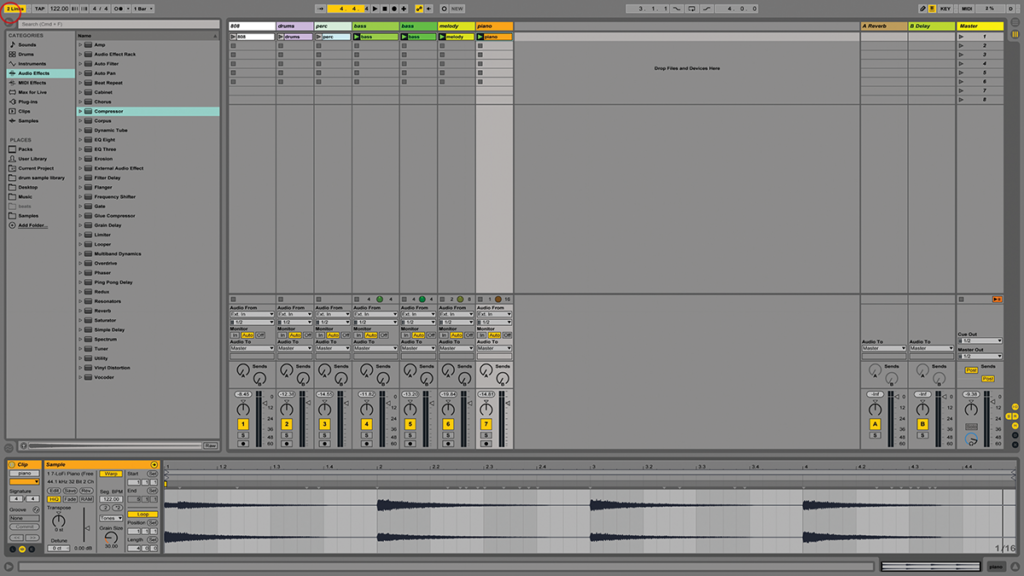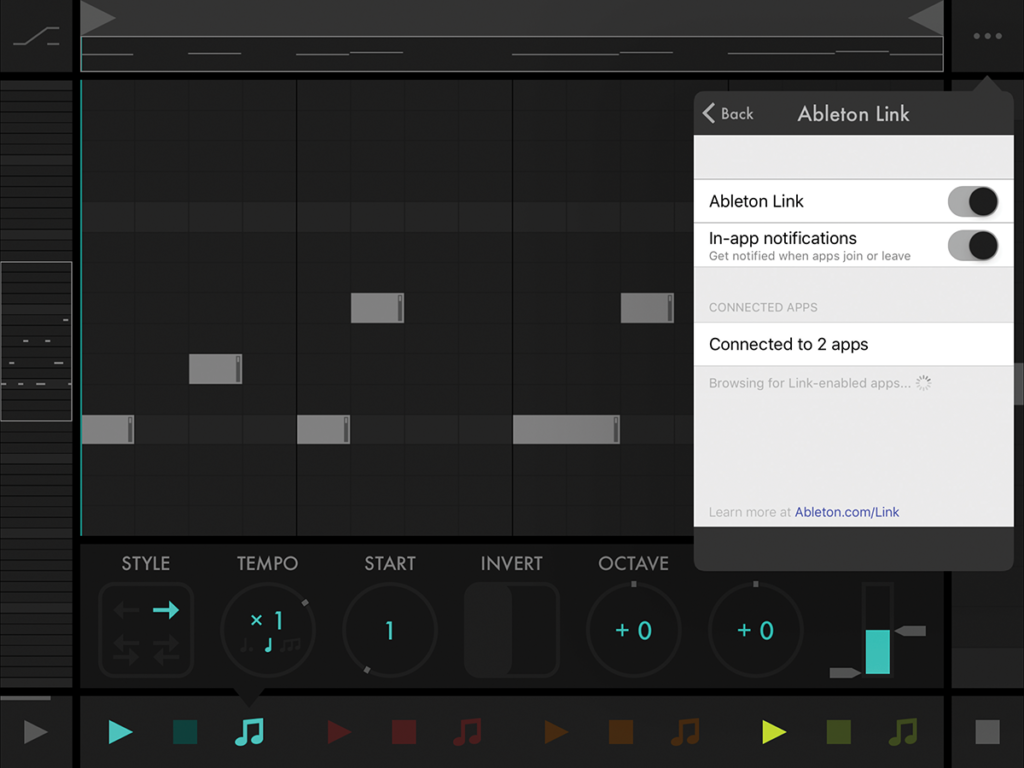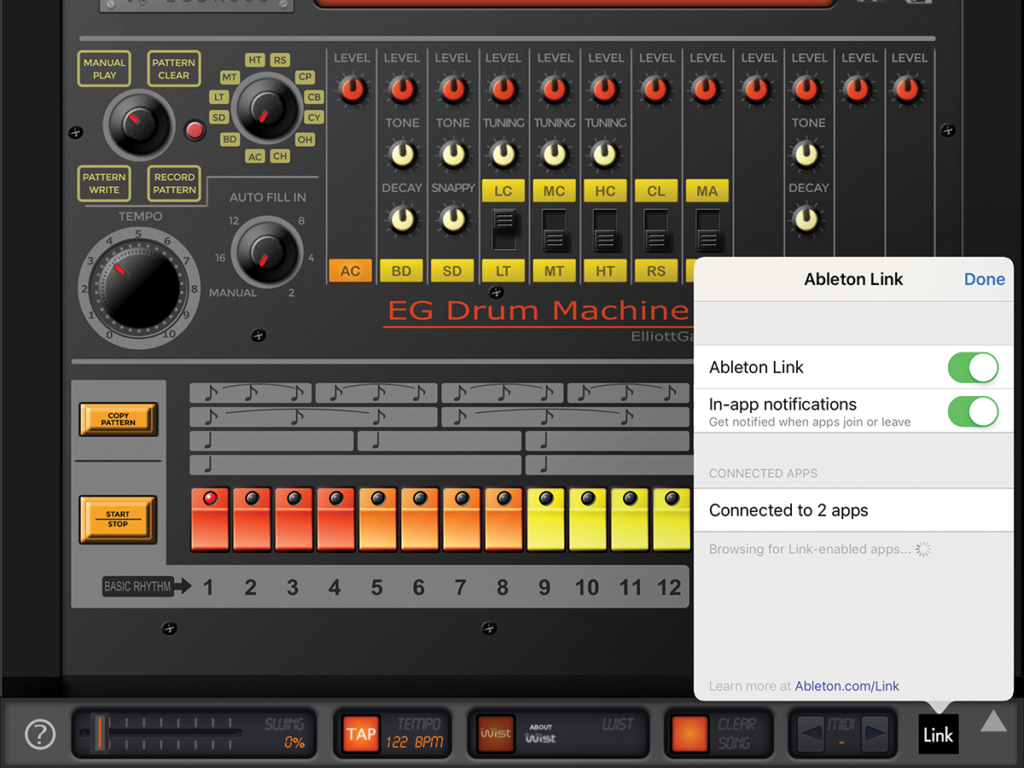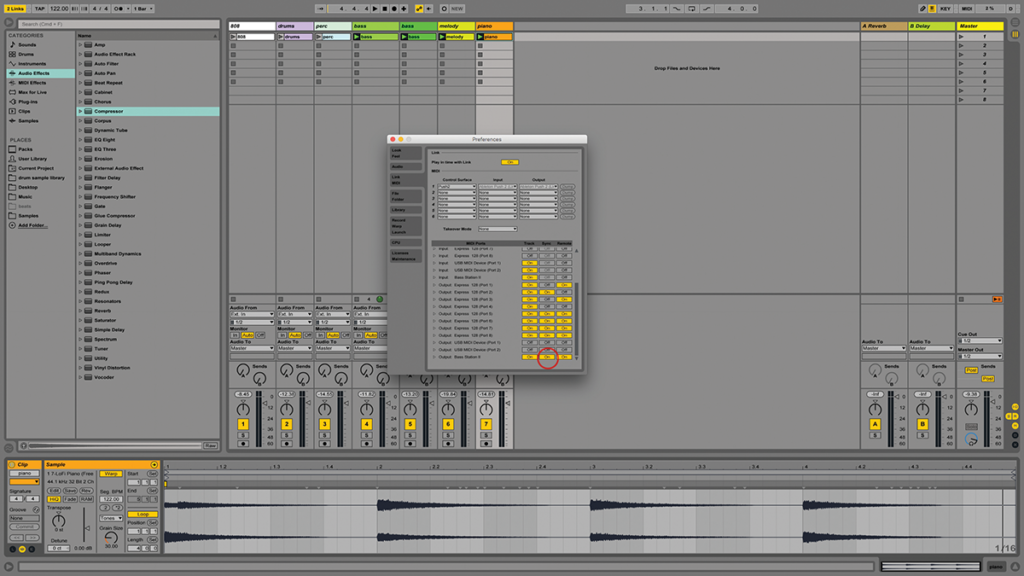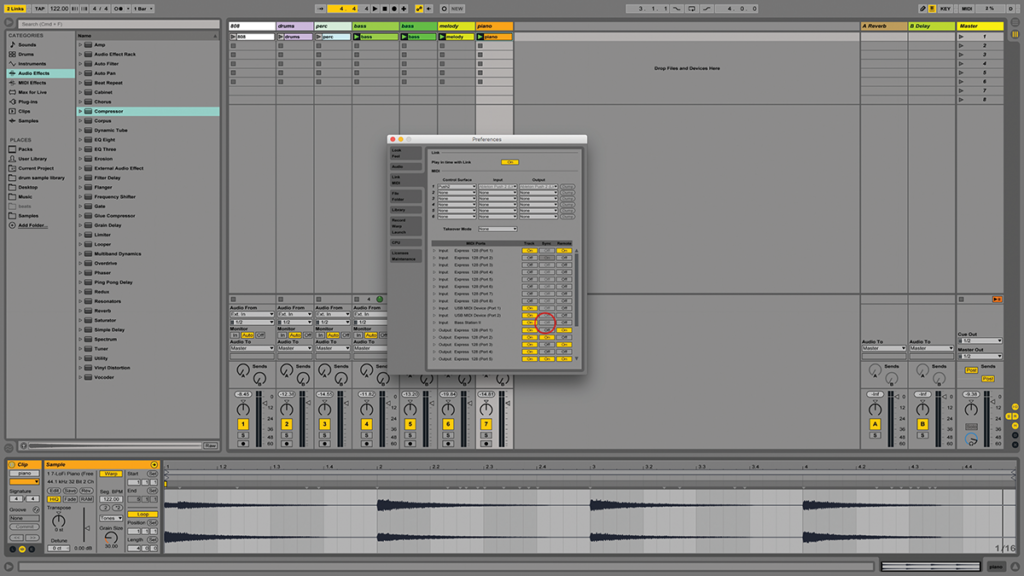Ableton Live Tutorial: Using Ableton Link – Step By Step Continued
Martin Delaney continues his step by step to using Ableton Link to sync your projects, iOS apps and hardware… 7: If nobody else is connected via Link, Live will behave exactly as it always does, so don’t worry about that – you can start, stop, change tempo, send and receive MIDI, whatever you need to […]
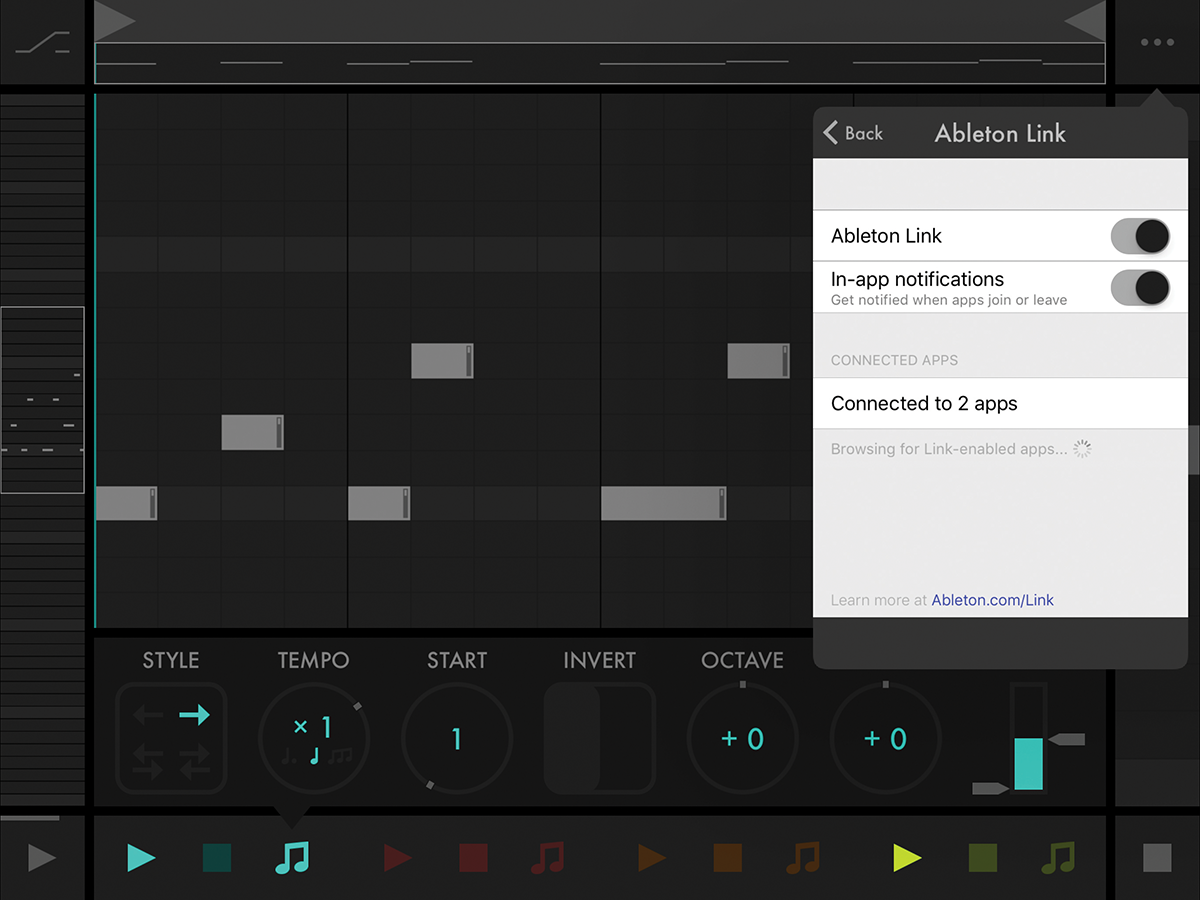
Martin Delaney continues his step by step to using Ableton Link to sync your projects, iOS apps and hardware…
7: If nobody else is connected via Link, Live will behave exactly as it always does, so don’t worry about that – you can start, stop, change tempo, send and receive MIDI, whatever you need to do.
8: If both computers are Link-enabled, you’ll see a ‘1’ in the Link indicator on each computer. They will both be showing the same tempo as well. Start Live running on both…
9: …and they’ll play in sync as you launch clips or change anything else as usual. However, you’ll notice they don’t start and stop together, or even show the same bar/beat/16“th count in transport.
10: Link is just a clock that your software can join, it has no beginning or end. If you want full transport control in that sense, you should use ReWire or a MIDI-based sync method.
11: If you need synced Live projects that can change tempo without losing the plot, Link might be your best option. Changes are fast and smooth and I’ve not experienced anything dropping off the jam.
12: Even though you began your Link jam with computer A, you can stop that running at any time, and even disable Link, and bring it back in later, and it won’t affect computer B – that’ll keep rolling.
13: So you have two computers locked. Now you can add your iOS device to the WiFi network, launch a Link-ready app and join the jam with that. The indicators on Live update to show a new device.
14: Hopefully, you’re getting the idea. You can add more computers and iOS devices; there’s no stated limit to how many participants can play at once. Note: you can Link iOS devices without a computer.
15: It’s cool that Ableton built that in instead of keeping people locked to using Live. You can also use Link to sync multiple devices on the same iOS device, which might be useful.
16: You can add MIDI hardware to this rig. If you have a hardware synth or drum machine synced to Live via MIDI, that will continue to play and change tempo along with the Linked apps.
17: It’s important to make sure that nothing is trying to send MIDI sync in to the jam, as it will cause timing confusion. Make sure that any MIDI sync inputs to Live are disabled.
18: One last thing you’ll have to think about is audio. Unless you’re doing a table-top jam at home, you’ll need to connect each device to a mixer as usual – Link doesn’t do anything with audio.